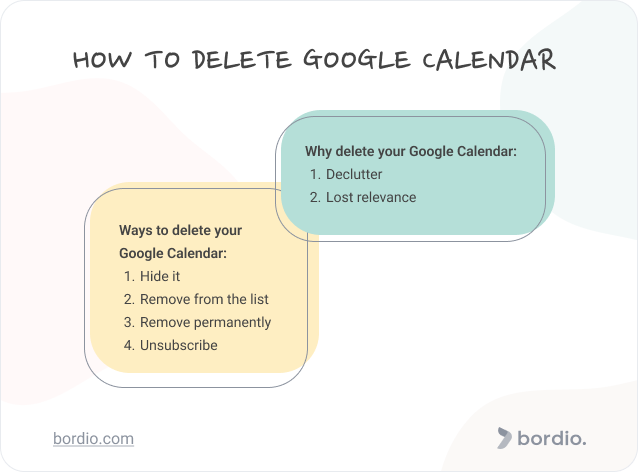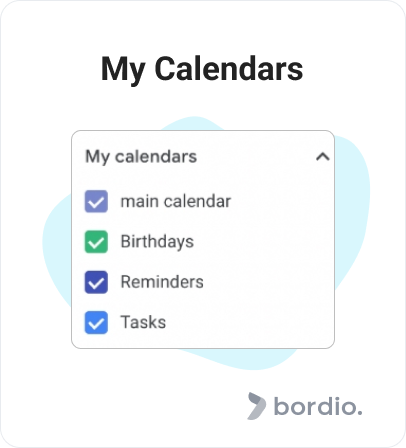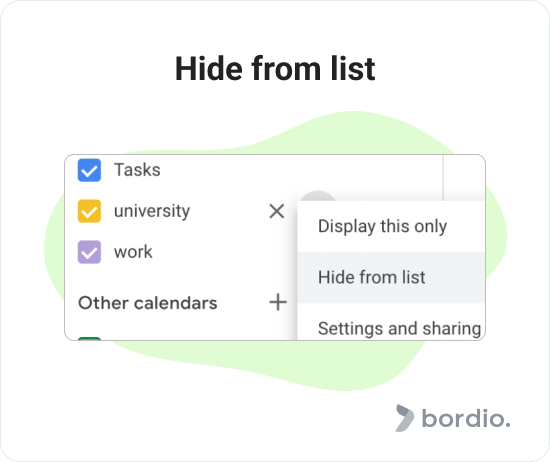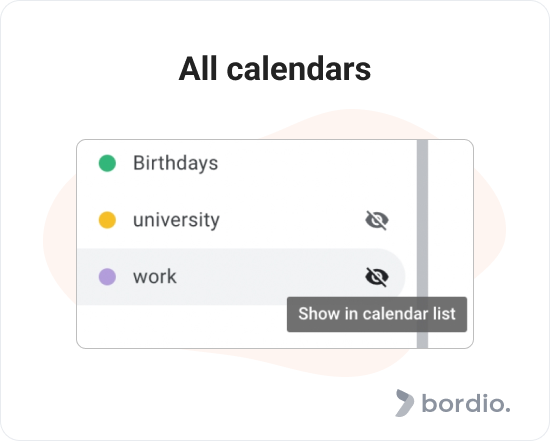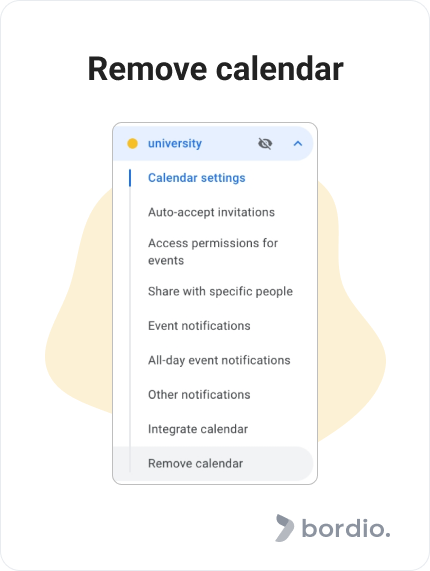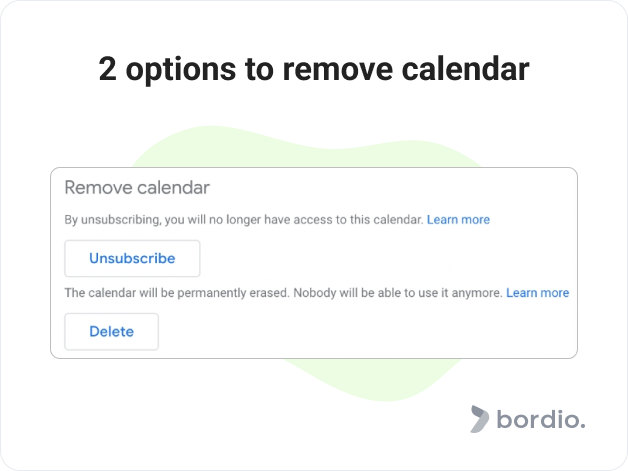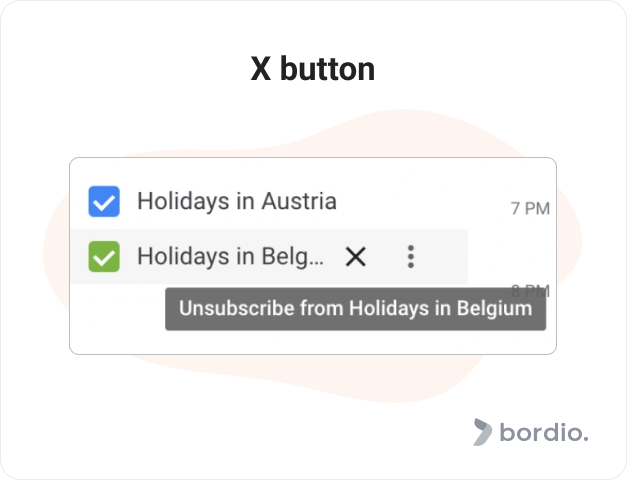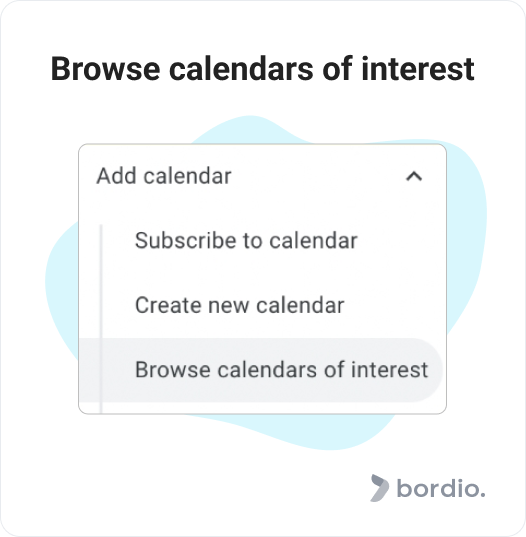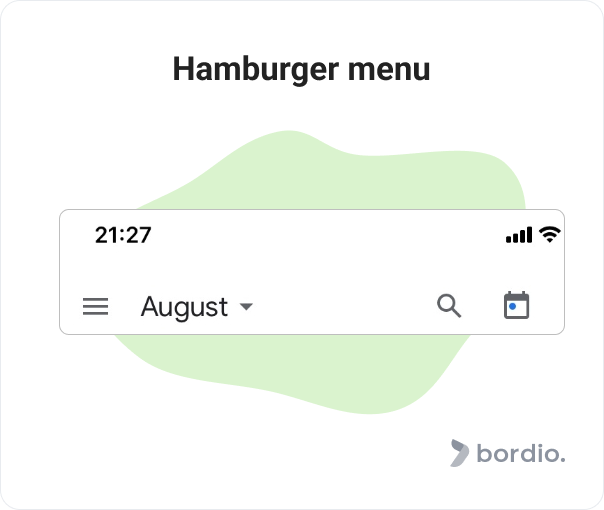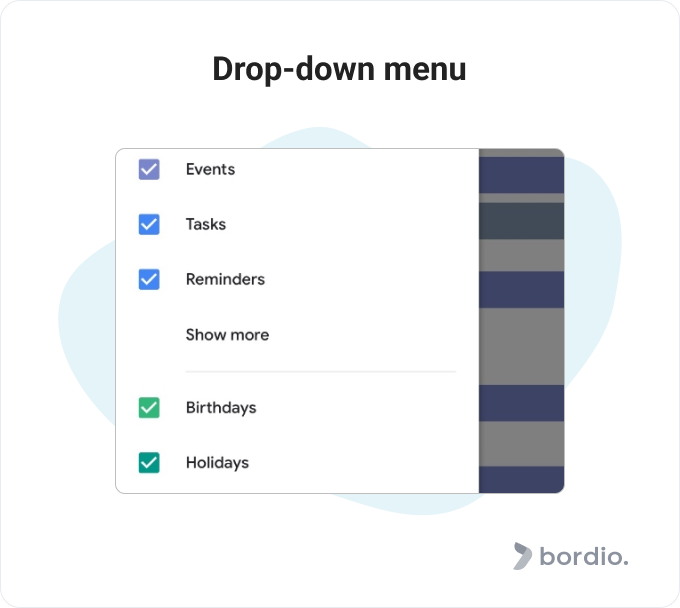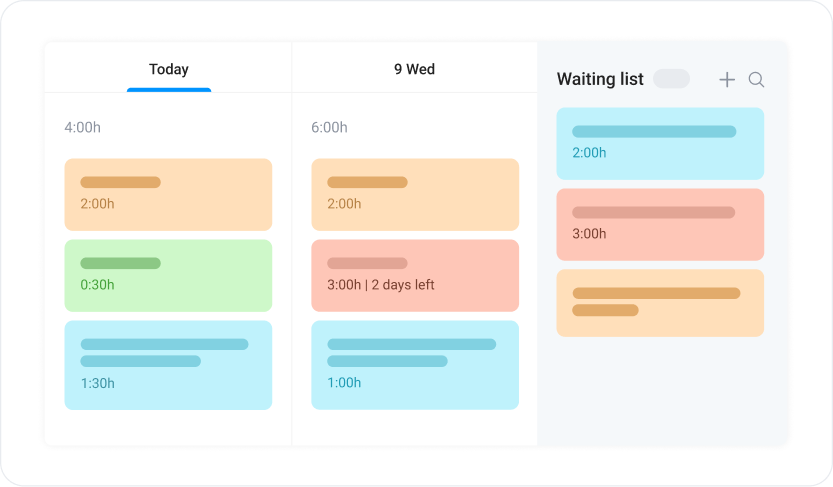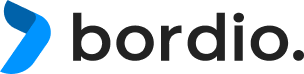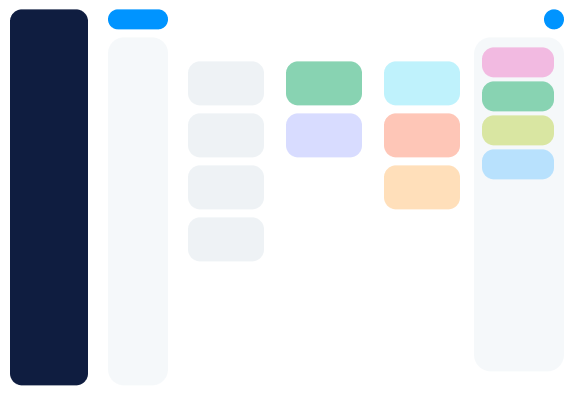Online calendars and task makers have become an integral part of our lives. They keep us organized, remind us about important dates and events, enhance our time management, and help us stay sane in this crazy world that never slows down.
In today’s article, we want to share the best way and tips to delete your Google Calendar, and also talk about why you’d even want to delete it.
Reasons to delete Google Calendar
Why would I do that, you may ask? We’re glad you asked!
There are several reasons why you’d want to delete your Google Calendar.
Declutter
The good and bad thing about Google Calendars is that you can create as many of them as you’d like. As you can imagine, if it only takes a second to create a new calendar, digital clutter and waste are almost unavoidable, with barely used calendars lying around on the internet.
By the way, if you are interested in decluttering and organization, check our guides on Organizing Gmail, Organizing your Browser Bookmarks, Organizing Books, and Organizing your workspace.
Tip: If you can’t get rid of all calendars but their messiness bothers you, you can change the calendar name in the settings in hopes of making your Google Calendar look a bit tidier.
Lost relevance
Sometimes we also need to delete the calendars we got lots of use of, but they are now irrelevant to us. For example, if we closed the project and all important data is already saved elsewhere, or we graduate from the university, so the educational calendar we’ve used becomes obsolete.
Surely you don’t need a recurring event reminder to go study at the library once you’re working a corporate job?
Many of us create our first Google account many years ago and continue using it for decades, so it’s only natural that the default calendar we’ve been using starts containing lots of irrelevant reminders, saved files, and all-day events.
How to delete your Google Calendar
If you are someone who needs to delete their Google calendar or even multiple calendars on the platform, you have several options presented to you. Here they are.
Please note though, that you can’t delete the primary calendar (it’s Google’s restriction), only additional ones.
#1 Hide your Google Calendar
If you’re still not 100% sure whether you should delete your Google Calendar or not, you can simply hide it from the view.
To do that, open Google Calendar in the web version on your PC, look at the lower left part of the interface, find My Calendars, and uncheck the calendar that you don’t want to see.
All the events and reminders from unwanted calendars will then disappear and not show on your calendar.
#2 Remove the calendar from the list
If you use our recommendation from point one, you will hide all events from the calendar view, but the actual calendar that you no longer need will still show under My Calendars.
If you want to hide the calendar completely, go to your calendar list, find the calendar you no longer need, press the vertical dots, and select Hide From List.
You don’t have to go through that trouble if you only use a couple of calendars. However, if you have lots of them created, you might want to hide a few, so they don’t clutter the interface and make it harder to find the calendars you actually use.
How to restore a hidden Google Calendar
Should you change your mind, it’s rather easy to restore all calendars you’ve hidden. To do that, go to Settings and check the menu on the left. All calendars will be shown there, and the hidden ones will have a crossed-out eye next to them.
Click on the eye icon for the calendar to re-appear.
Tip: You can delete individual events by clicking the trash can icon within the event. To restore them, go to Settings and choose Trash. You’ll see a full list of events deleted across your Google calendars, and you will be able to restore any or all of them.
#3 Remove the calendar permanently
Should you wish to get rid of the calendar once and for all, go to Settings, find the calendar you want to remove and click on it to see the drop-down menu.
On the bottom below will be the Remove Calendar option. By clicking on it, you will be presented with 2 options:
You can choose to unsubscribe and never see this calendar again, but it will still exist out there. This could be a good option for a project manager who was in charge of a project but then left. Other users will still have access to the Google calendar, every calendar event, and all historic data. The owner, however, will not see it or any of its tasks and events in its calendar app.
The second option is more radical, and once you permanently delete the calendar, it cannot be restored because Google doesn’t do calendar backups. This is a good choice for calendars that involve sensitive data or information that is subject to an NDA.
Because this action can’t be undone, we highly recommend thinking twice before pressing “delete”, and also double-checking with other people who use(d) this calendar. The last thing you need is to delete a calendar that someone relies on to get their work done.
By the way, Google will ask you if you’re sure about deleting the calendar once you choose the permanently delete option, so you will have another chance to change your mind.
#4 Unsubscribe from calendars you don’t own
It’s not possible to delete the calendar you don’t own, which is a good thing. Imagine anyone could delete your Google Calendar on a whim? That wouldn’t be nice.
So, if you have calendars that you don’t own and don’t want to see or use anymore, there is an easy way to get rid of them – unsubscribing.
To do that, go to My calendars, find the calendar you want to unsubscribe from and press the X button.
In our example, we are unsubscribing from a calendar that is publicly available. Should you need to restore it, simply go to Calendar Settings – Add calendar – Browse calendars of interest.
You will then be redirected to the page where you’ll be able to browse calendars across different interests, such as regional or religious holidays, sports, and others.
In case you’ve unsubscribed from a private calendar created by another user, you can ask them to add you back to the access list.
Tip: Sometimes you don’t need to unsubscribe from the calendar, and it’s enough to change your browser notifications so that you don’t see daily reminders and alerts popping up for the same event from the Google calendar.
How to delete your Google Calendar on your phone
We have good and bad news for you.
The bad news is that you can’t delete your Google Calendar on the mobile device, you need to use a web version for that. The good news is that you can hide it.
To hide the calendar on your phone, click the calendar icon, open the settings menu and click the hamburger menu (three horizontal lines) on the upper left.
After that, you’ll see a drop-down menu where you’ll find your main calendar, as well as other calendars that you own or subscribe to. Click on the one you wish to hide, and it will disappear.
What to replace Google Calendar with?
Google Calendar is a handy tool but it has its limitations.
If you are considering alternatives, look at products like Bordio that offer project tools, schedule planners and virtual calendars with all the features you need plus so much more. With Bordio’s time planner, for example, you can manage private and team projects, stay productive and manage your time better with multiple tools. For example, you can create tasks and assign time blocks in the free electronic calendar to ensure you have enough time reserved to work on important tasks.
Also, give paper calendars a try. If your digital calendar is oversaturated with events, tasks, deadlines, and whatnot, use printed calendars to log and keep track of the top priority stuff. Put it on the wall next to your desk and have a peek every day.
By the way, Bordio offers free printable calendars, you can get monthly or yearly ones, or both!