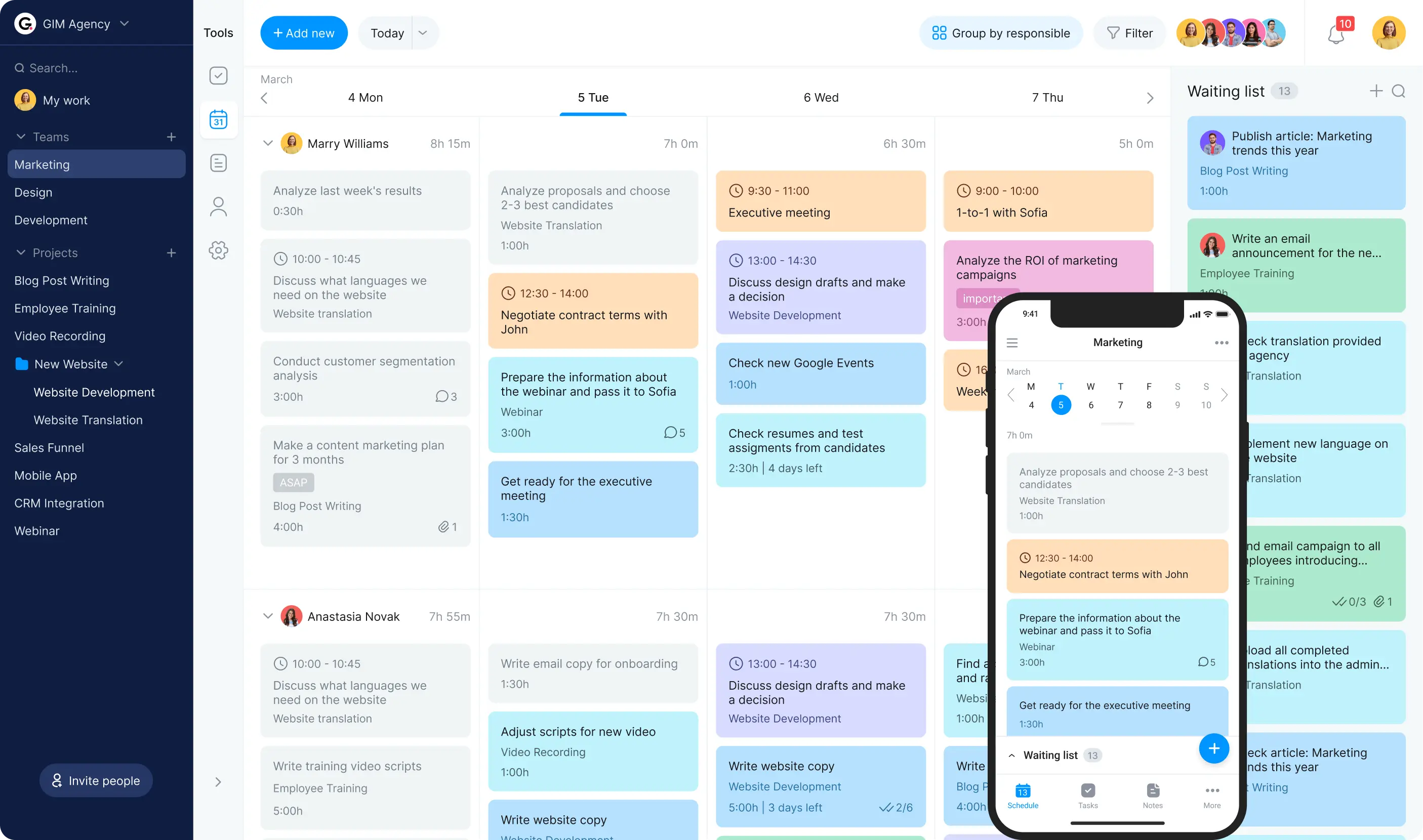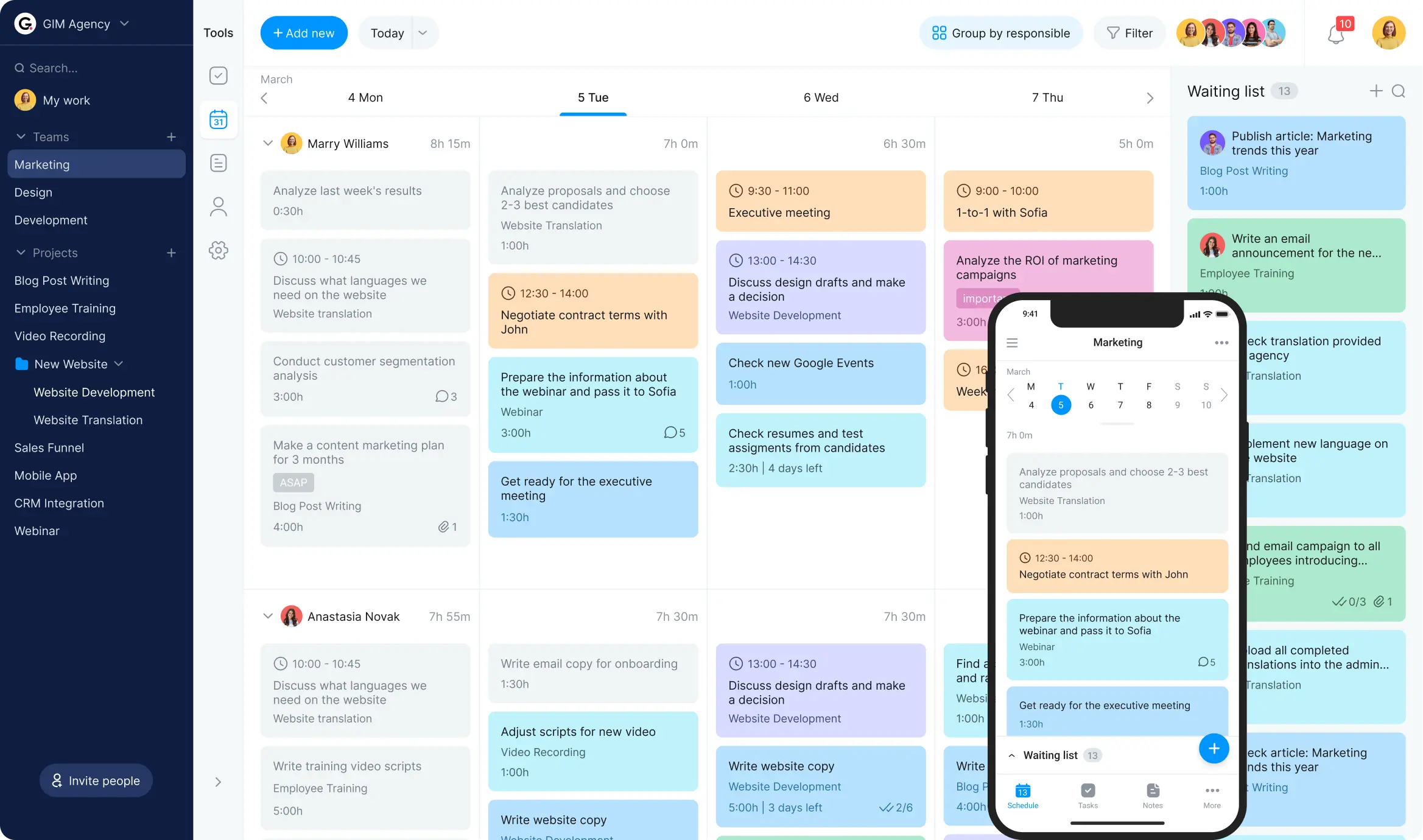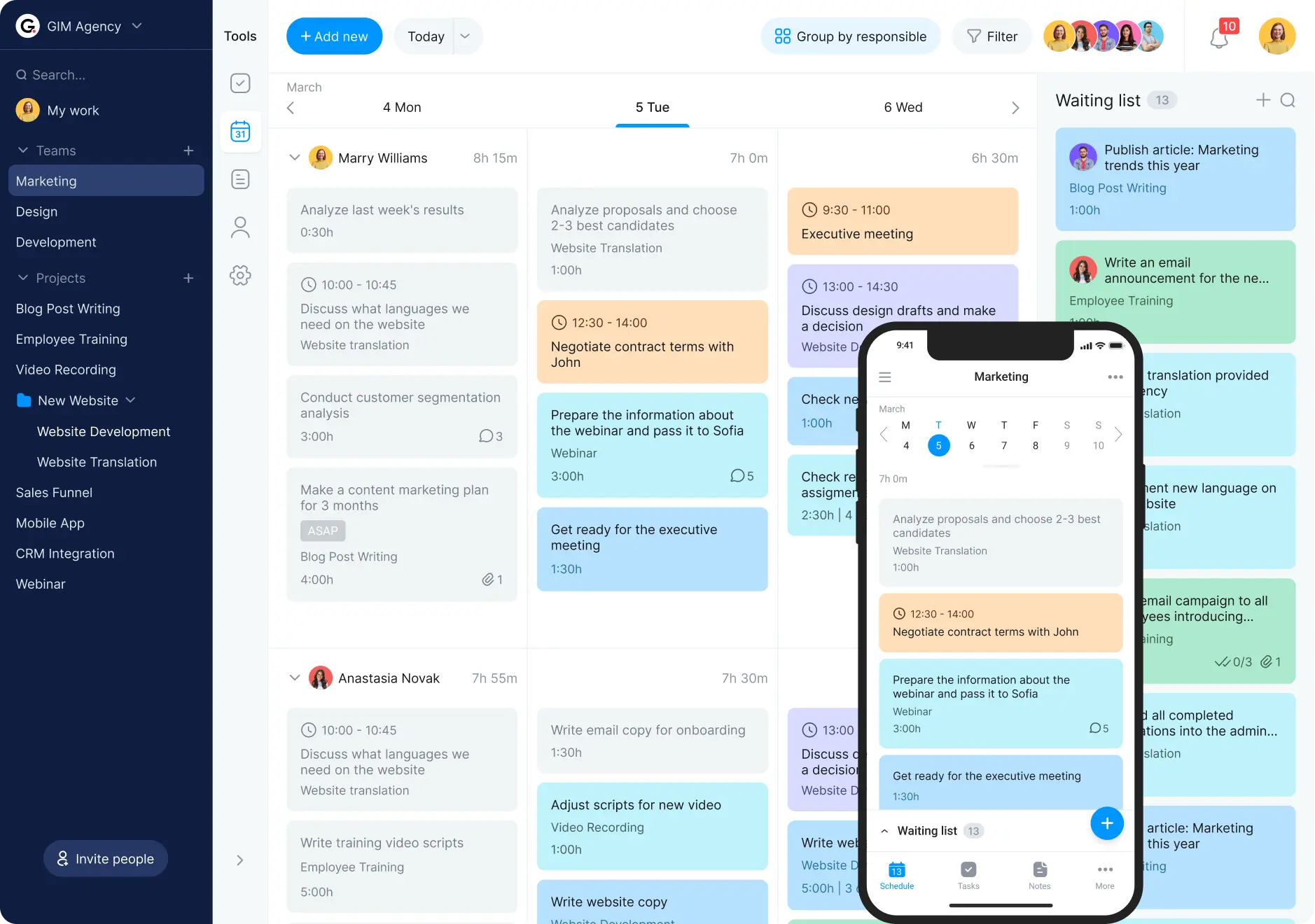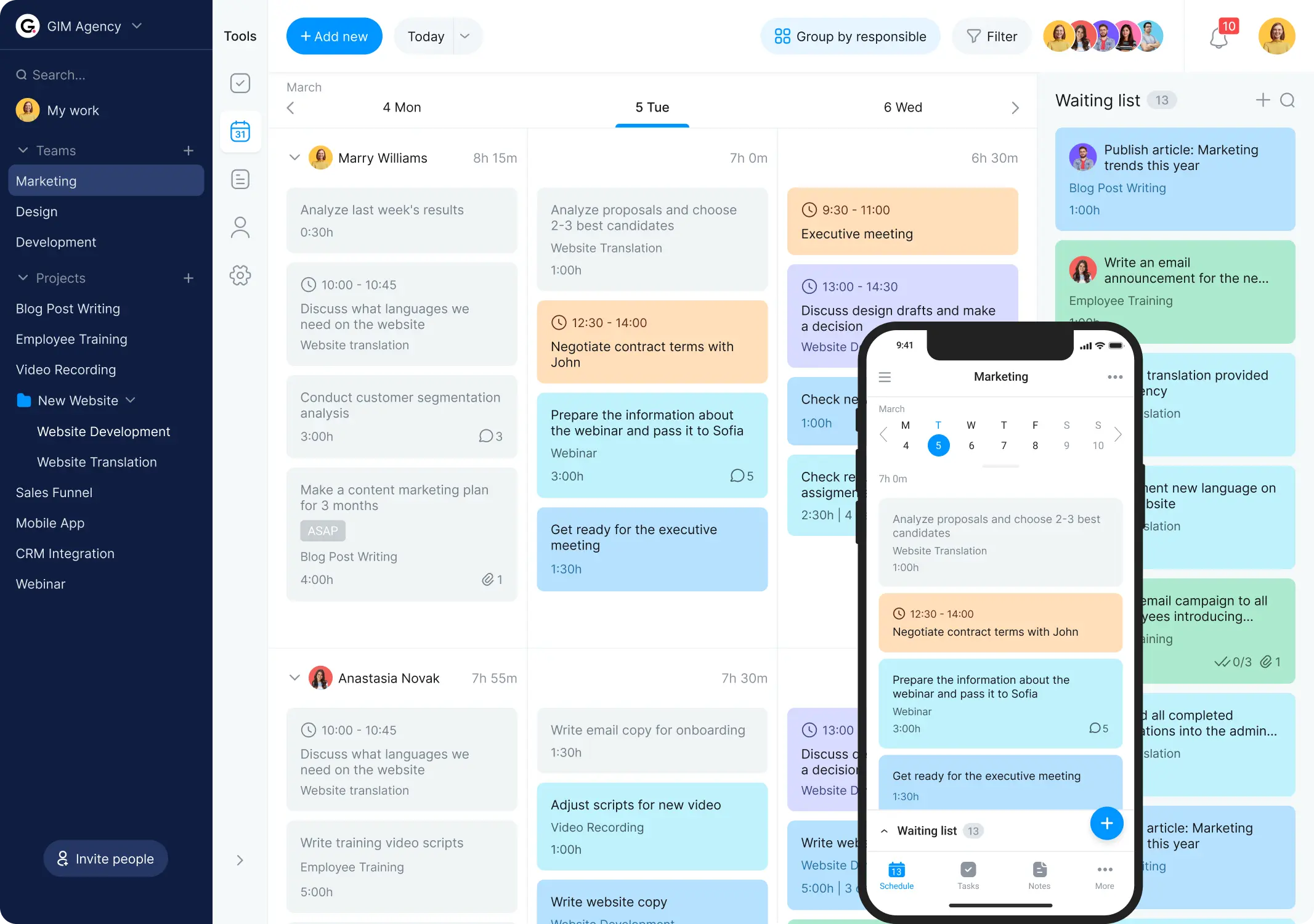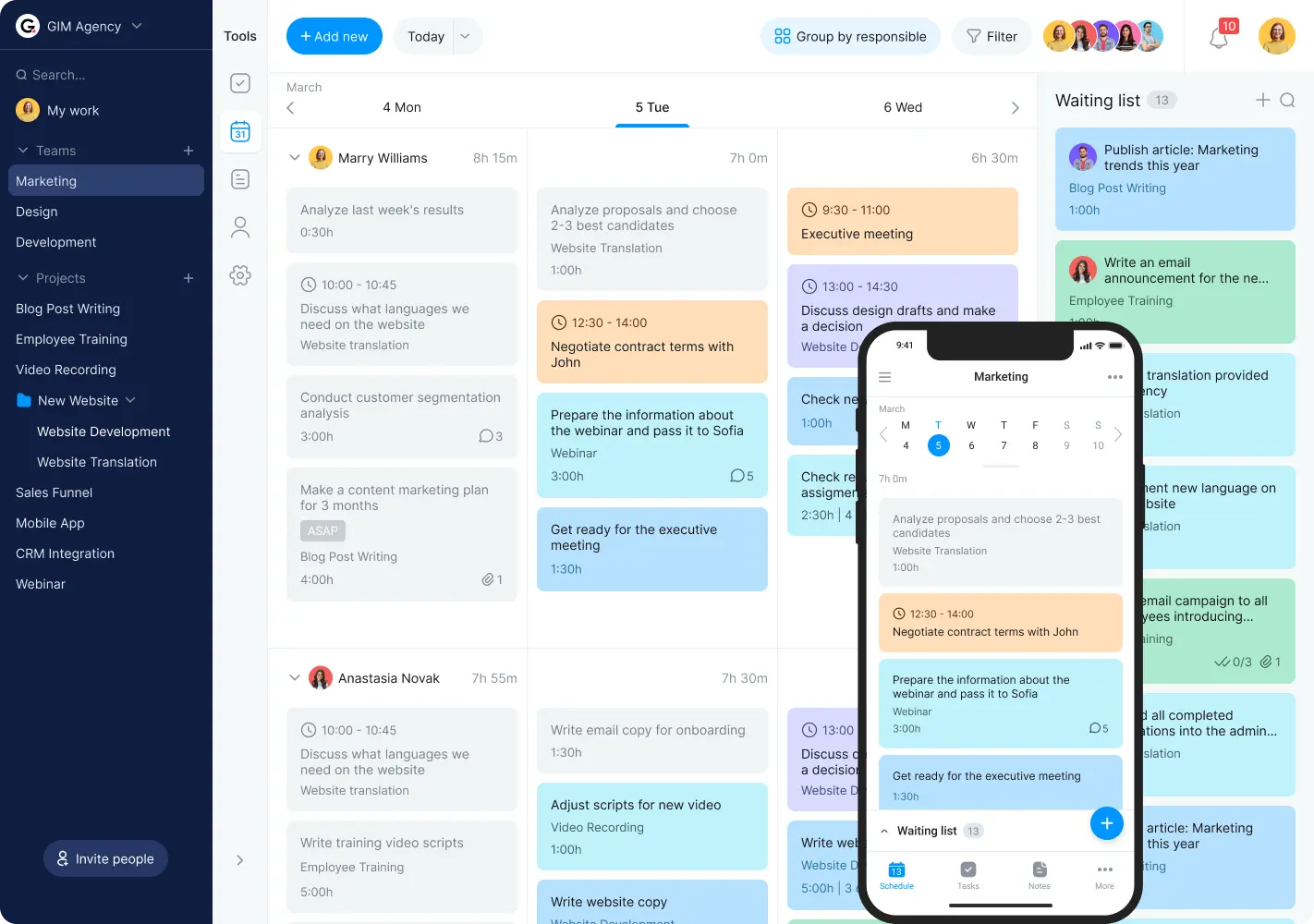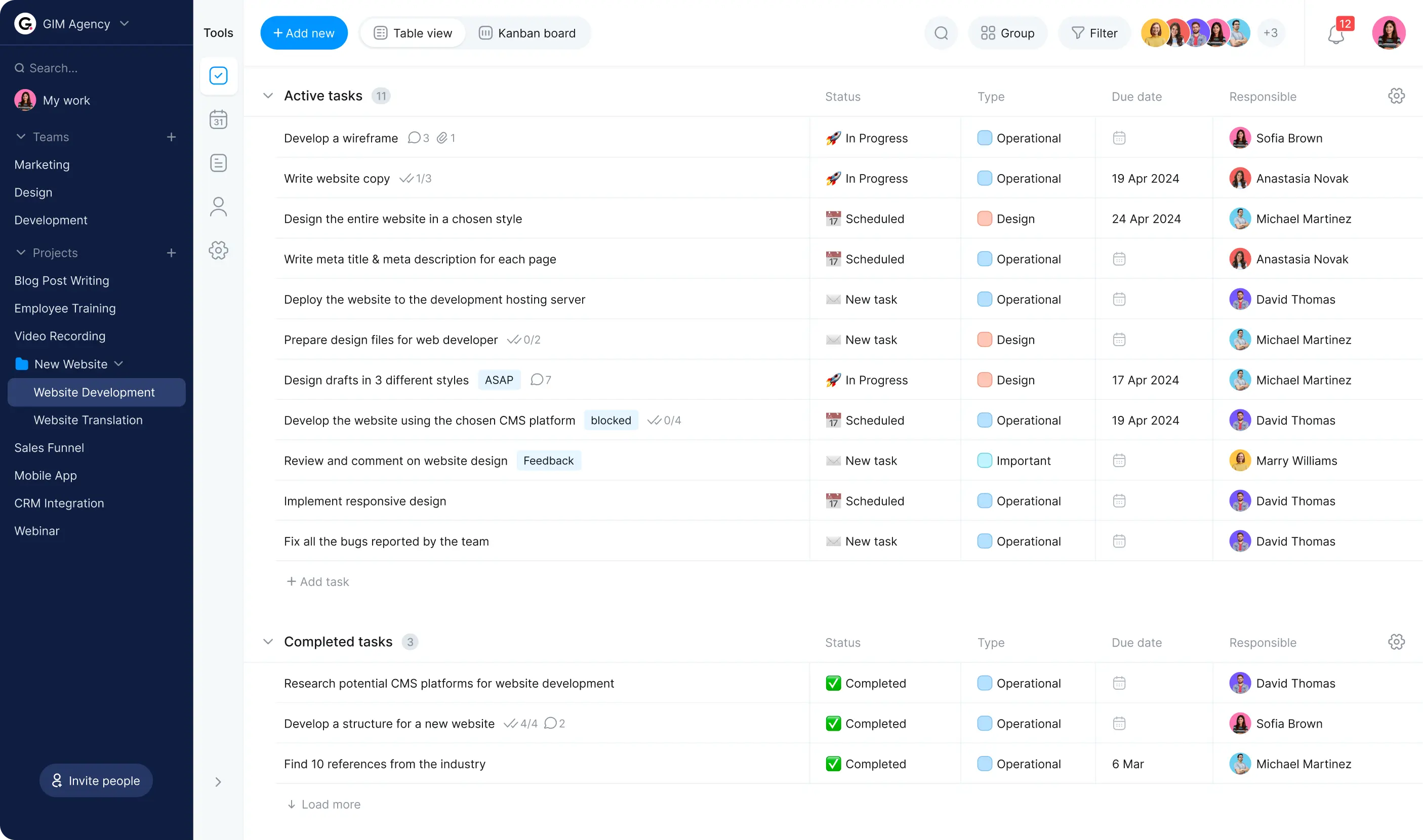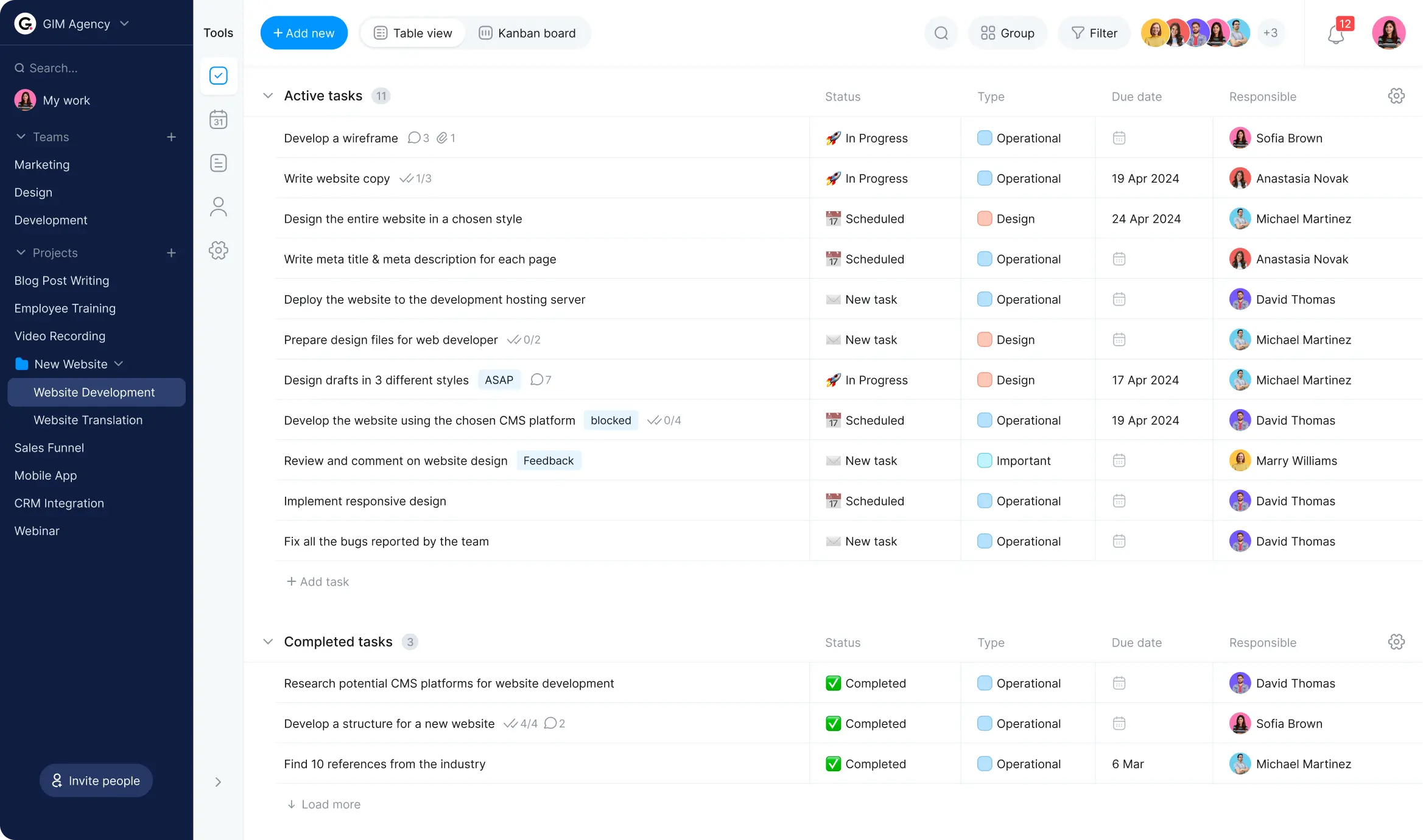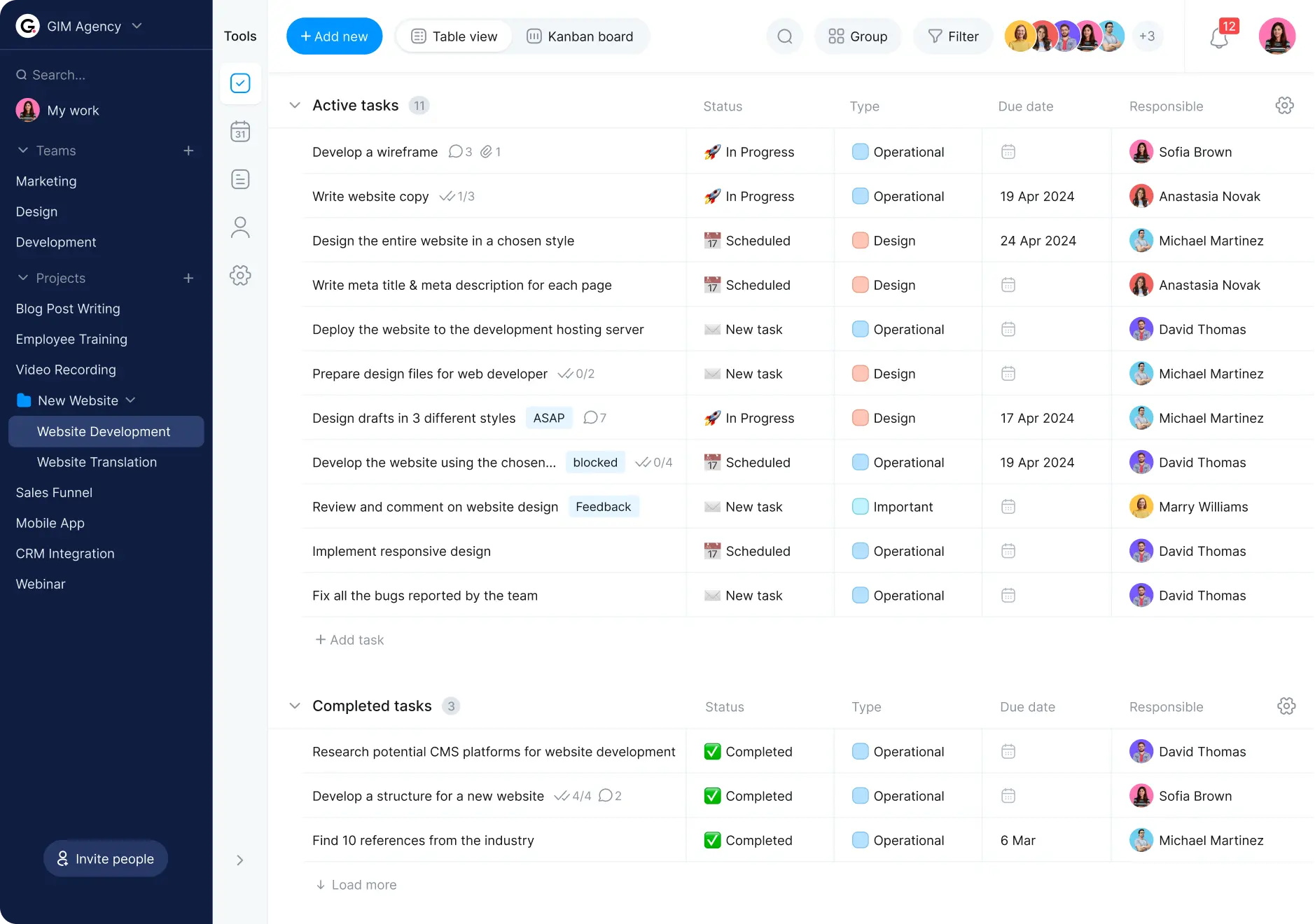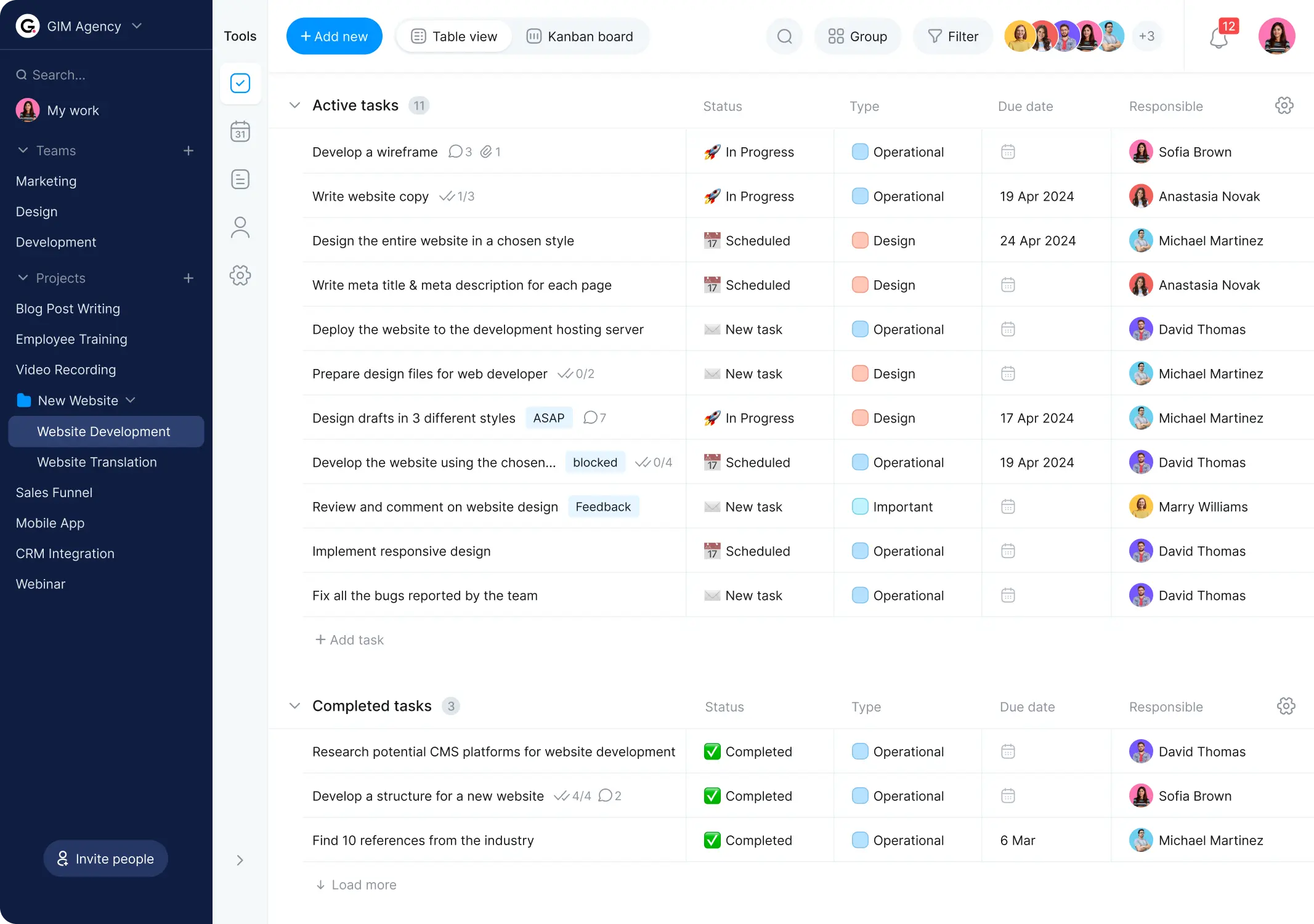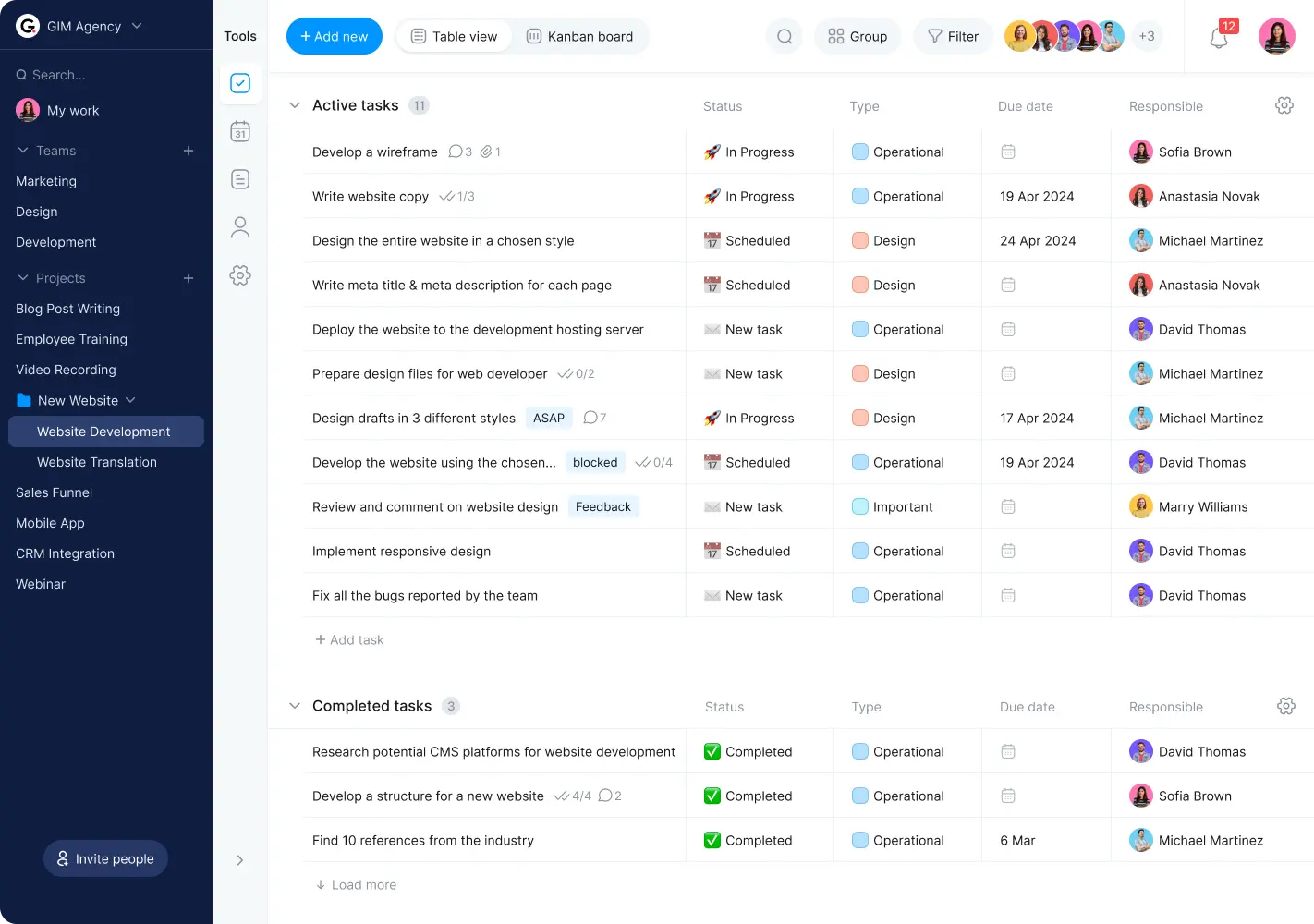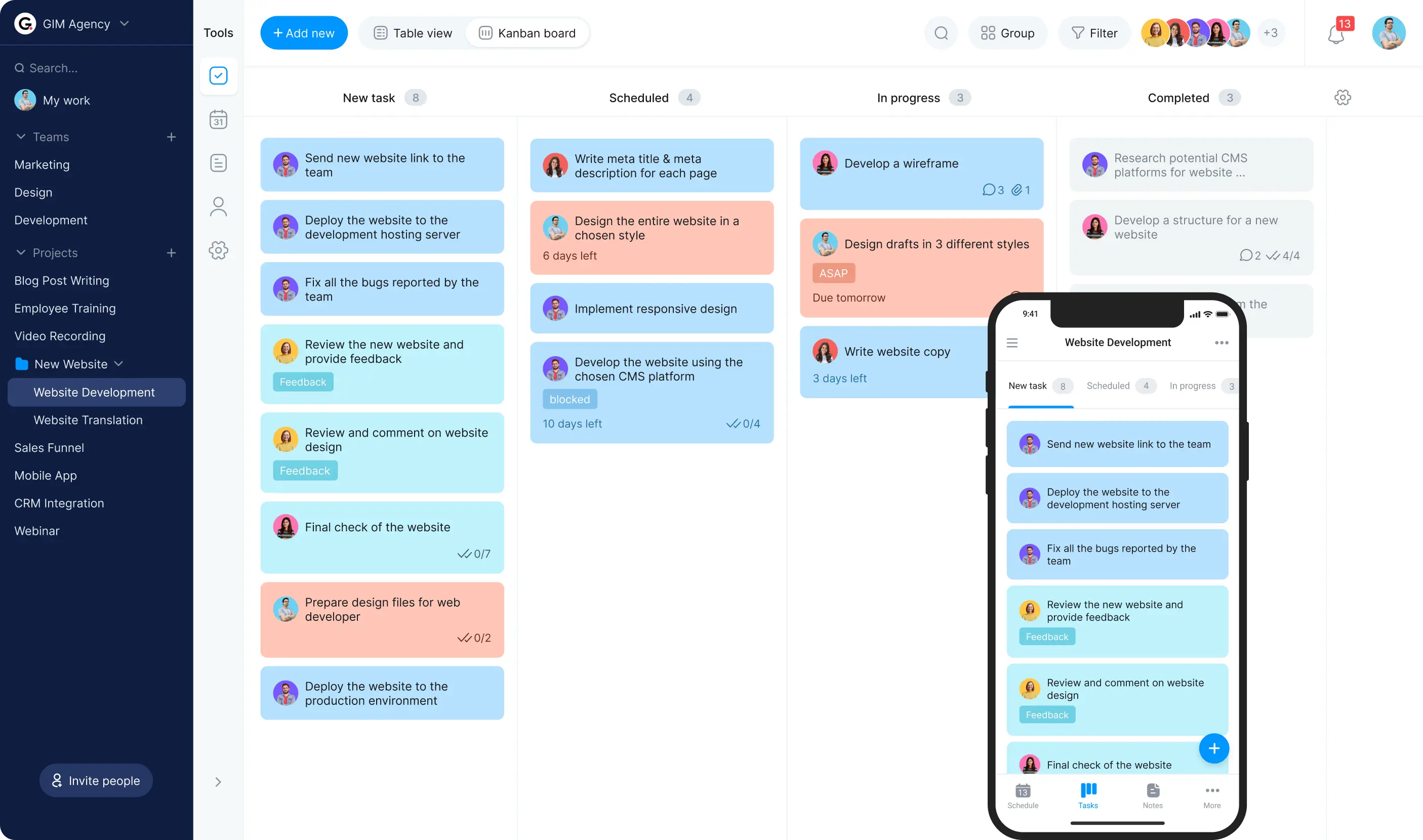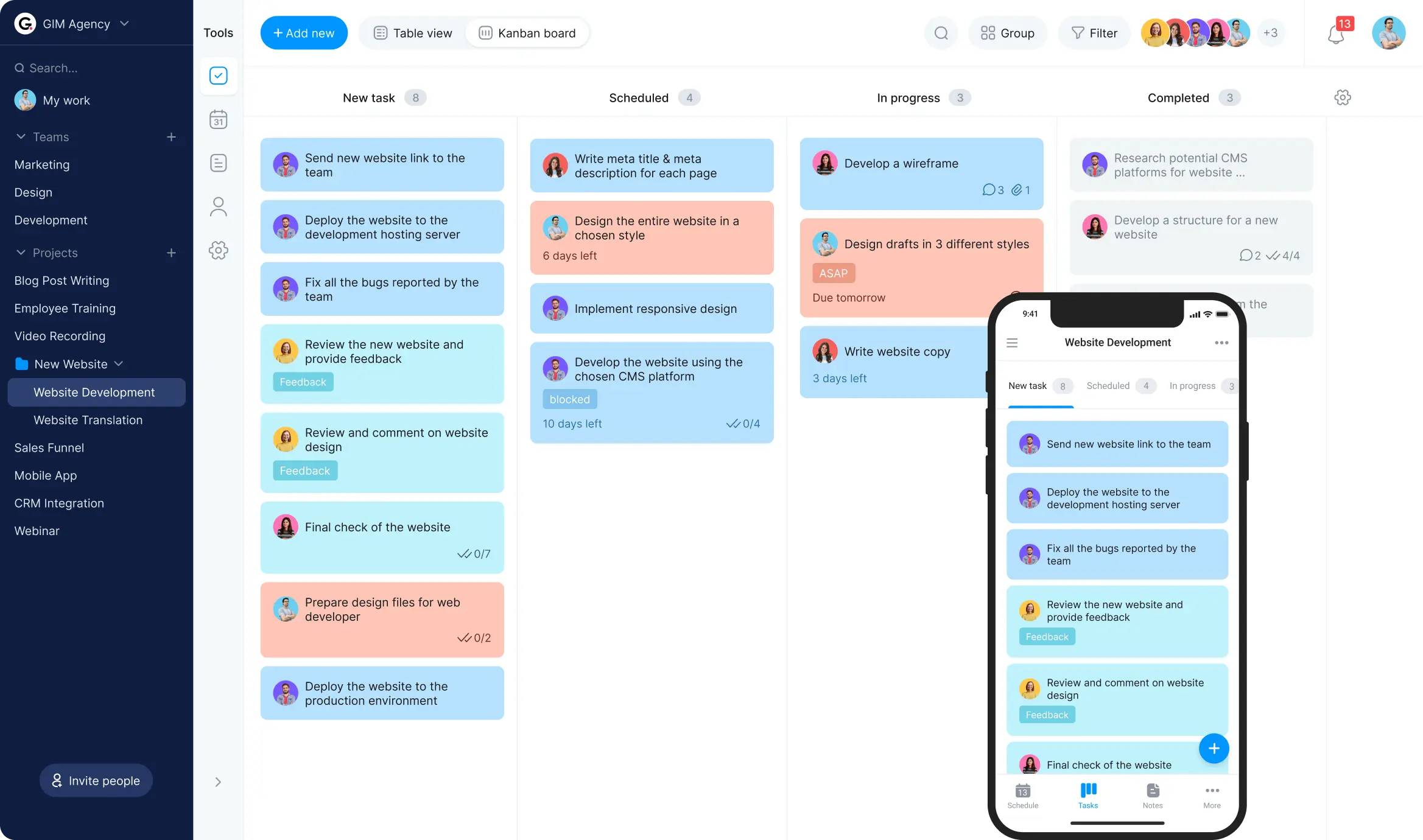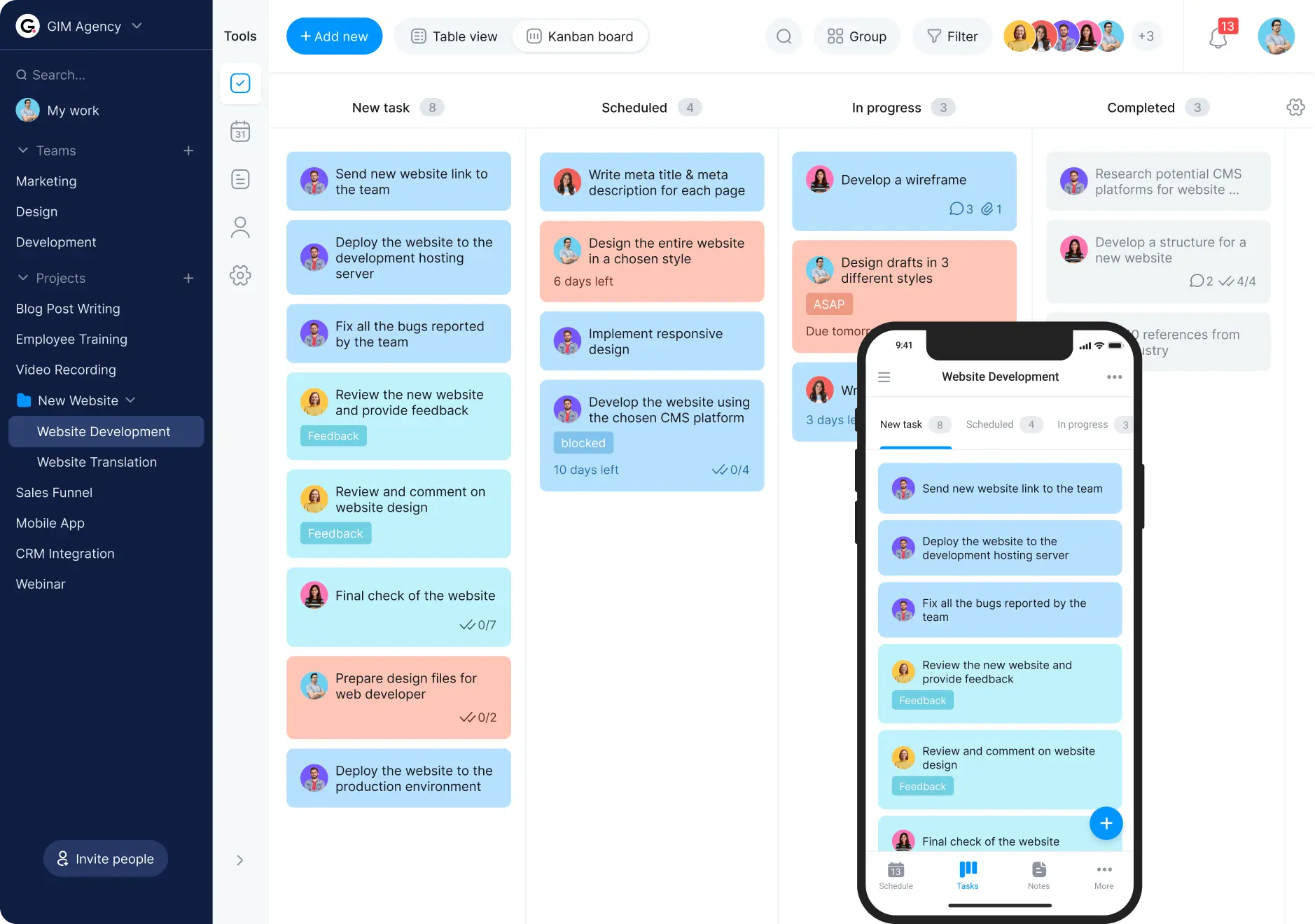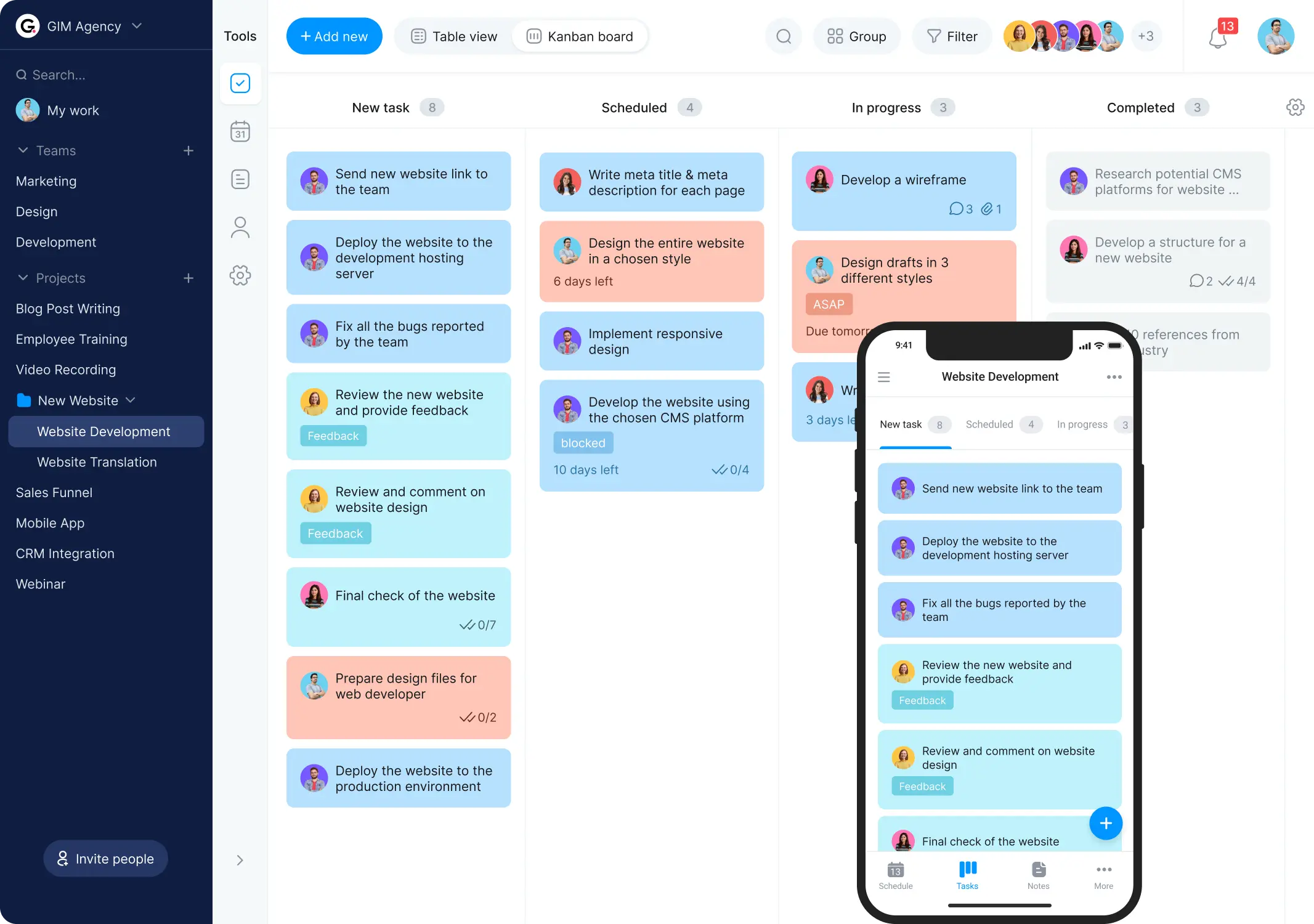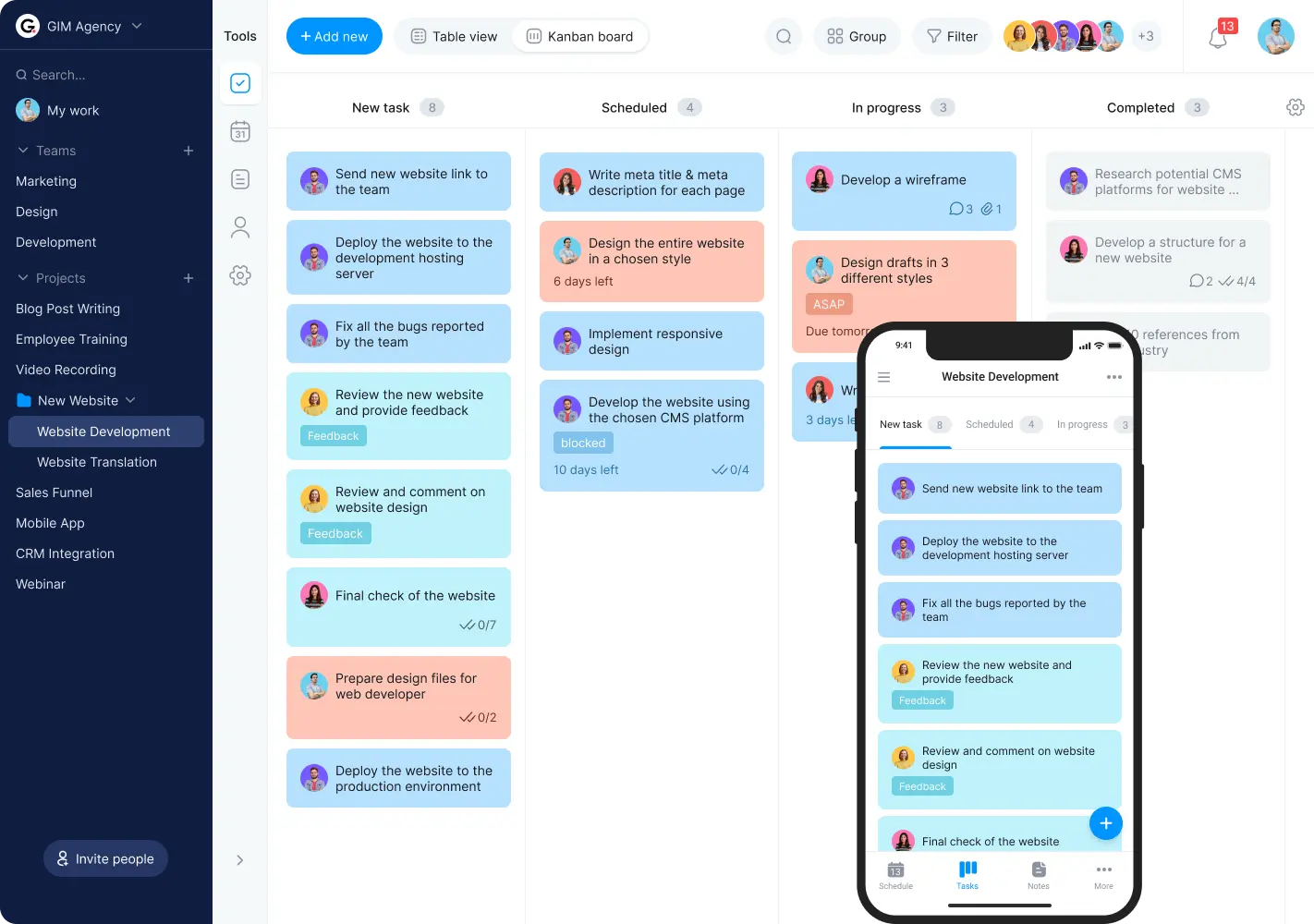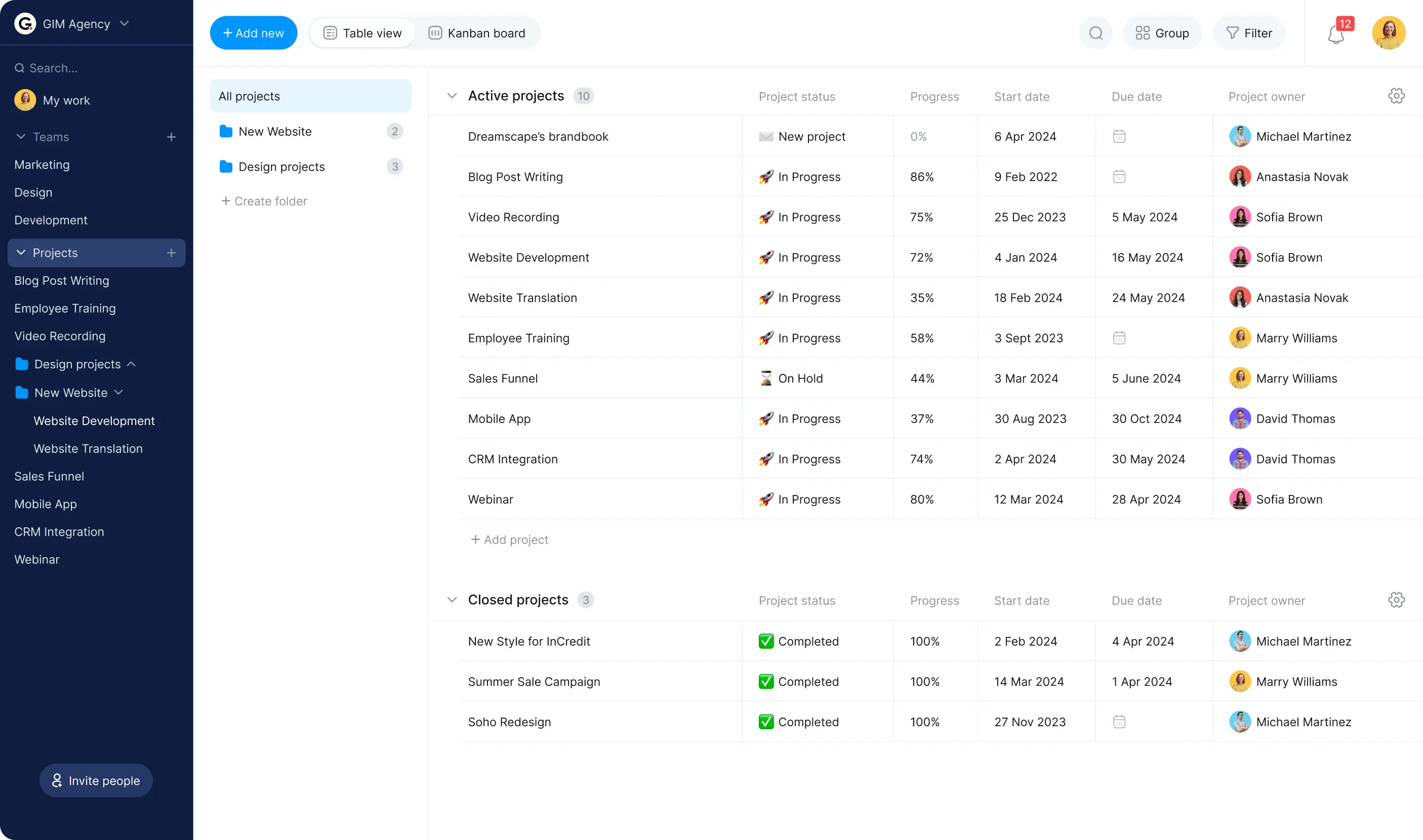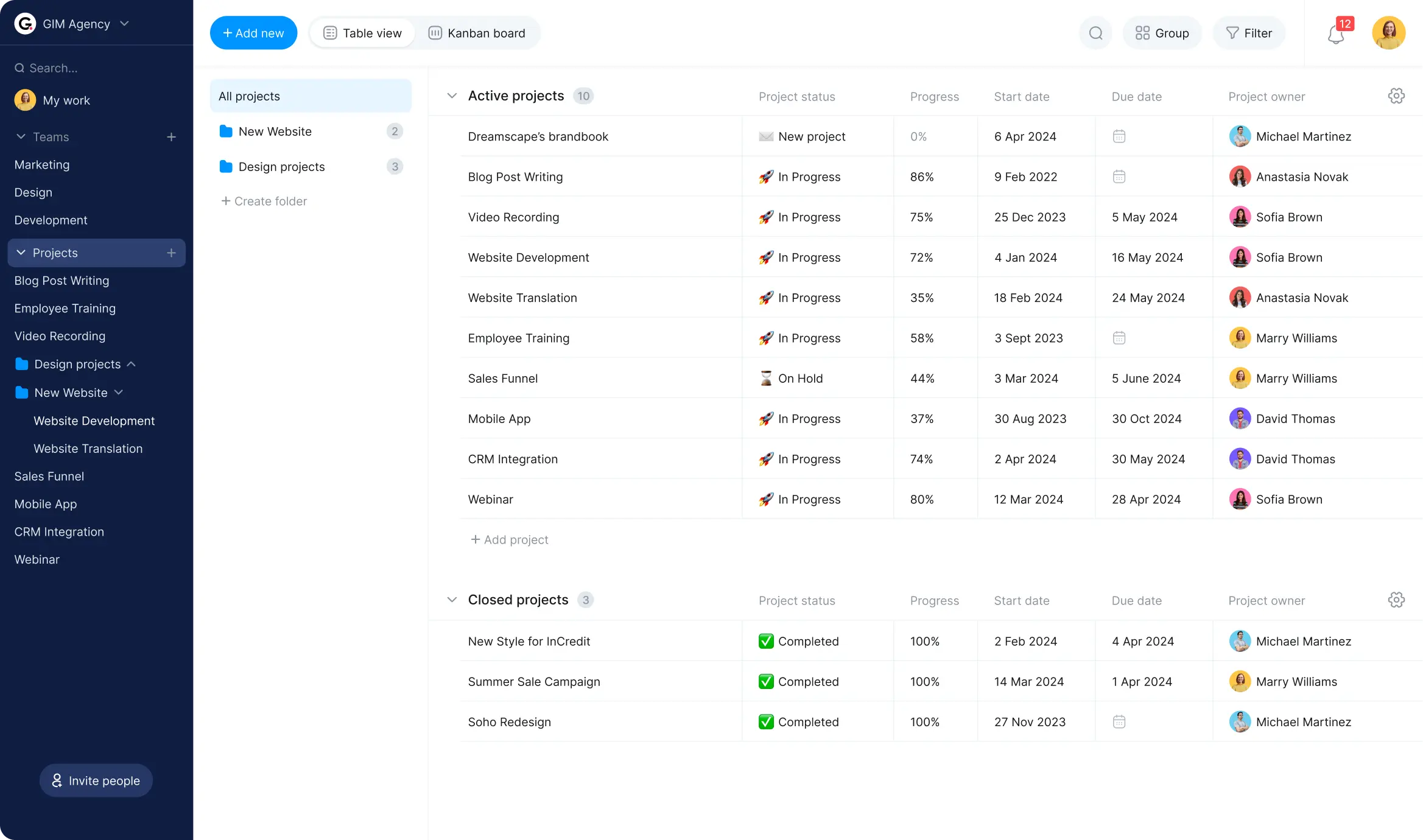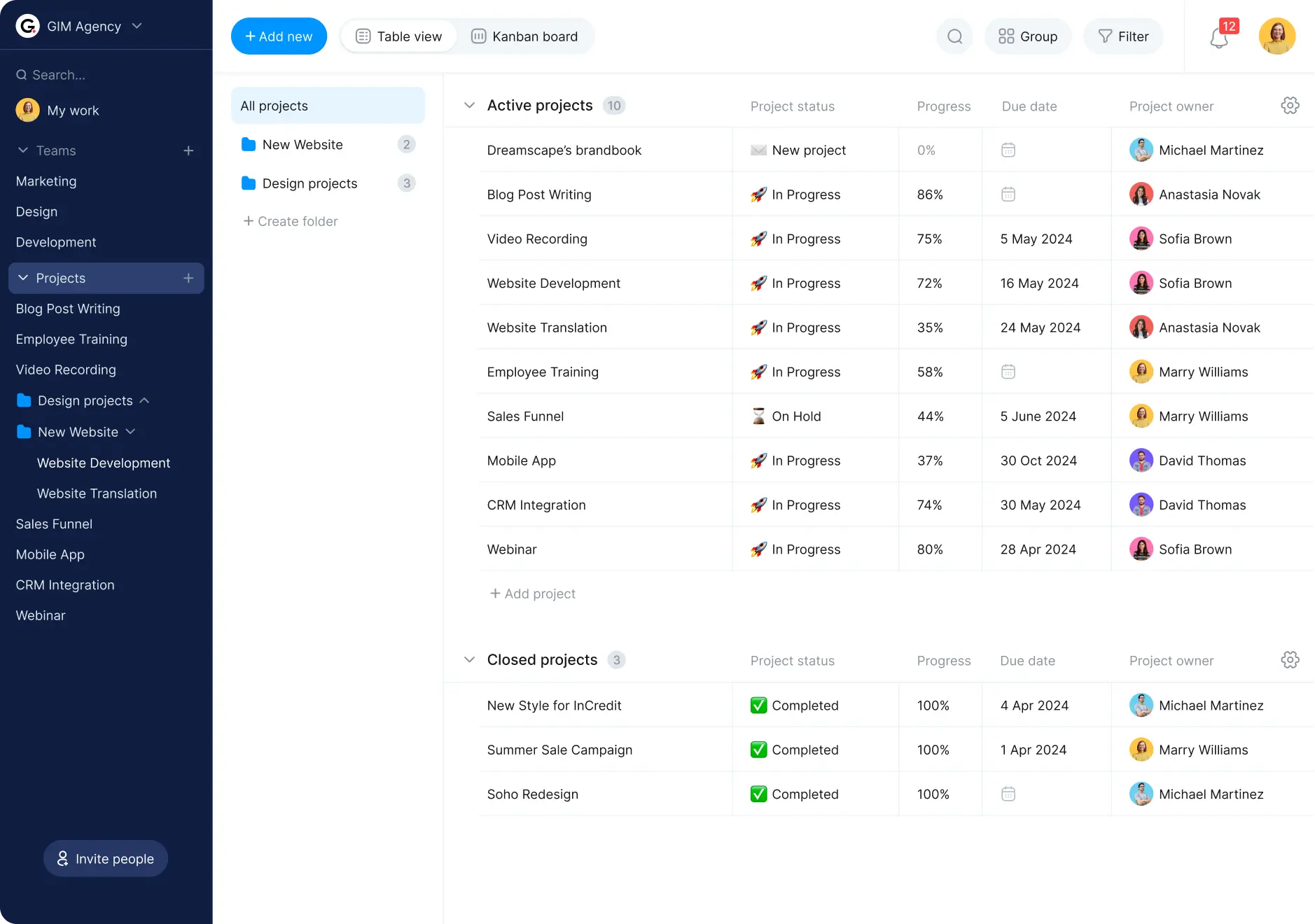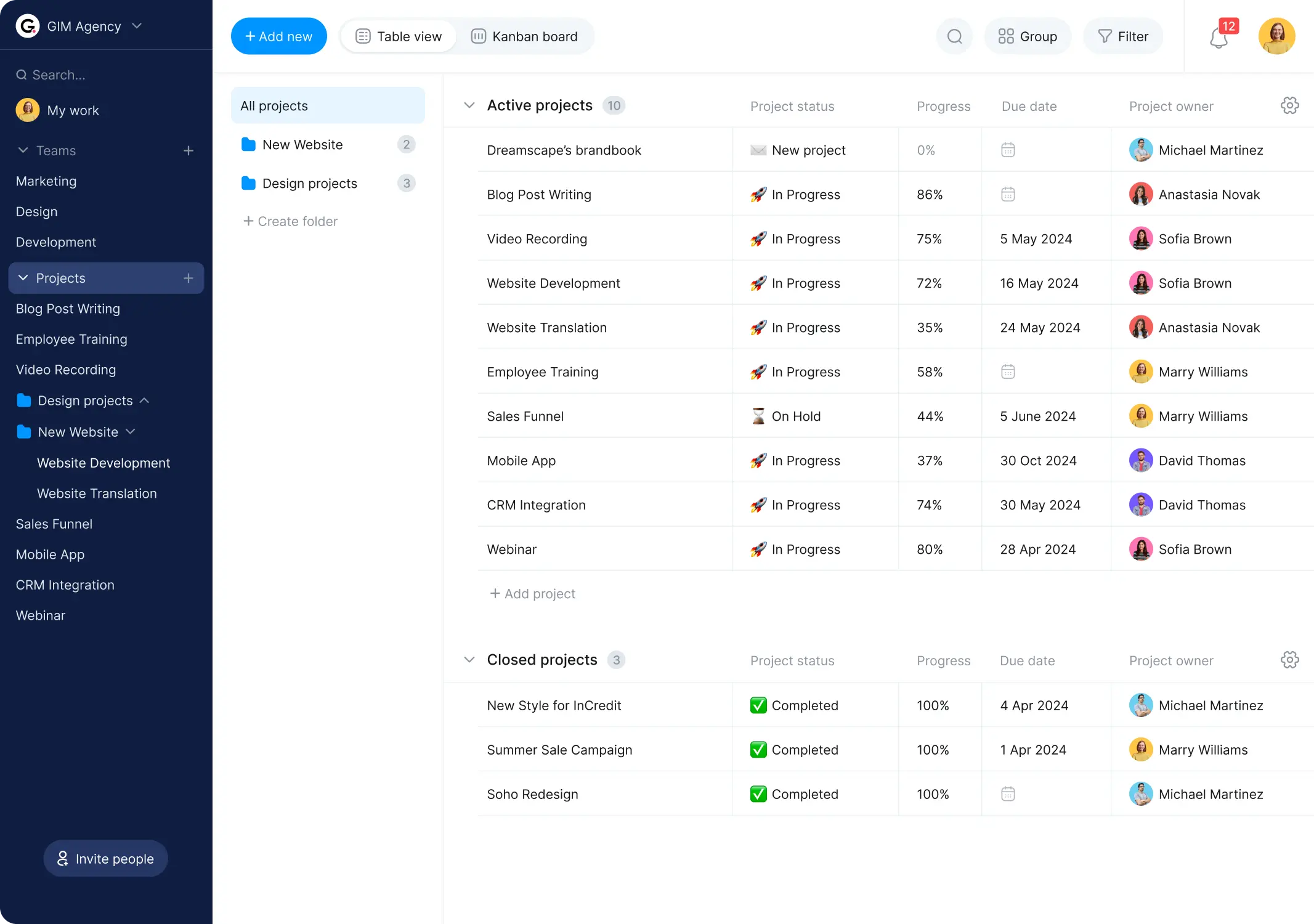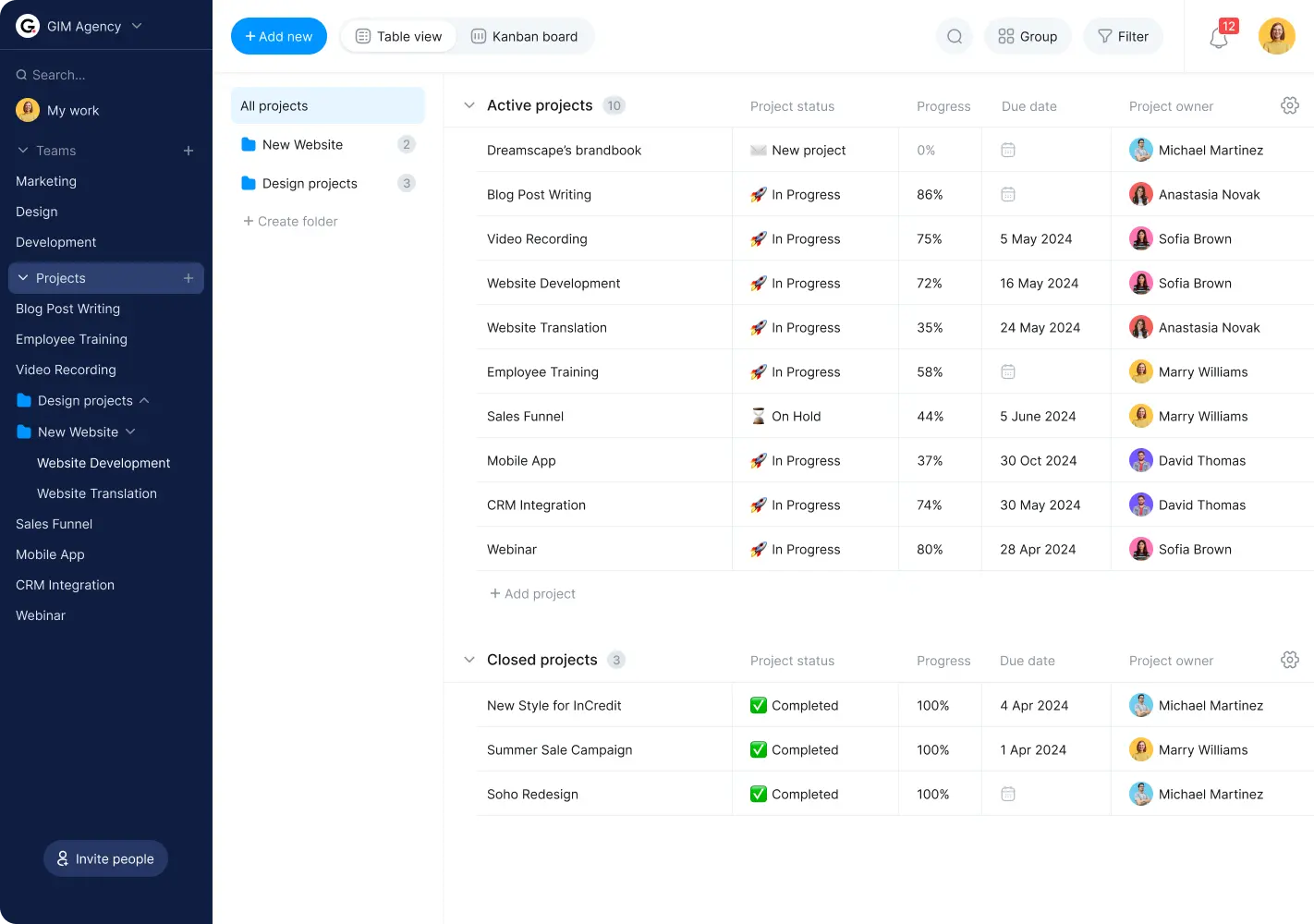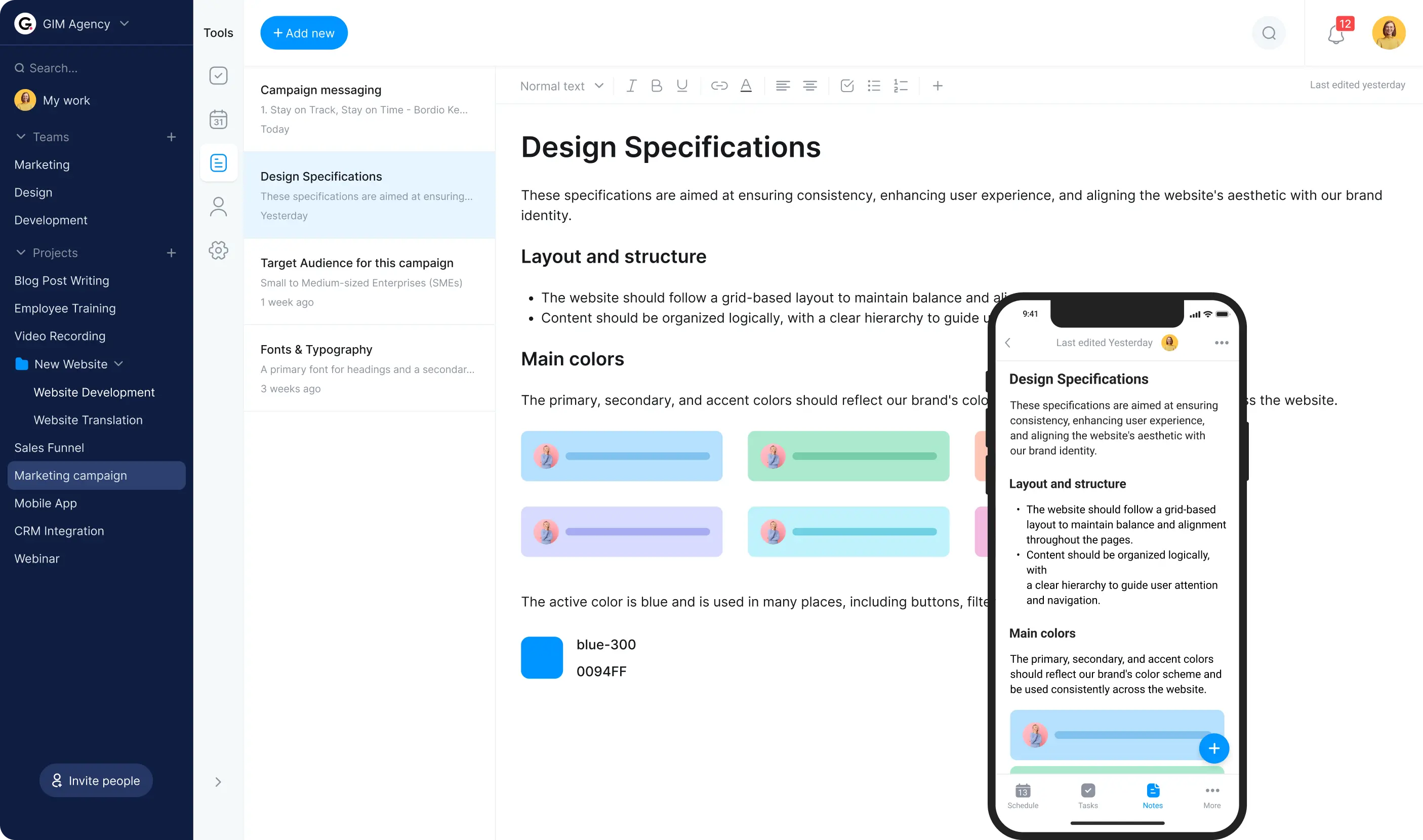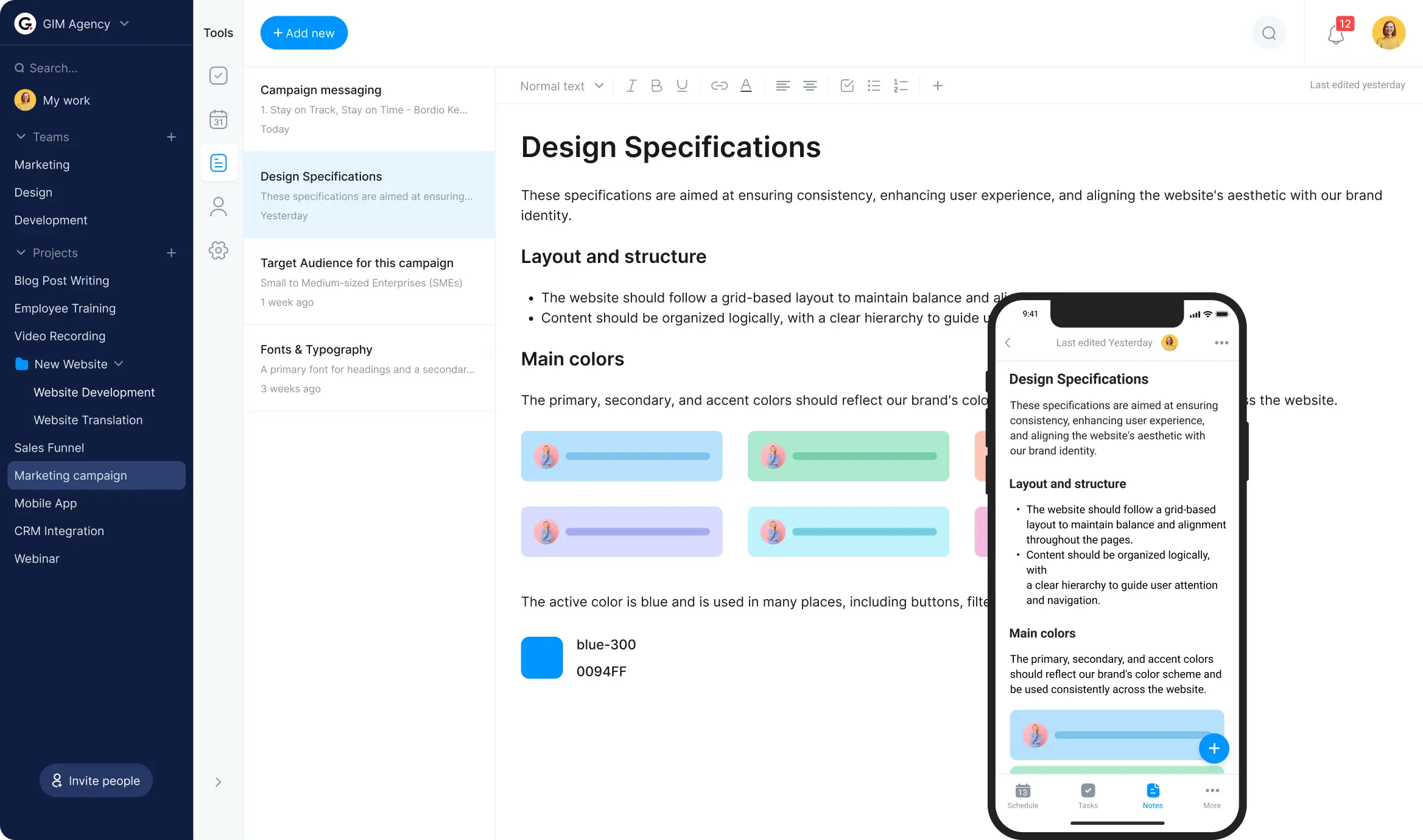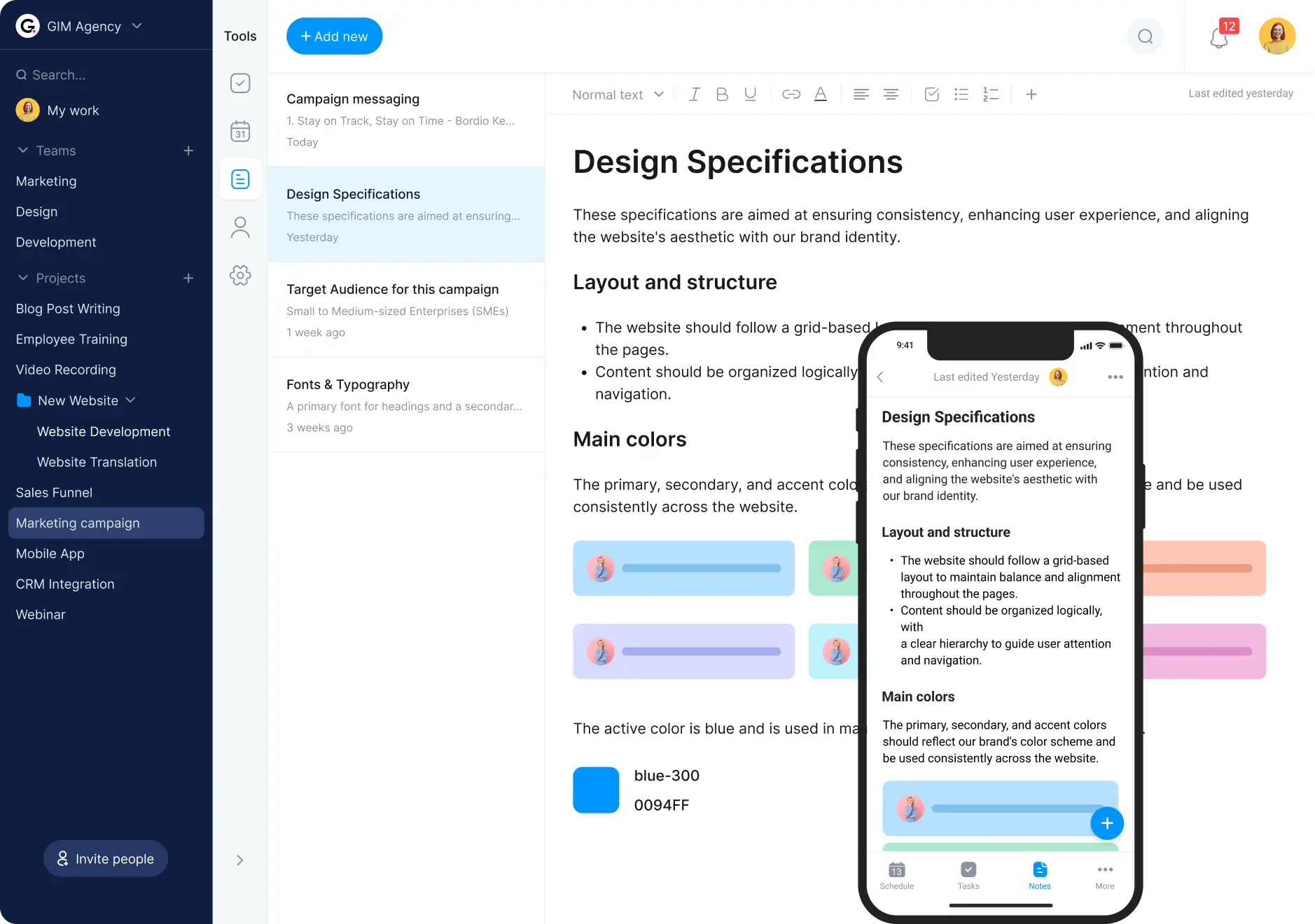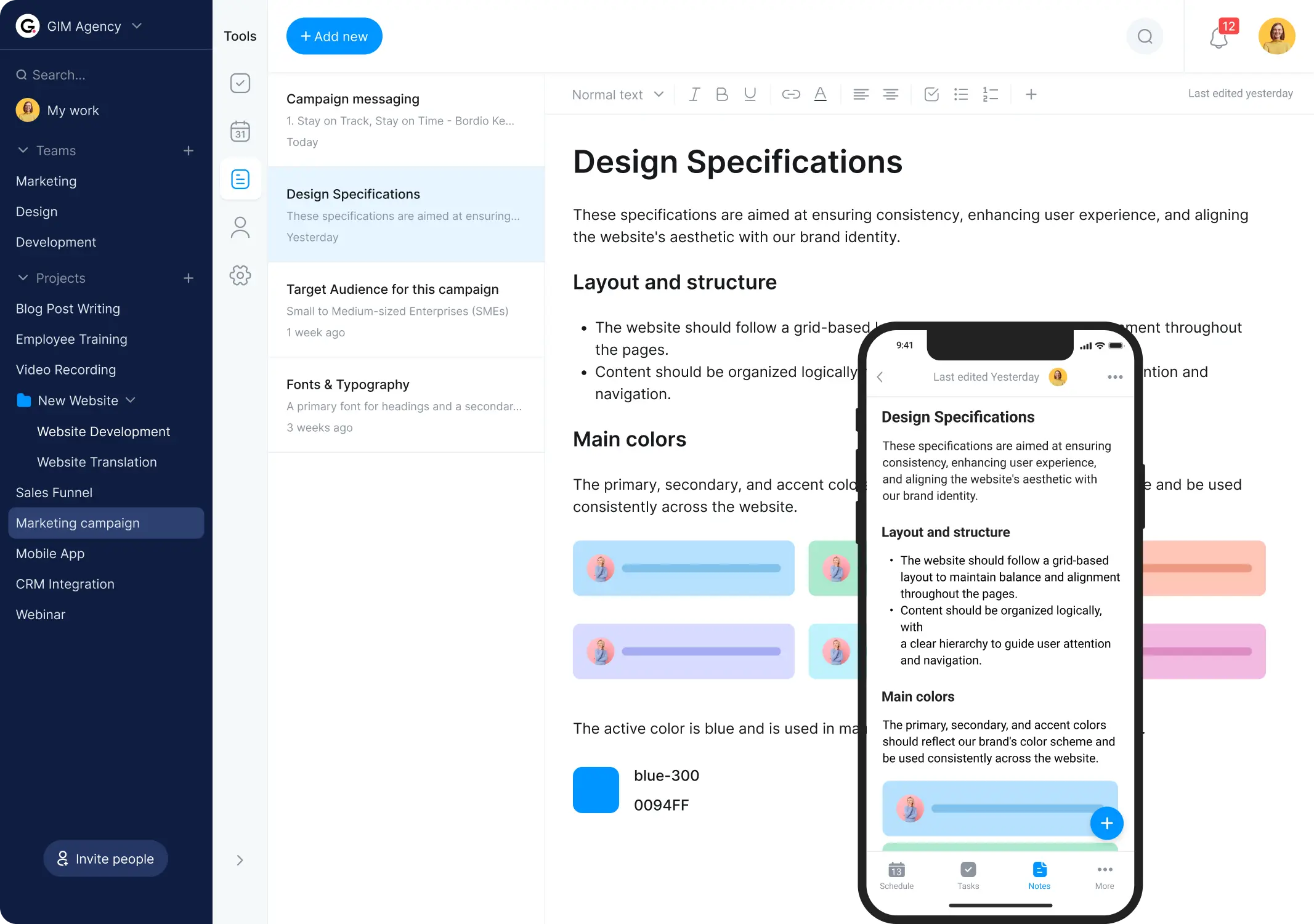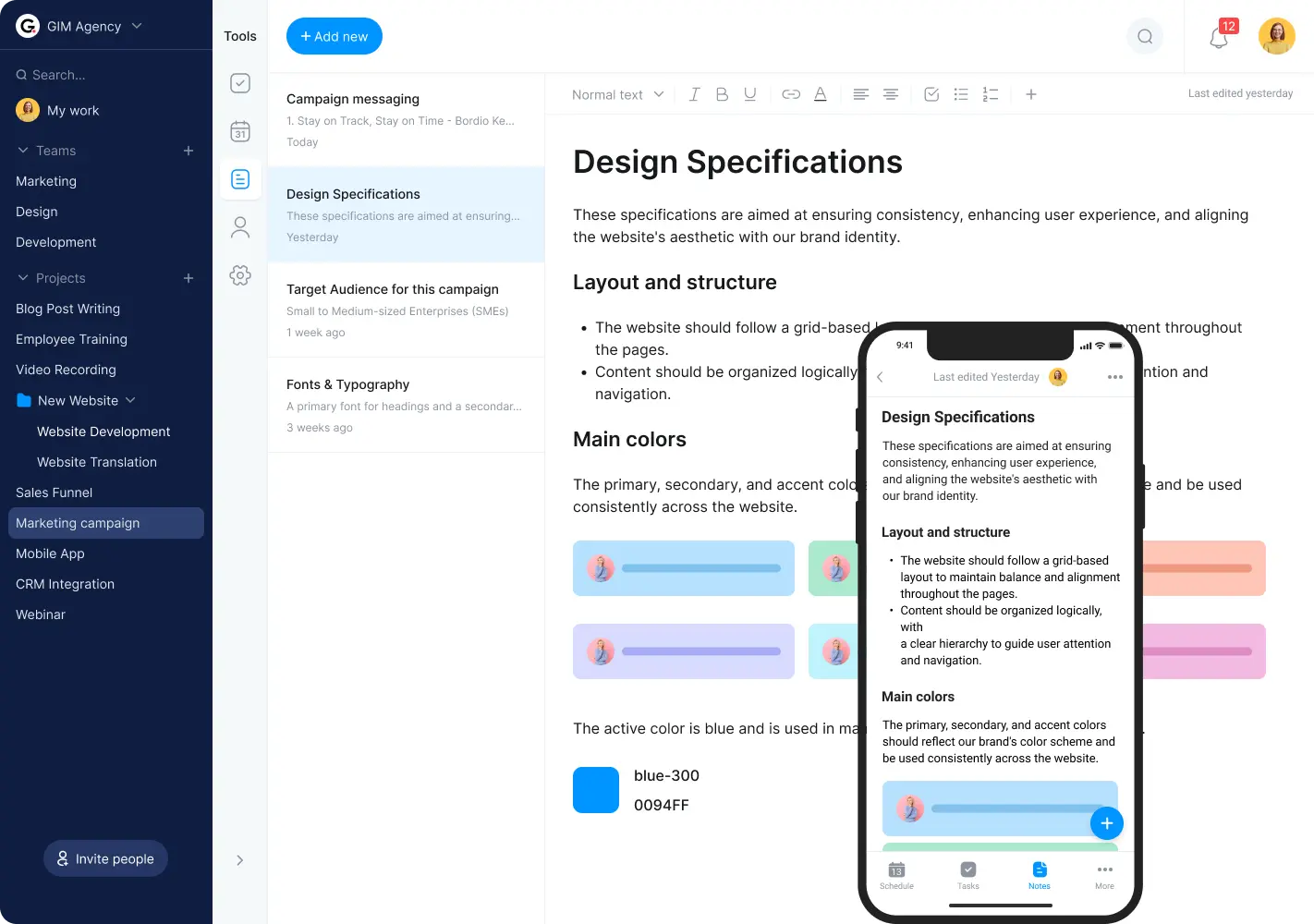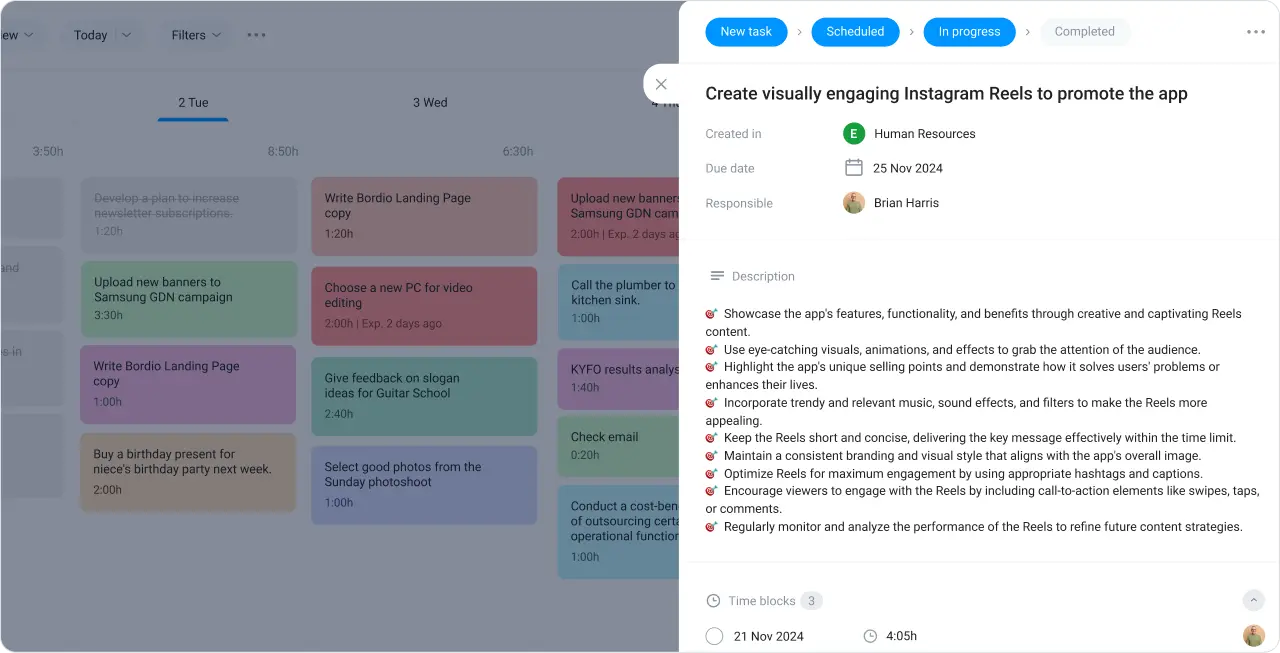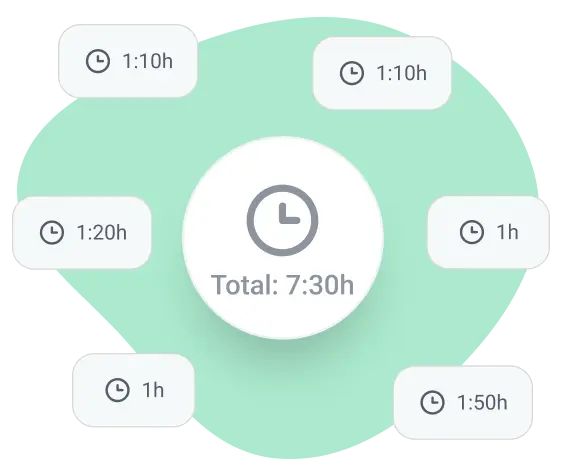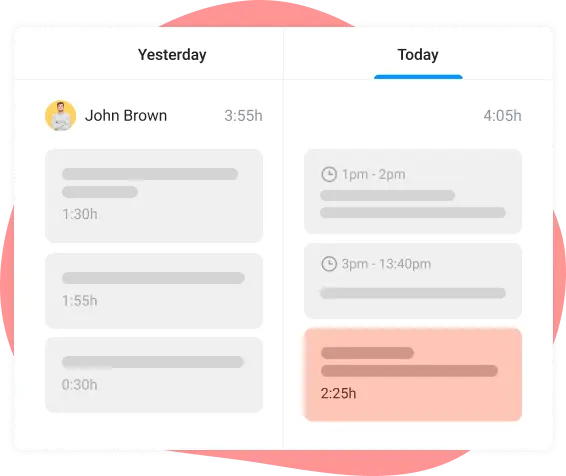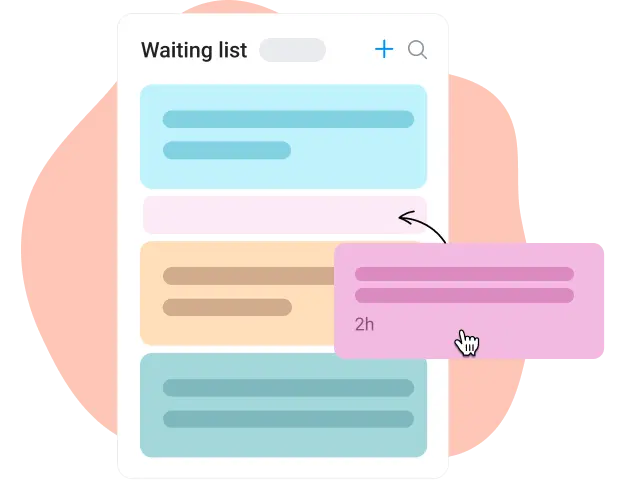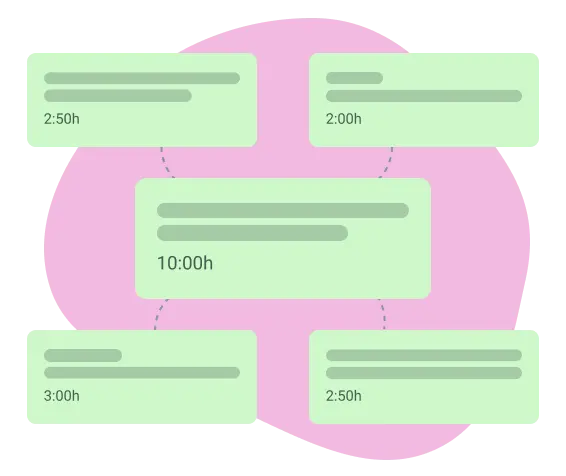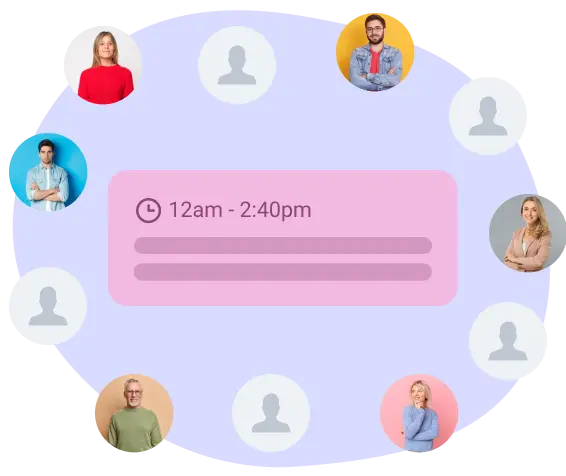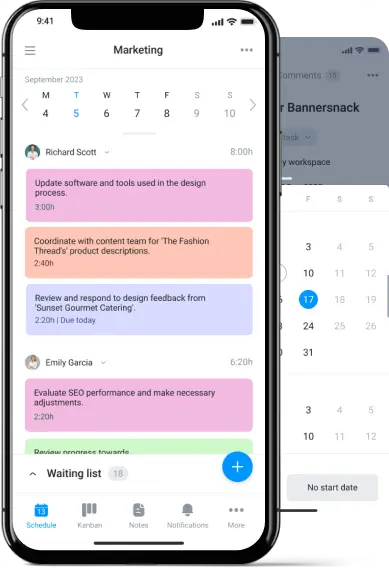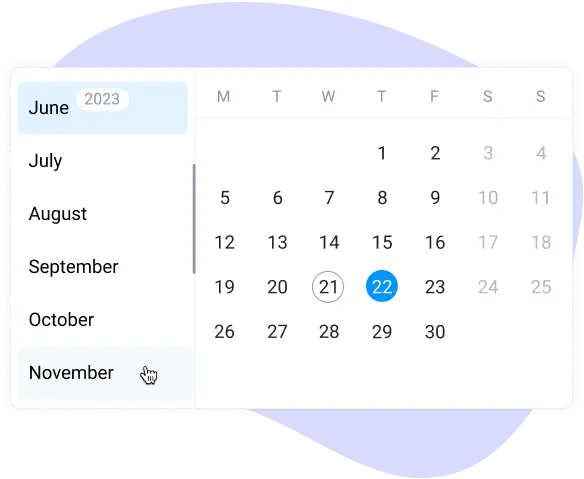
Plan better with easy navigation in the digital daily planner
Planning looks very different for every user. Not everyone starts their week on Monday, hence it’s important to give everyone flexibility with planning. In Bordio’s time manager, users can scroll left and right for up to a month from the current date. This means they can easily go back to the past or peek into the future, and they are free to work on the week starting from any day – Sunday, Wednesday, or even Friday.
And for anyone who doesn’t enjoy scrolling or needs to work with a date that’s more than a month away, quick navigation on the top of the board will help them jump months and go back easily by clicking the Today button.
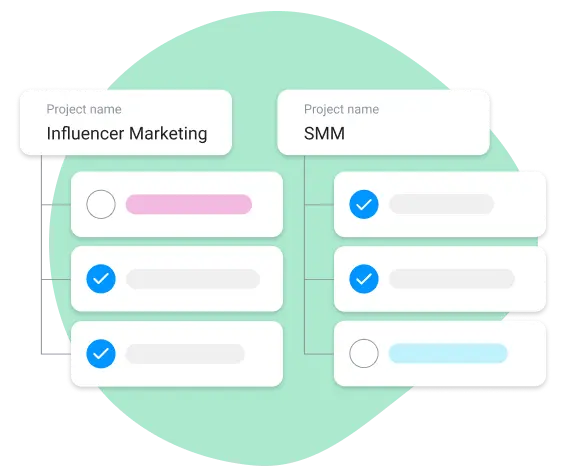
Launch and manage projects for work or personal life
Project management is unavoidable. From upgrading your company’s IT infrastructure to overseeing house renovations – all projects, no matter how big or small, have to be managed properly. And it all starts with the right tools.
Managing projects with Bordio is very straightforward. Create as many projects as you like, add team members or work alone, and focus on personal or professional parts of your life. Whatever it is – we have you covered.
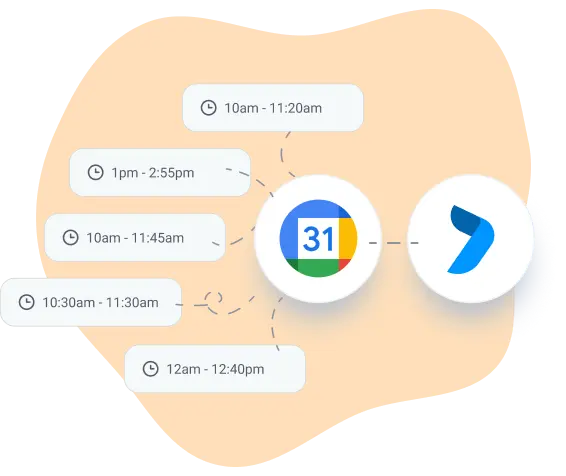
Integrate Bordio’s digital-daily-planner with Google Calendar
Bordio’s integration with Google Calendar takes minutes to set up, and it enables you to view your Google Calendar events in Bordio’s interface. Even if you have to use Google Calendar for some projects or tasks, don’t let it stop you from enjoying the familiar and convenient interface of Bordio’s schedule planner.
To make external users part of your Bordio events, add their email addresses to the list of participants, and the system will issue them an auto-invite. Once accepted, the user will have all Bordio’s event details in their Google Calendar, and you will see a green tick box next to their avatar.
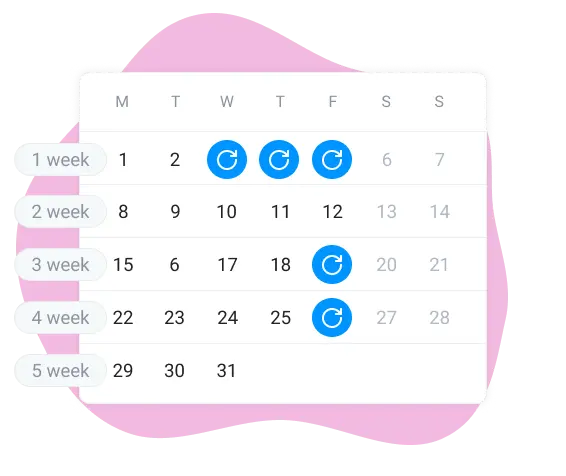
Automate repeating tasks and events with recurring sequences
Don’t waste your time manually typing the same things over and over again. Create recurring tasks and events, and kill two birds with one stone – save time and ensure you won’t forget about something.
You can choose to make recurring tasks repeat daily, weekly, monthly, or yearly, or make them fully custom. And if you have a task or event that will only repeat once, you can use the Duplicate functionality.