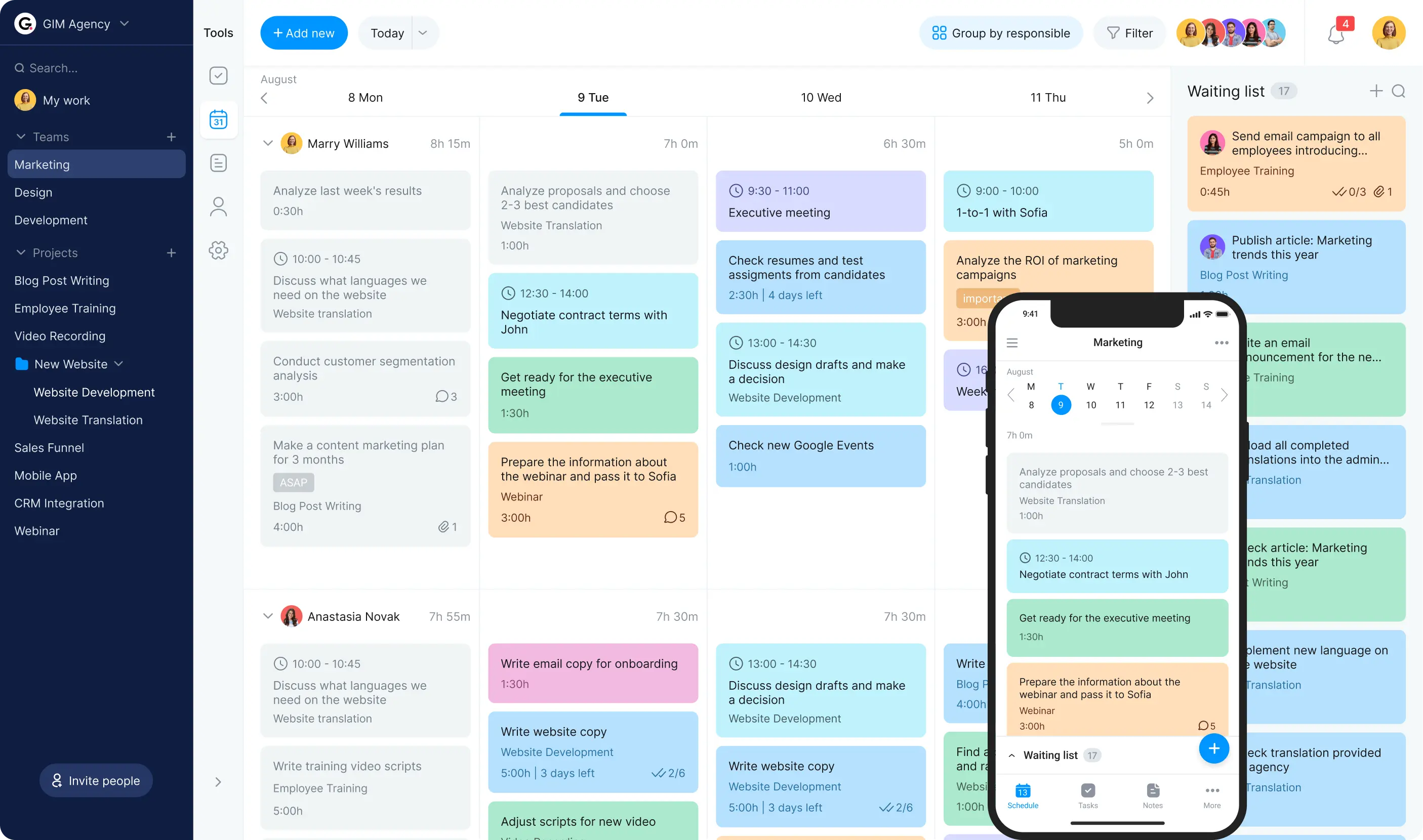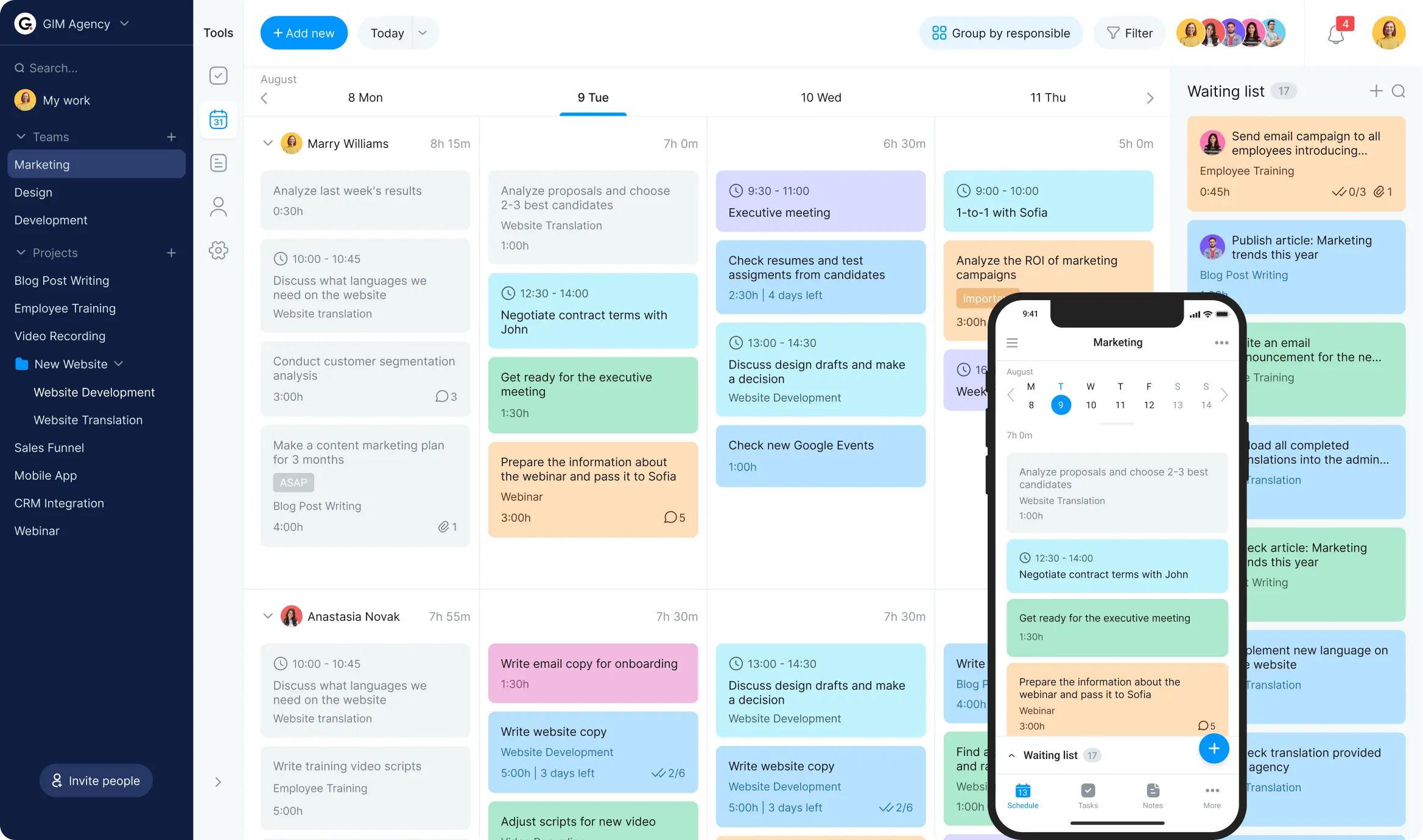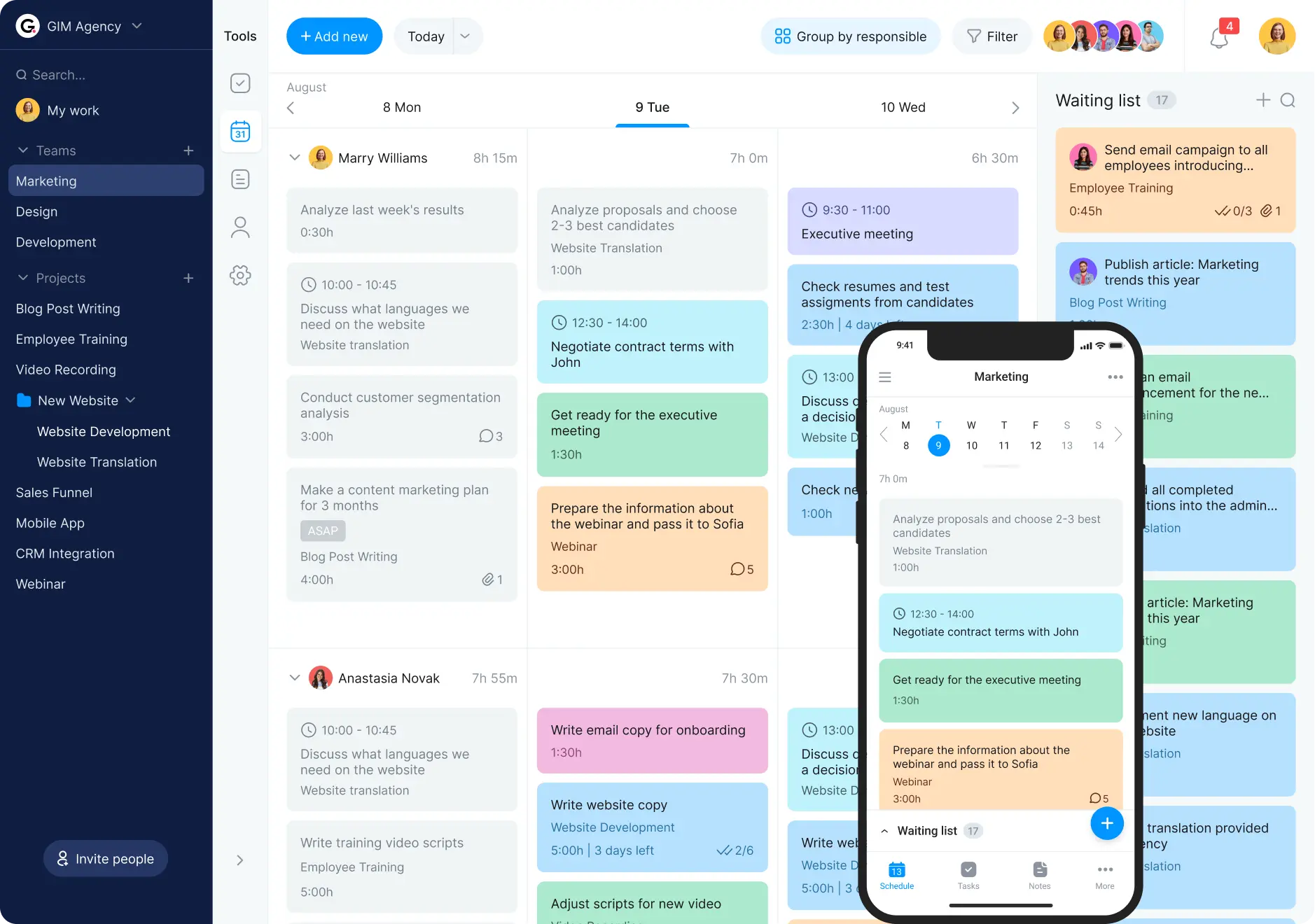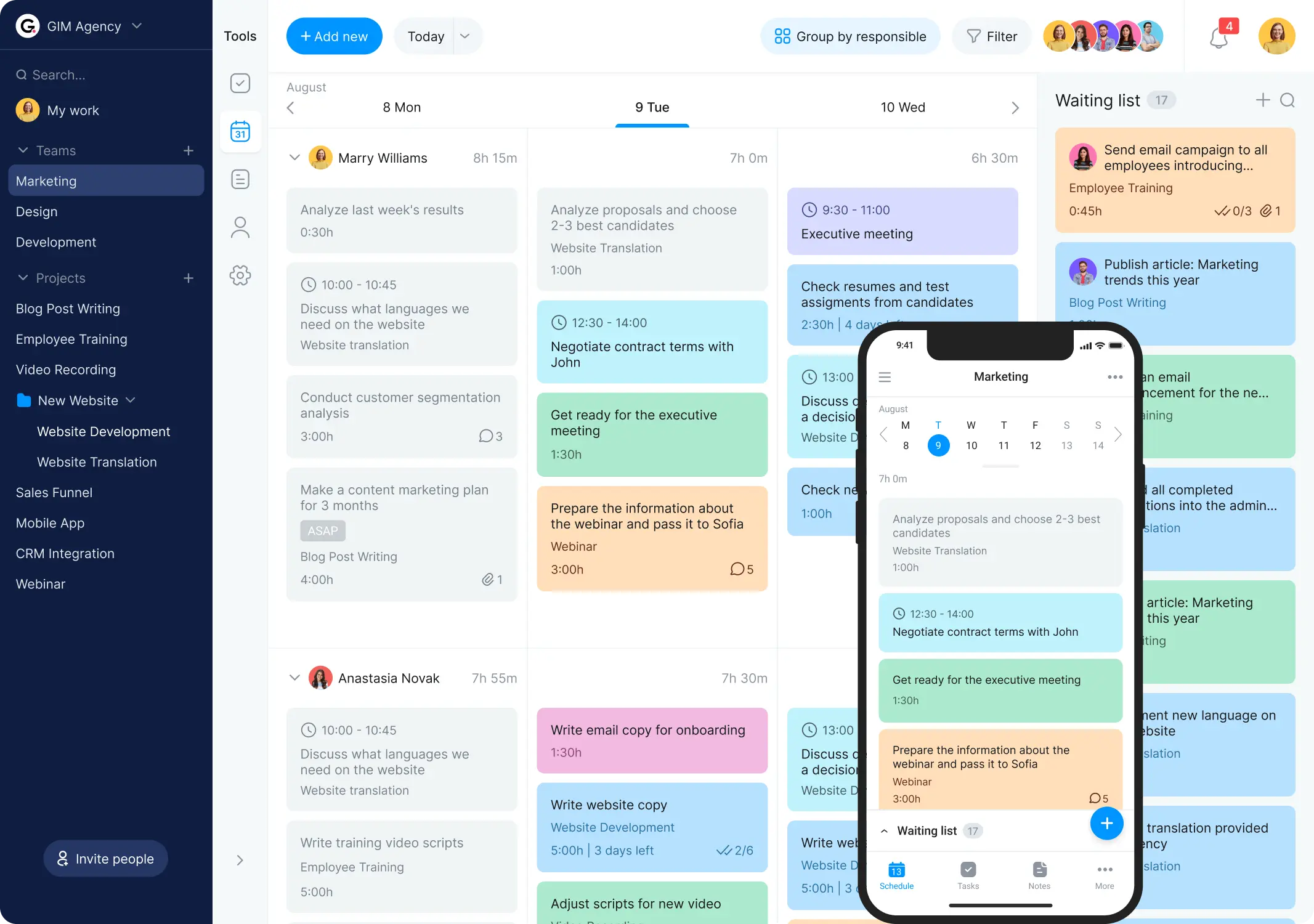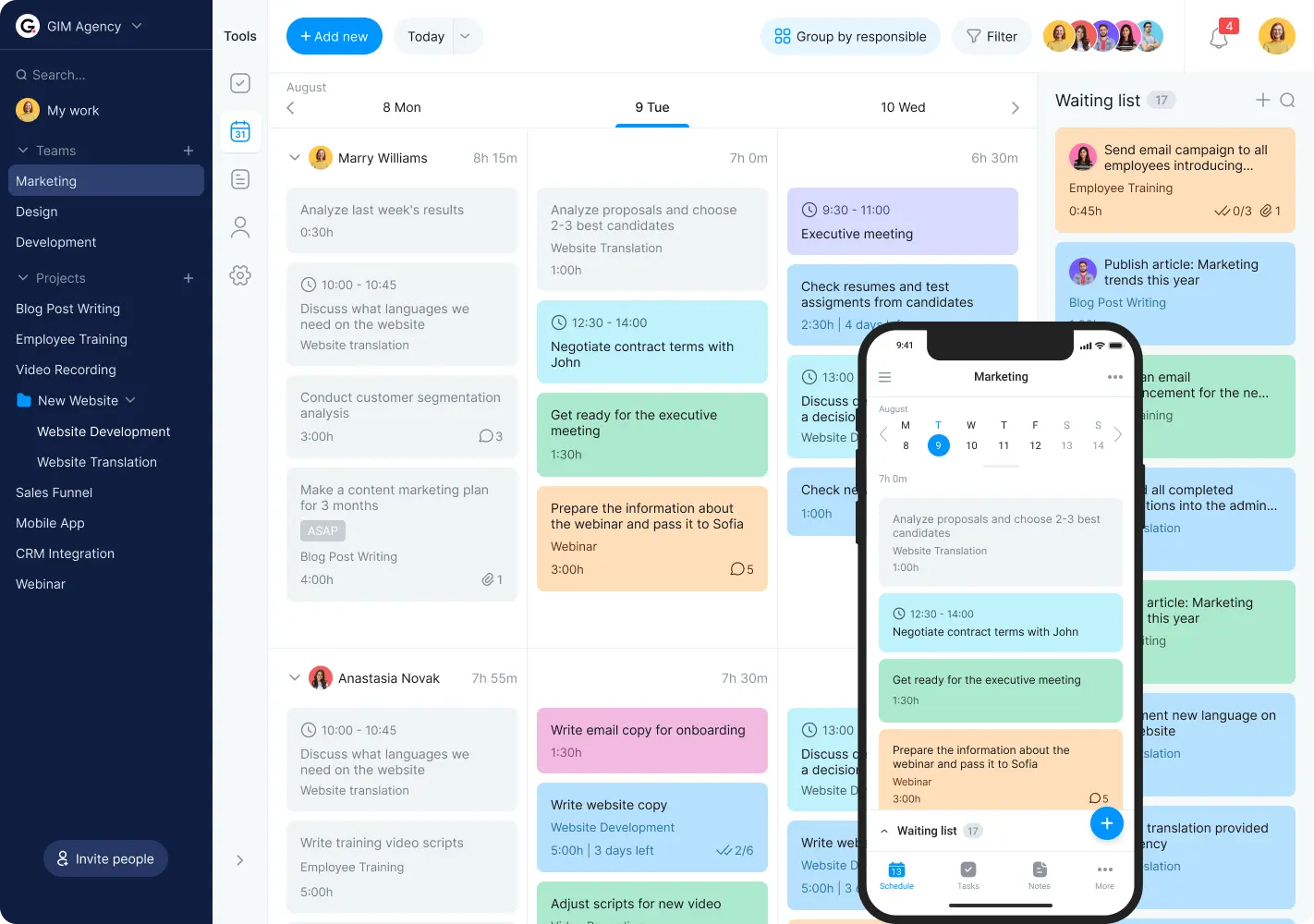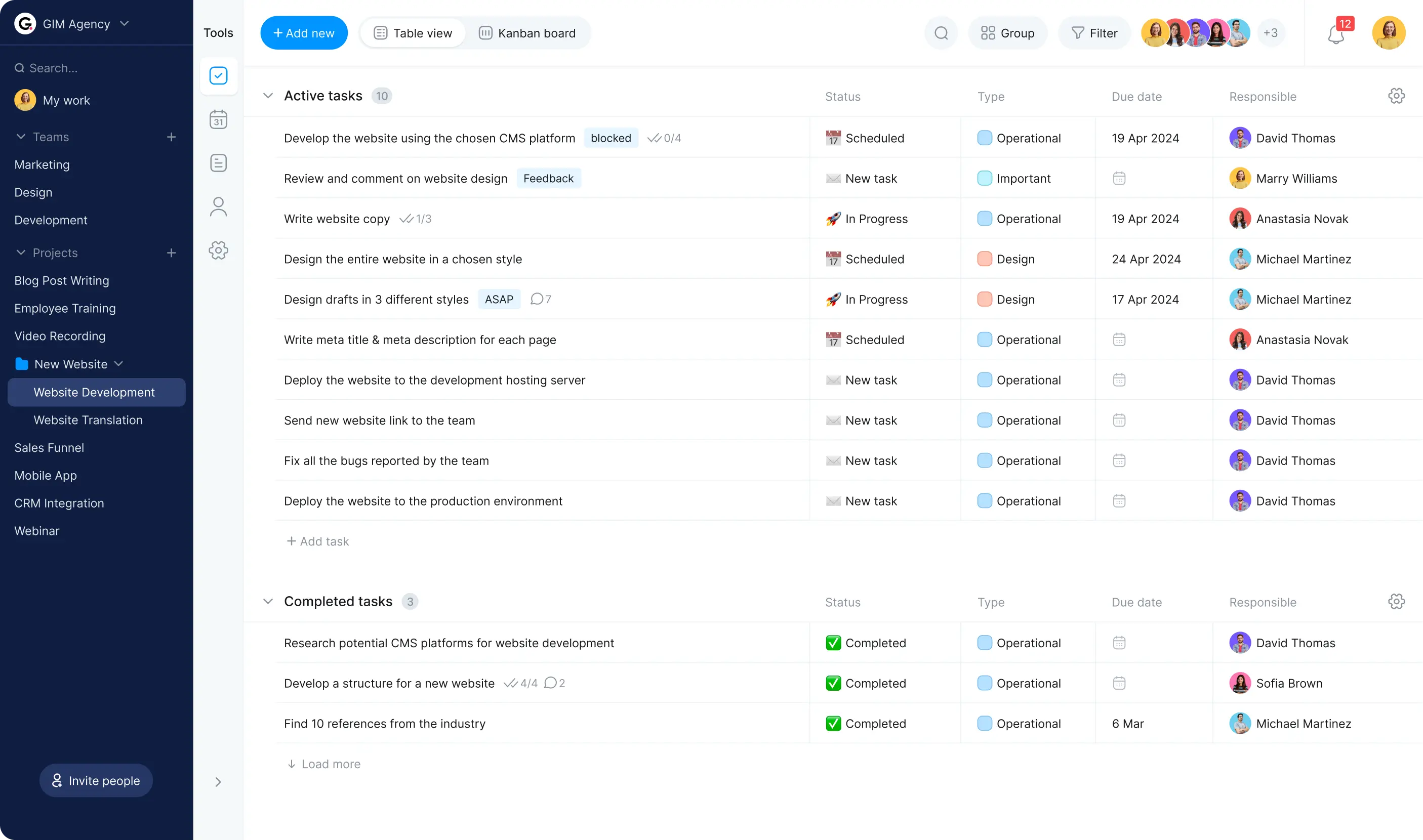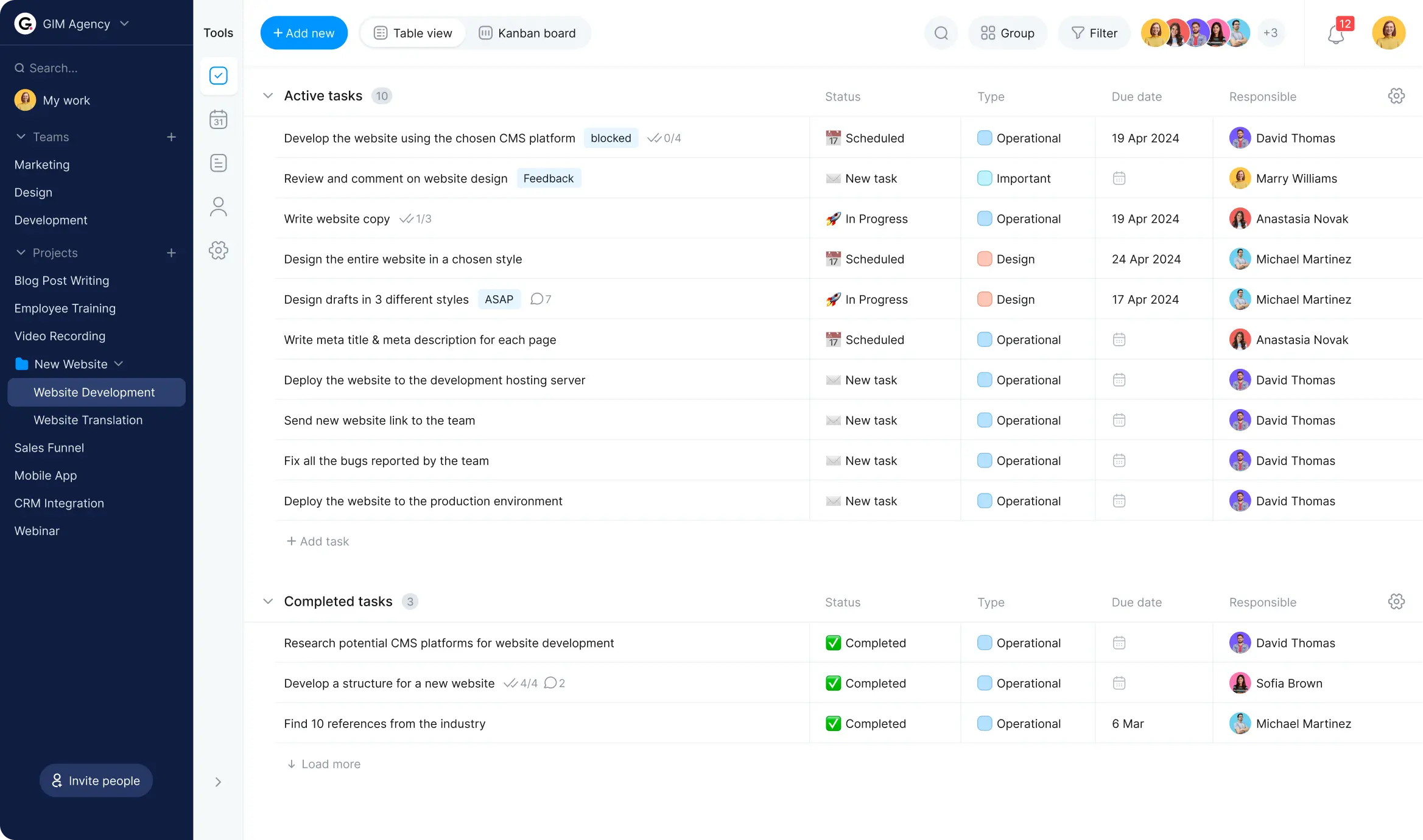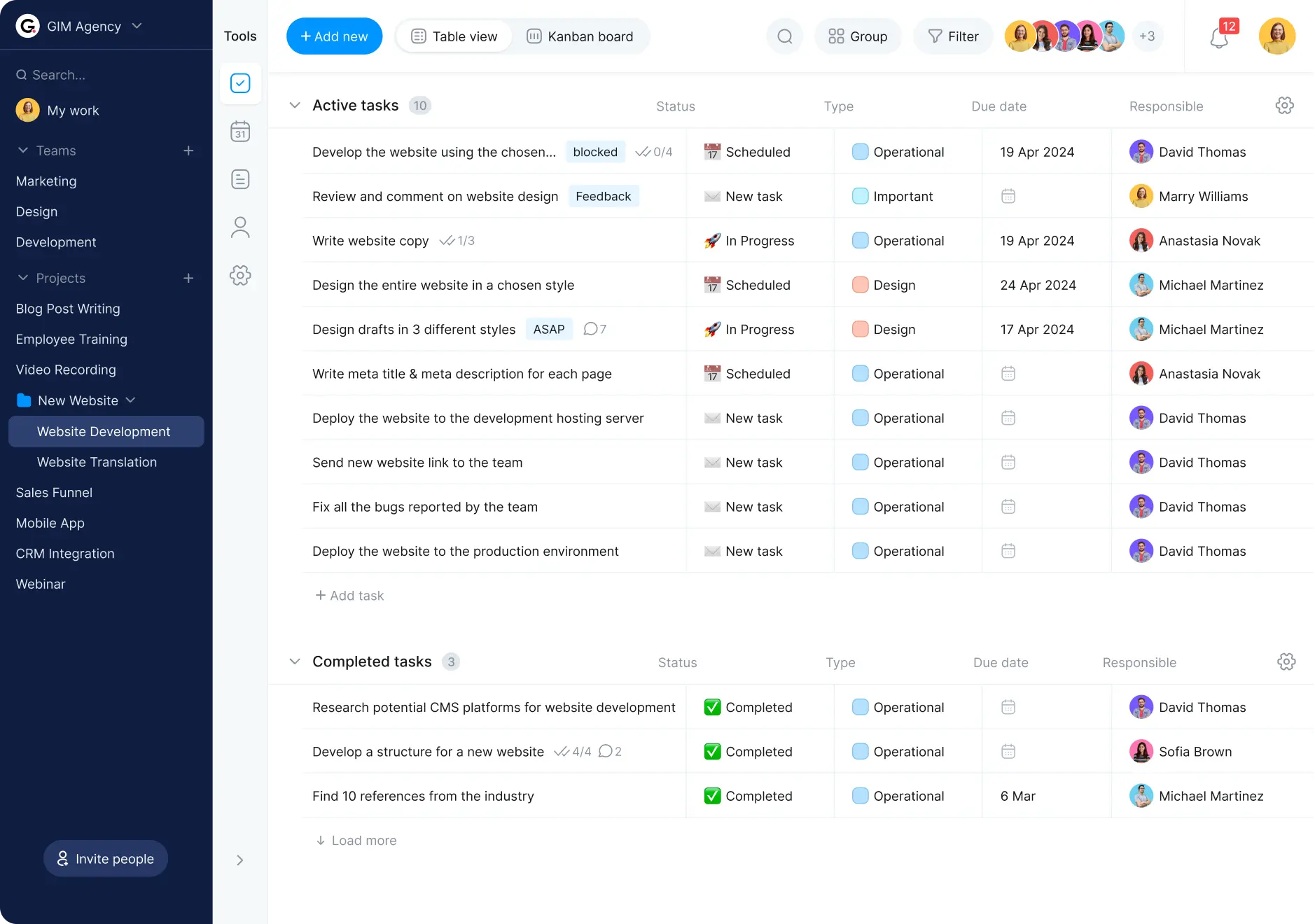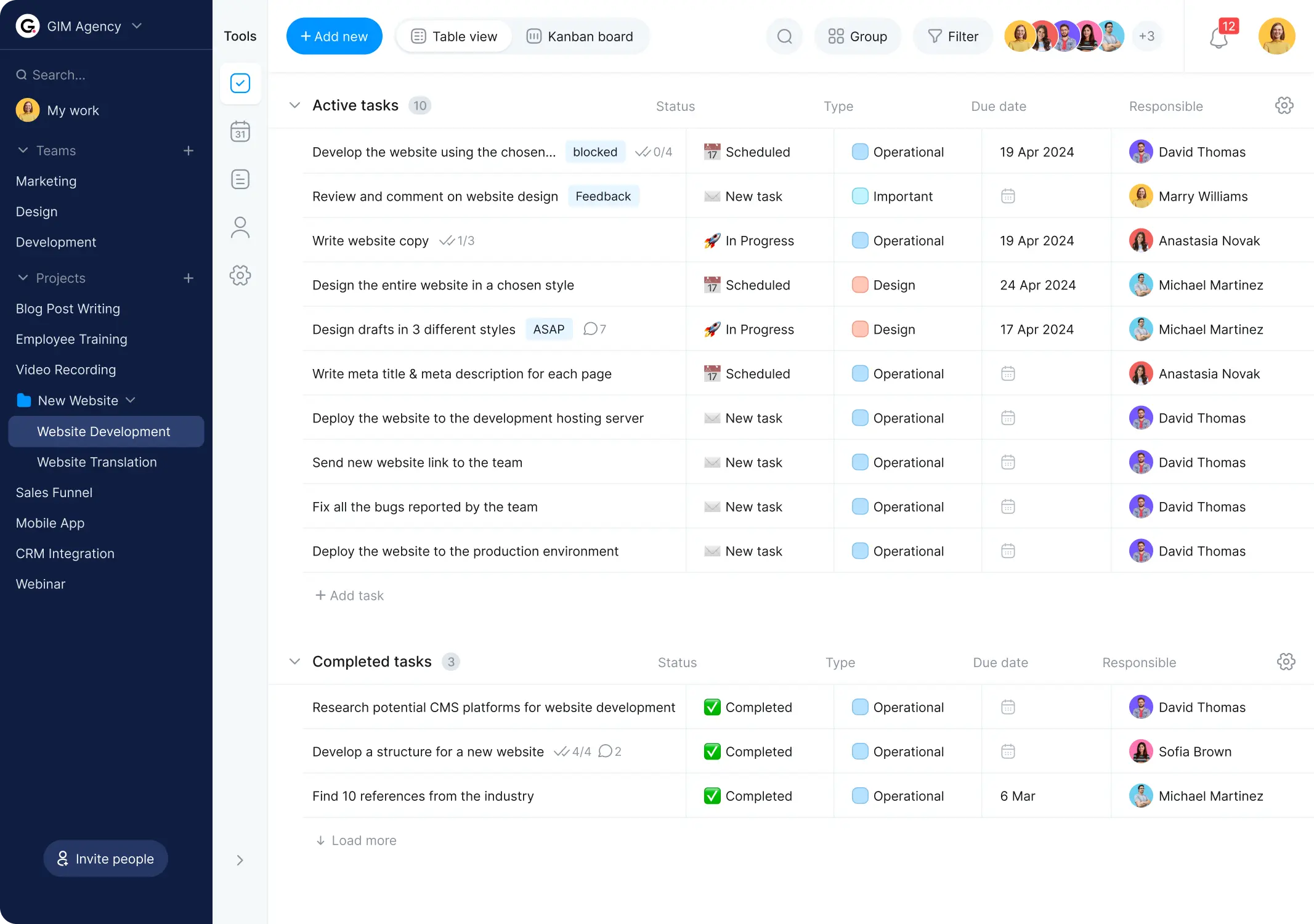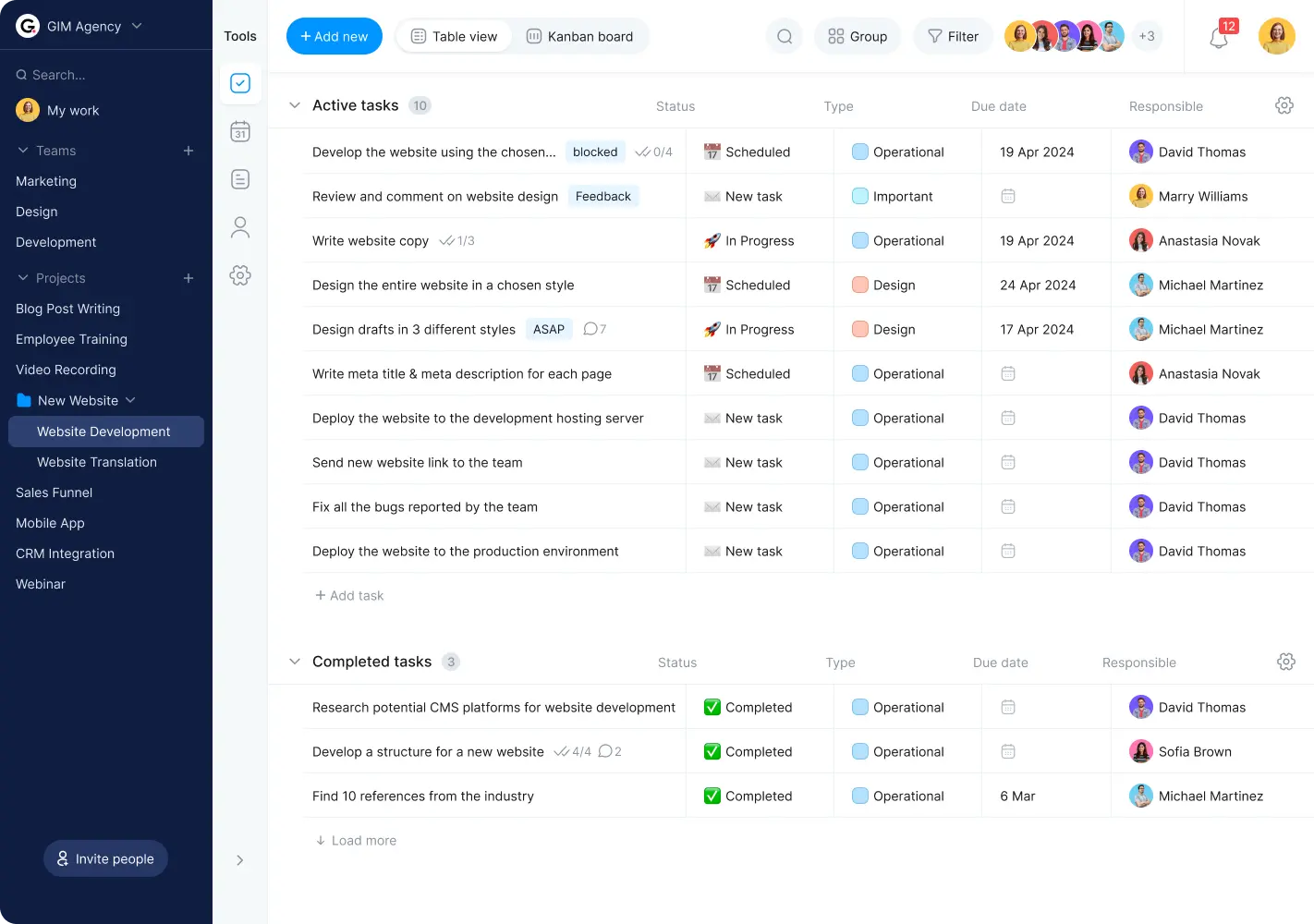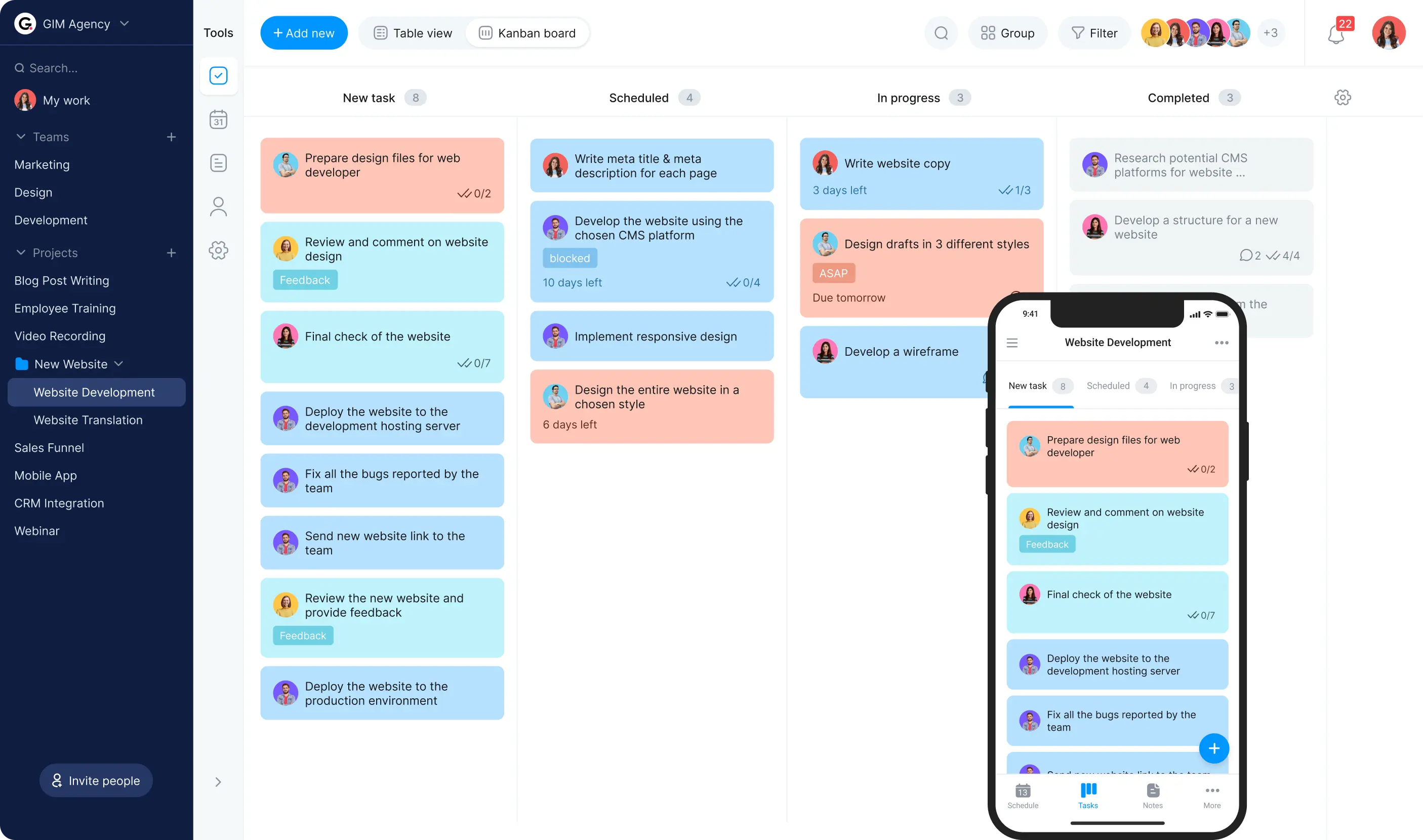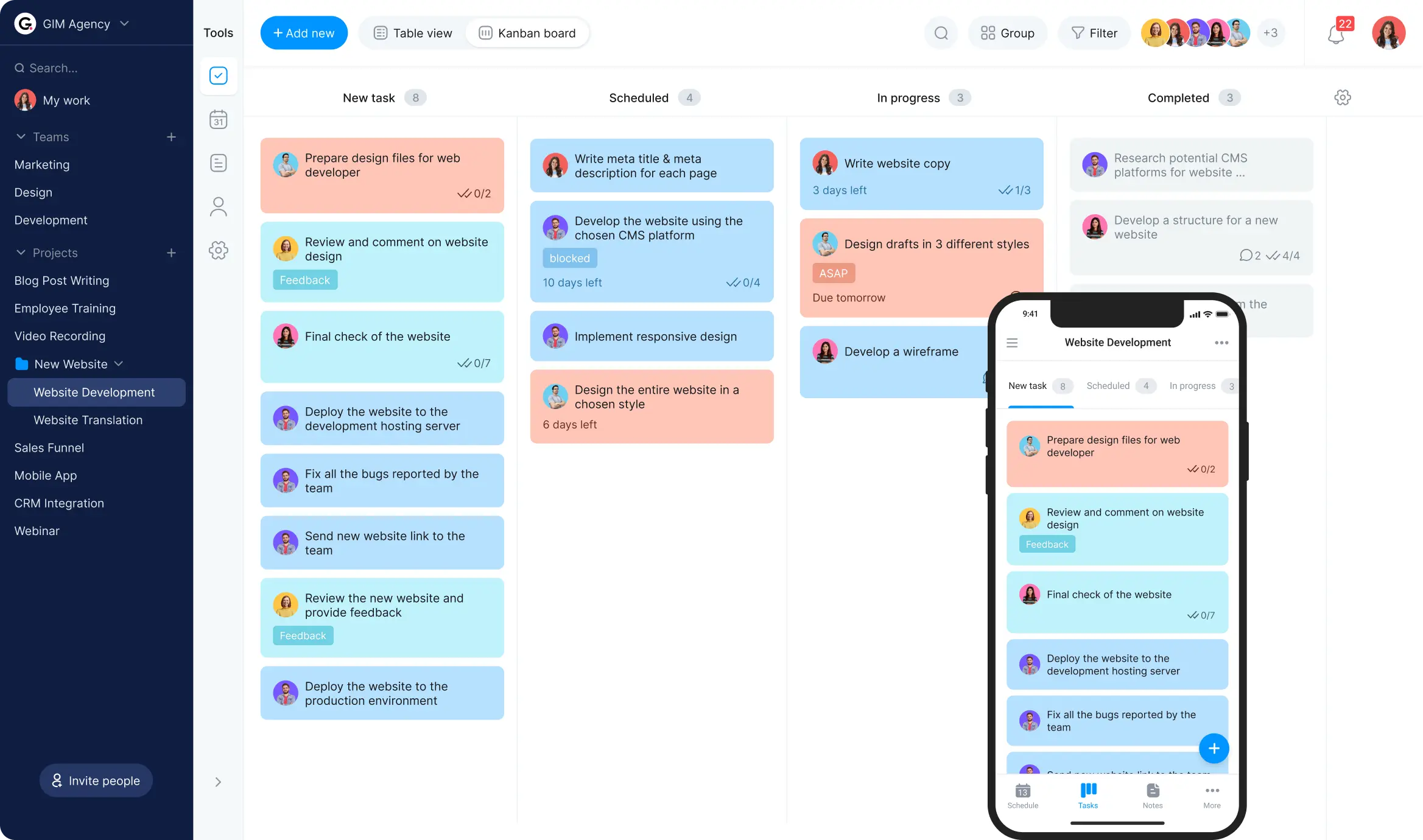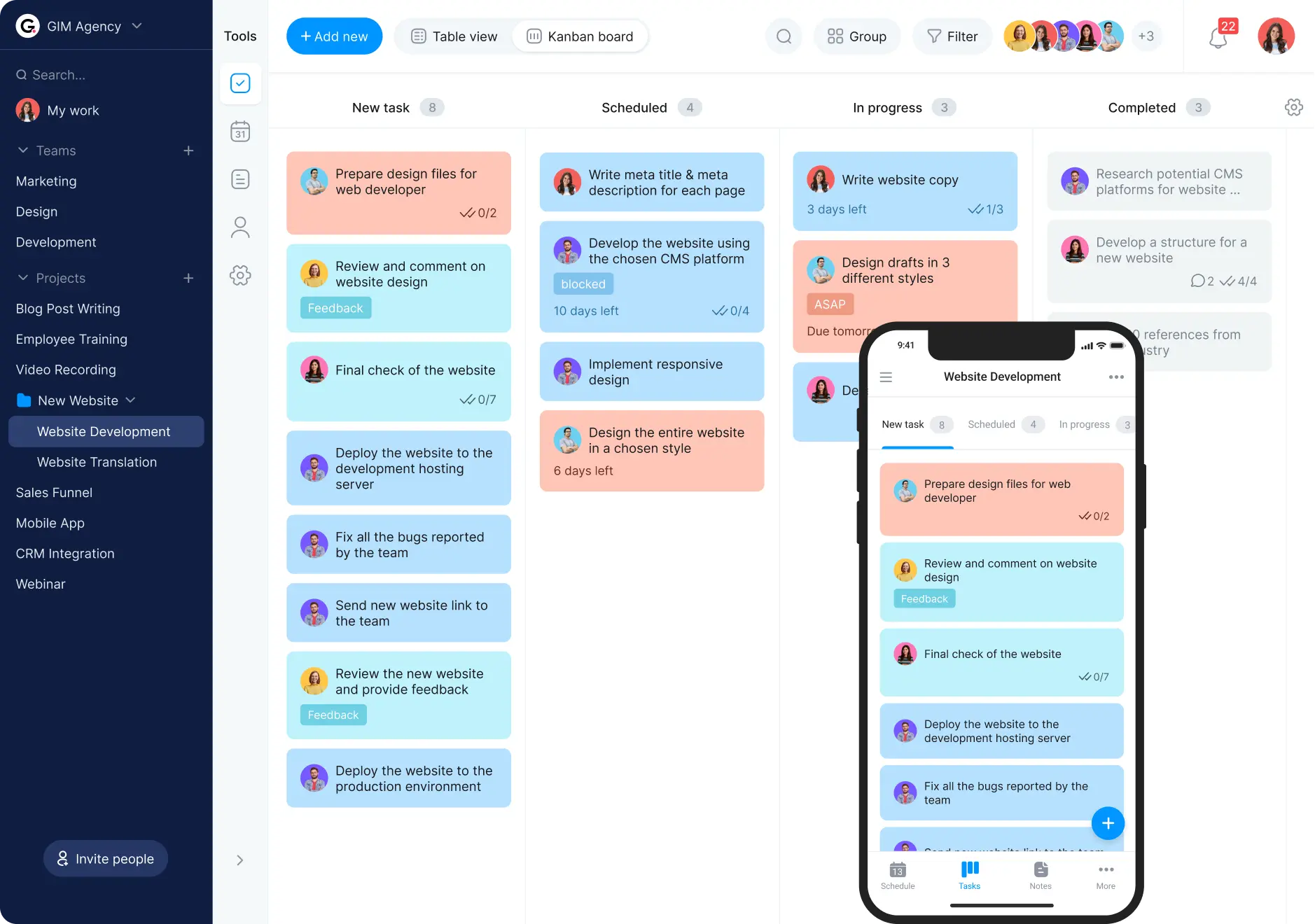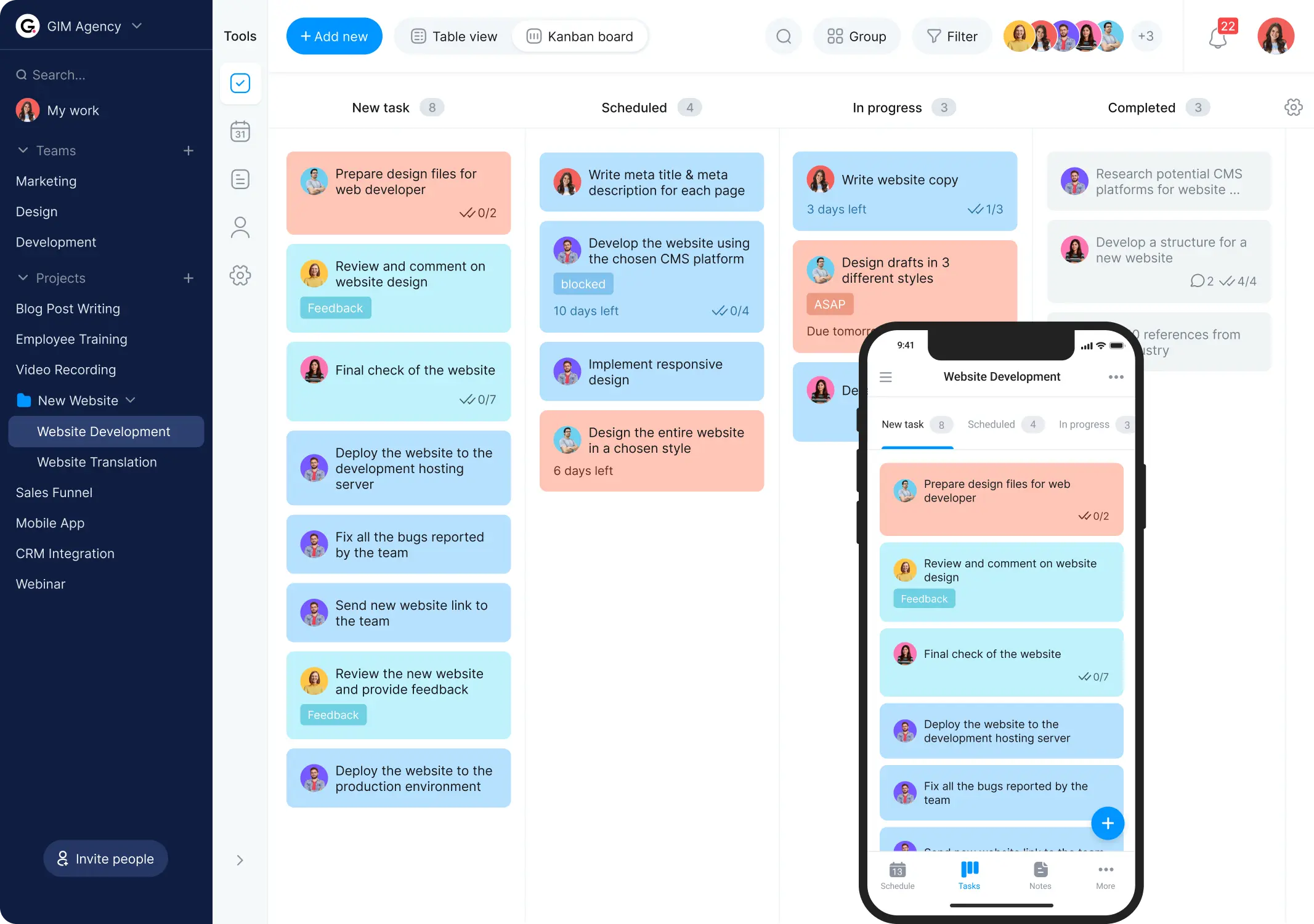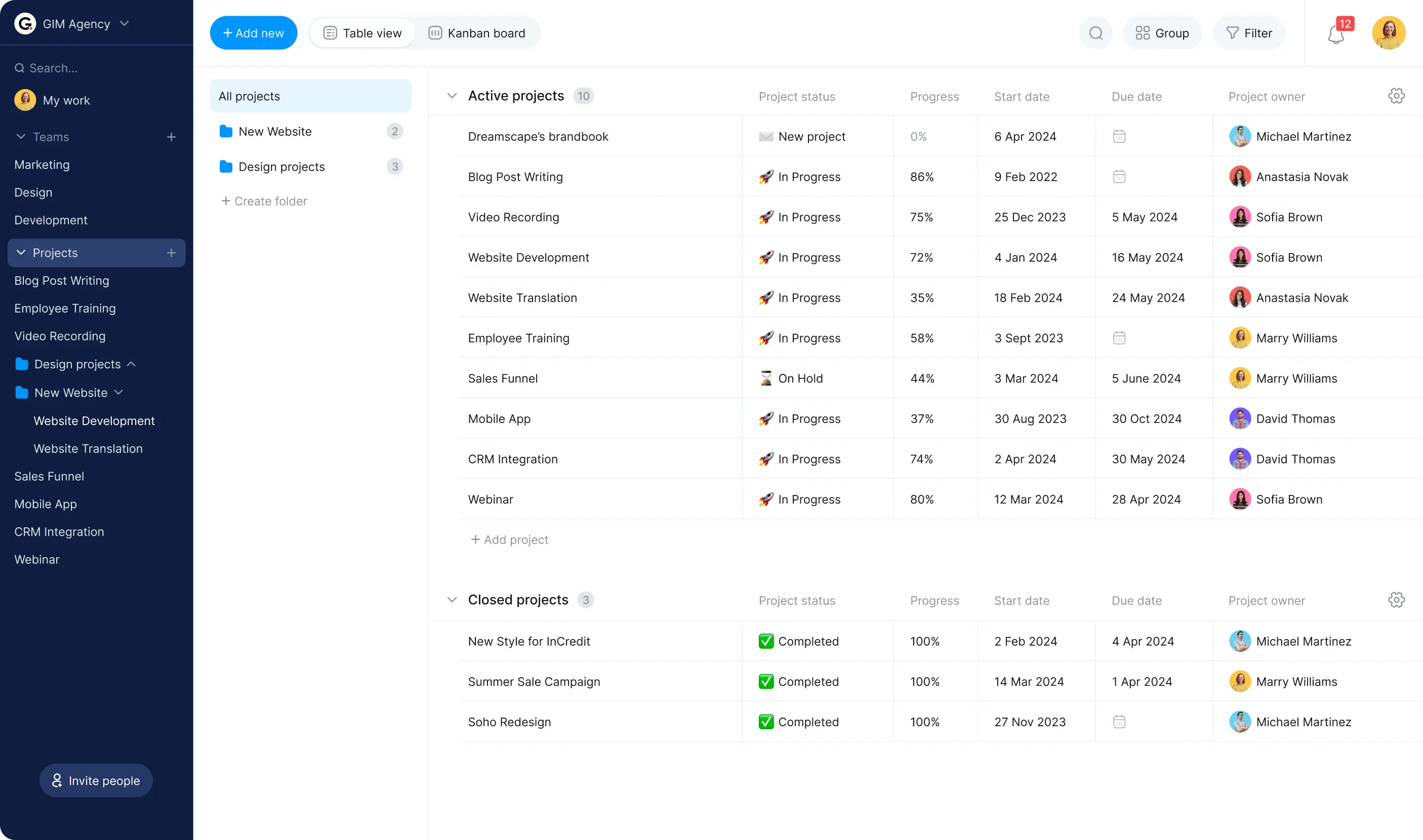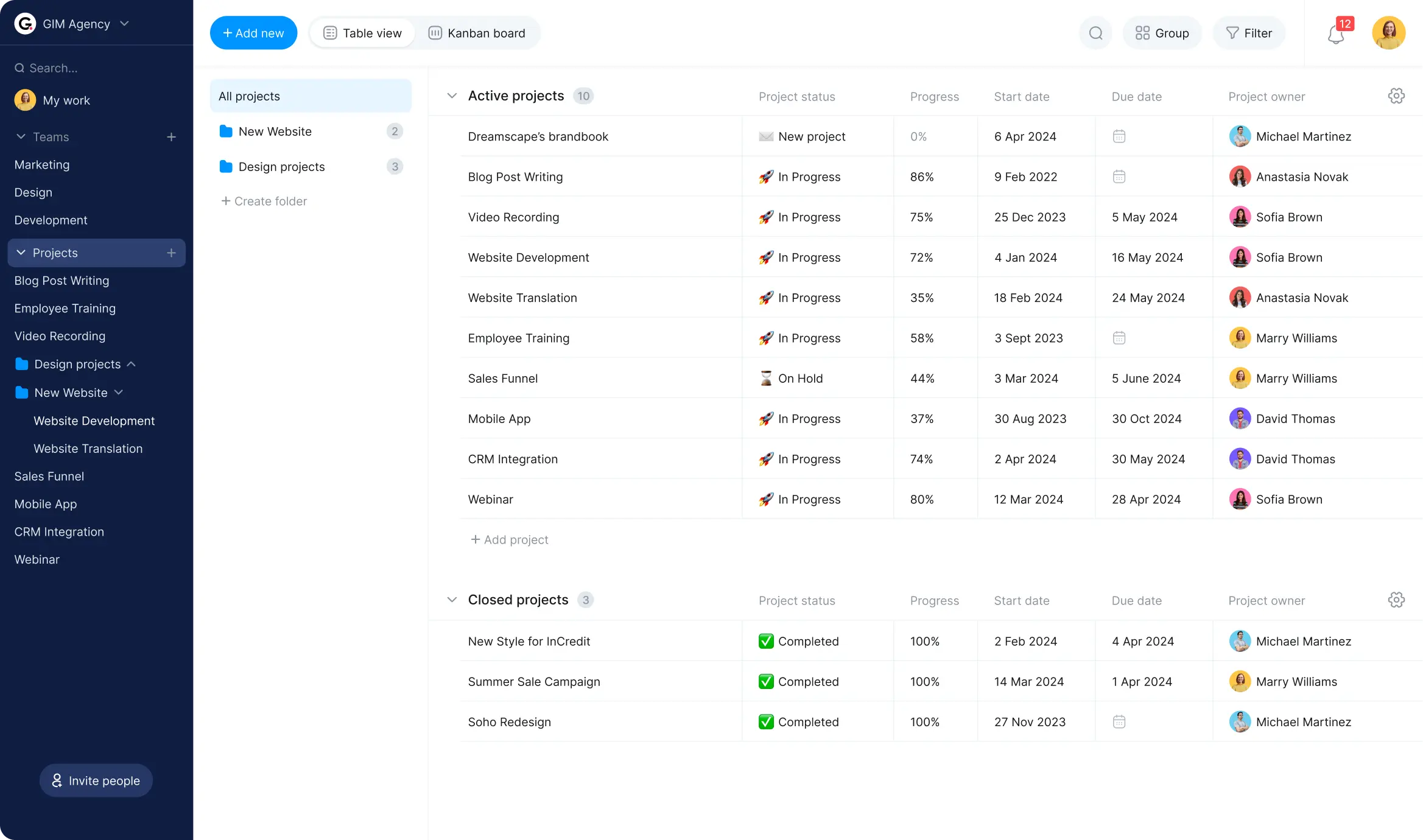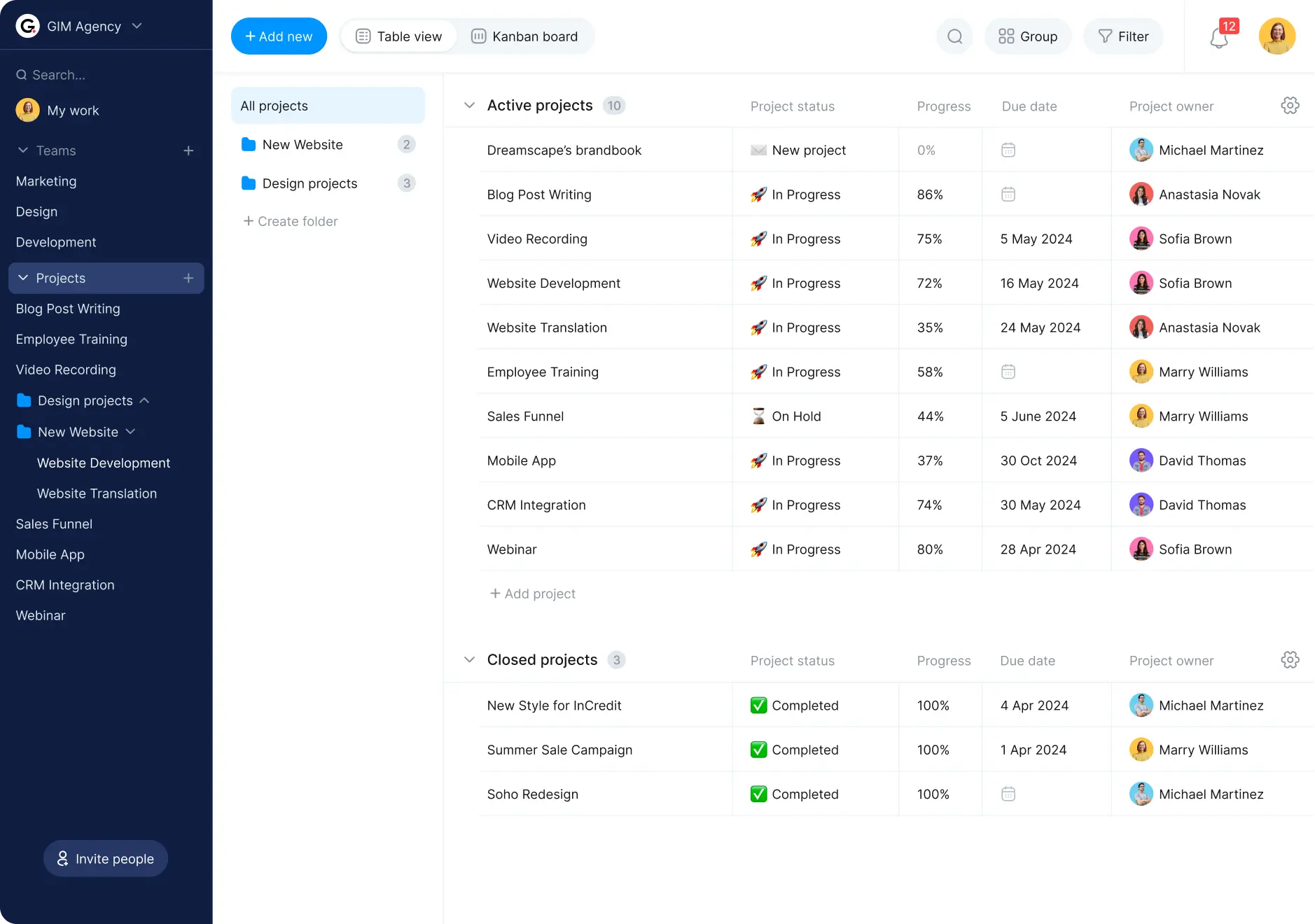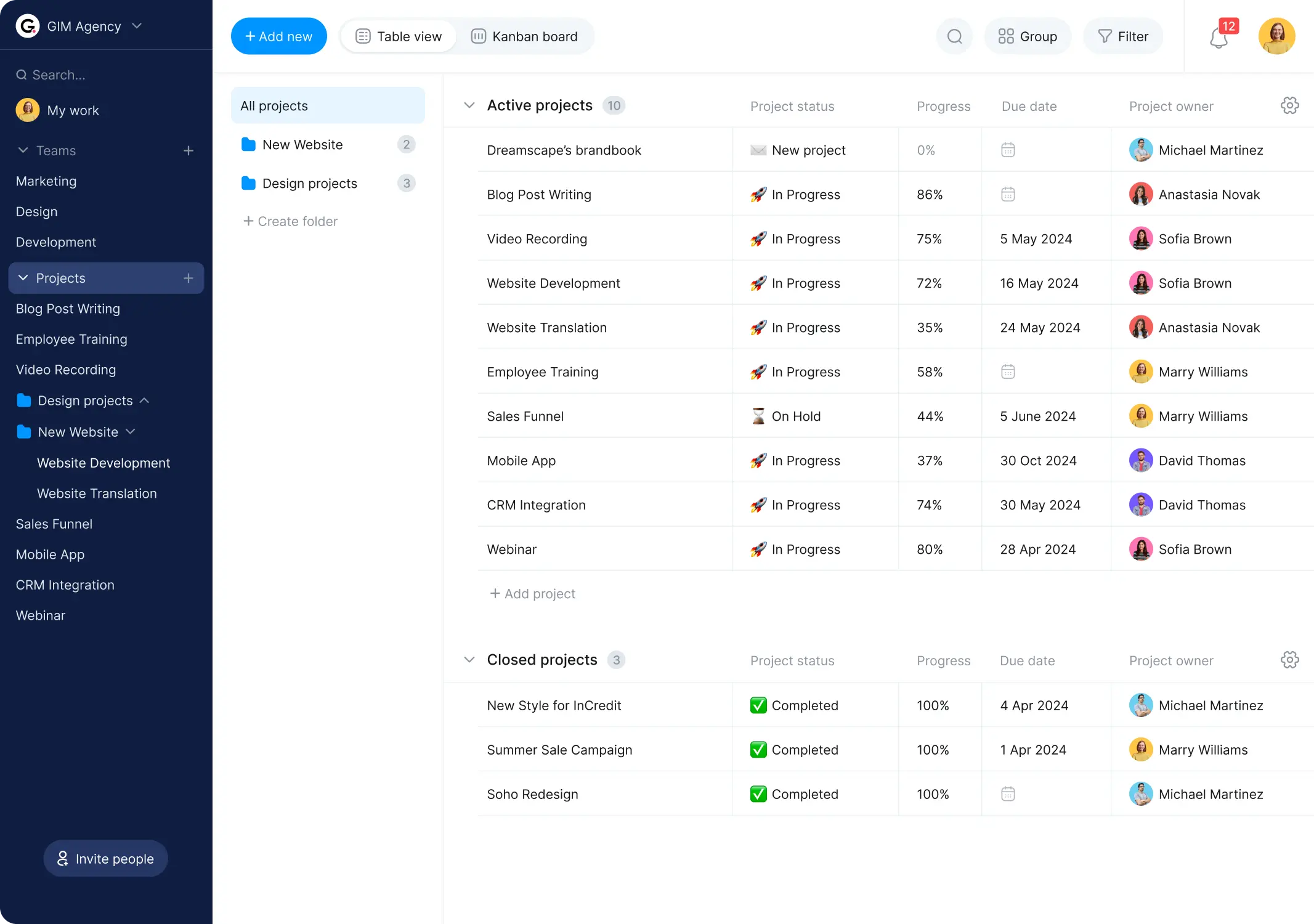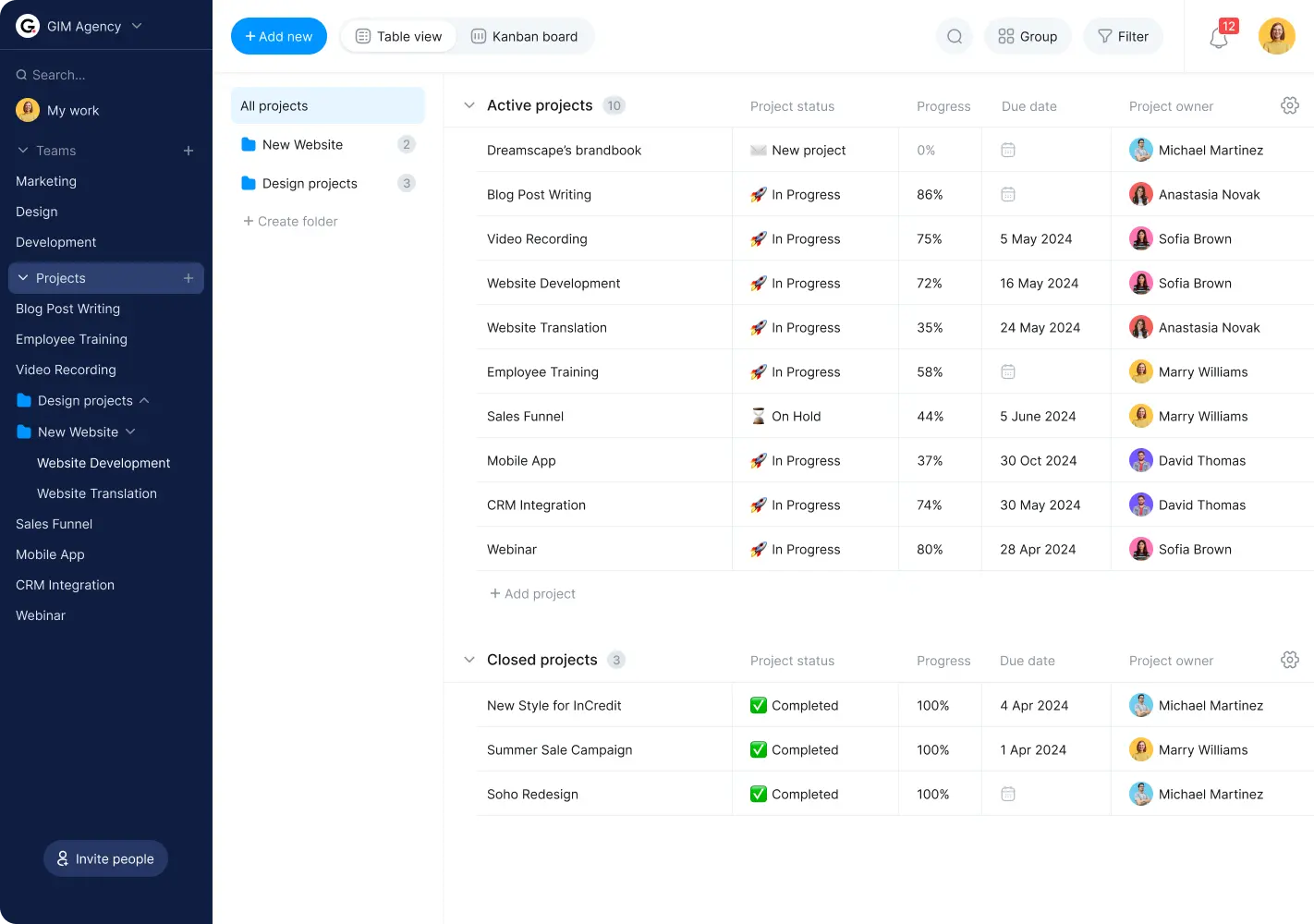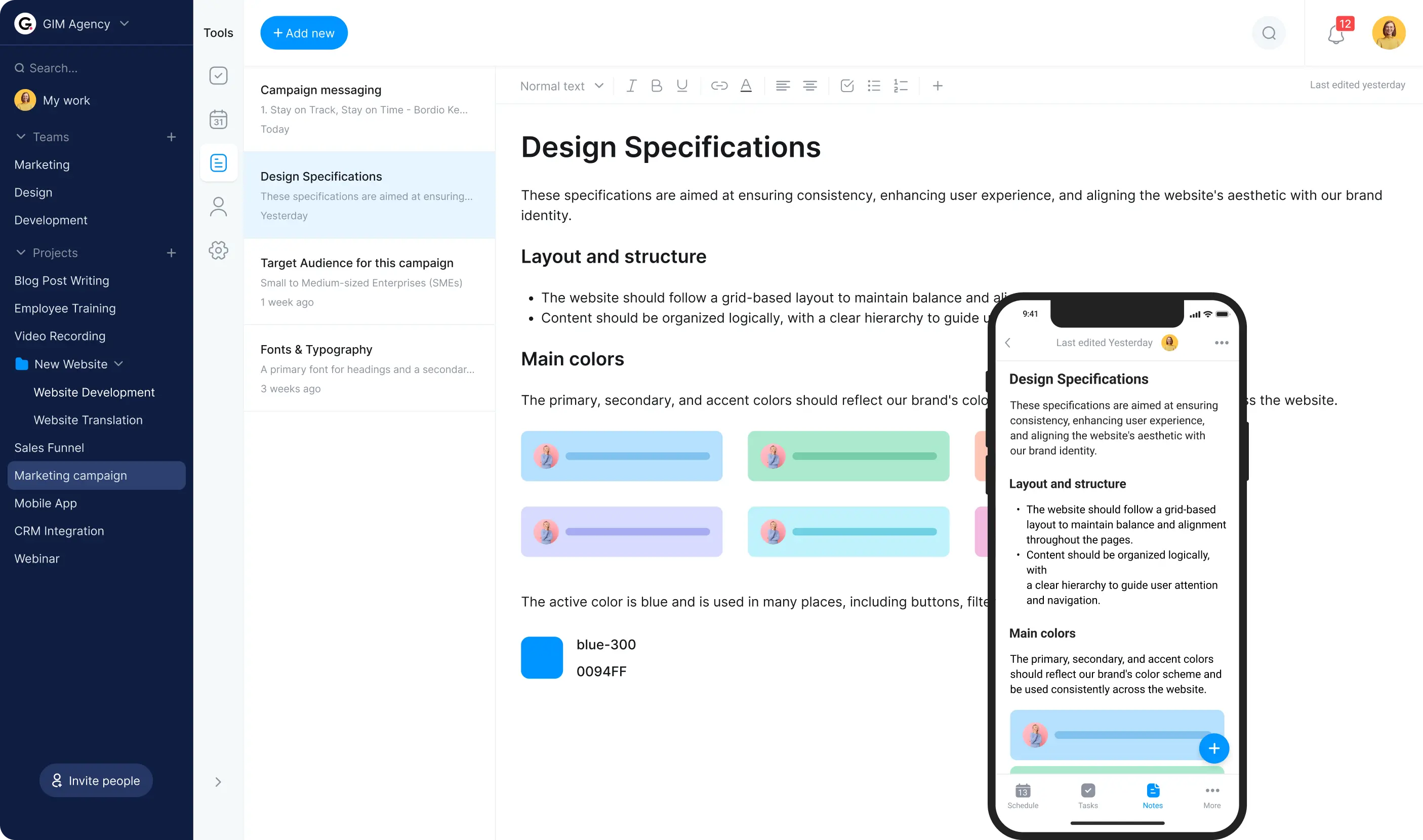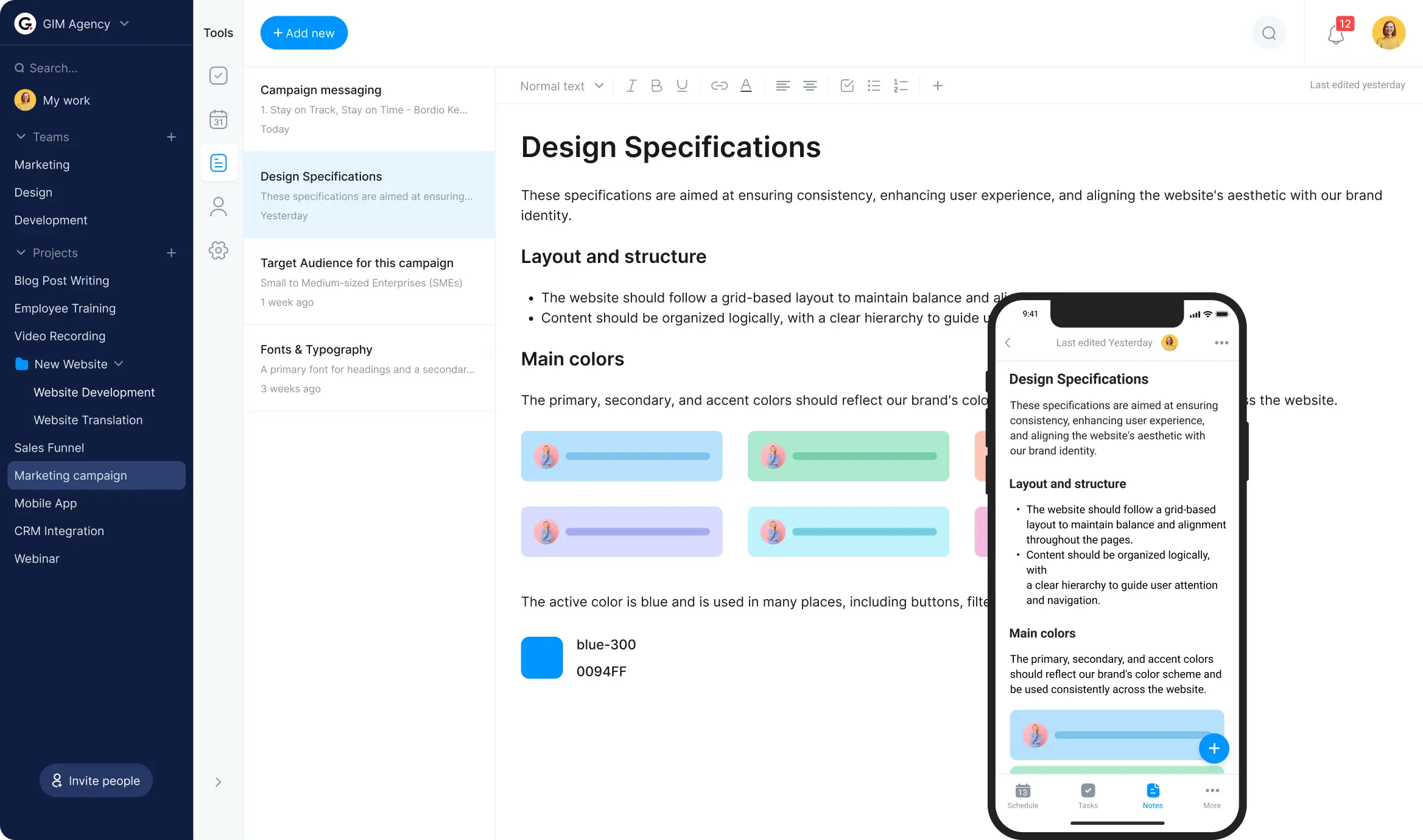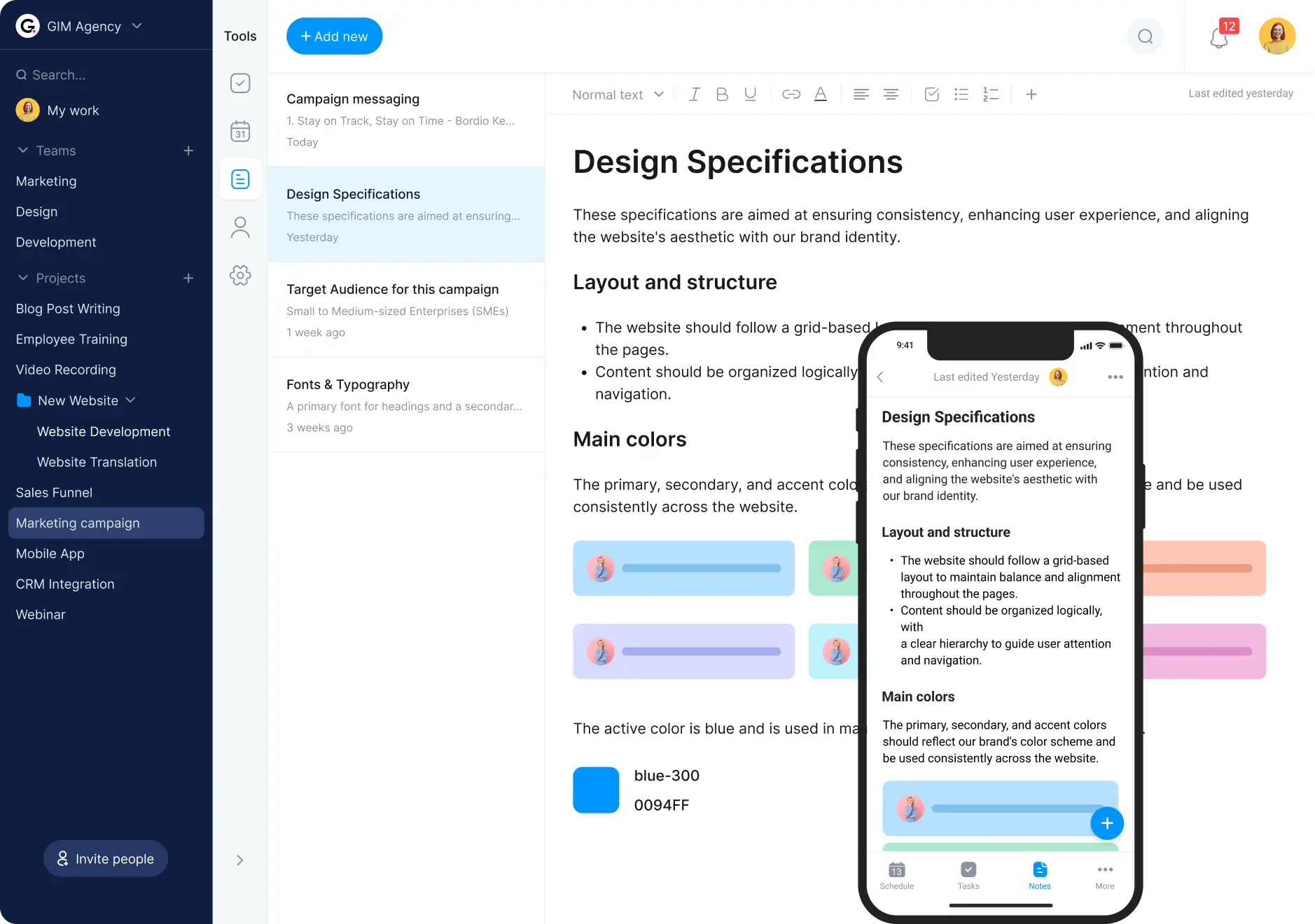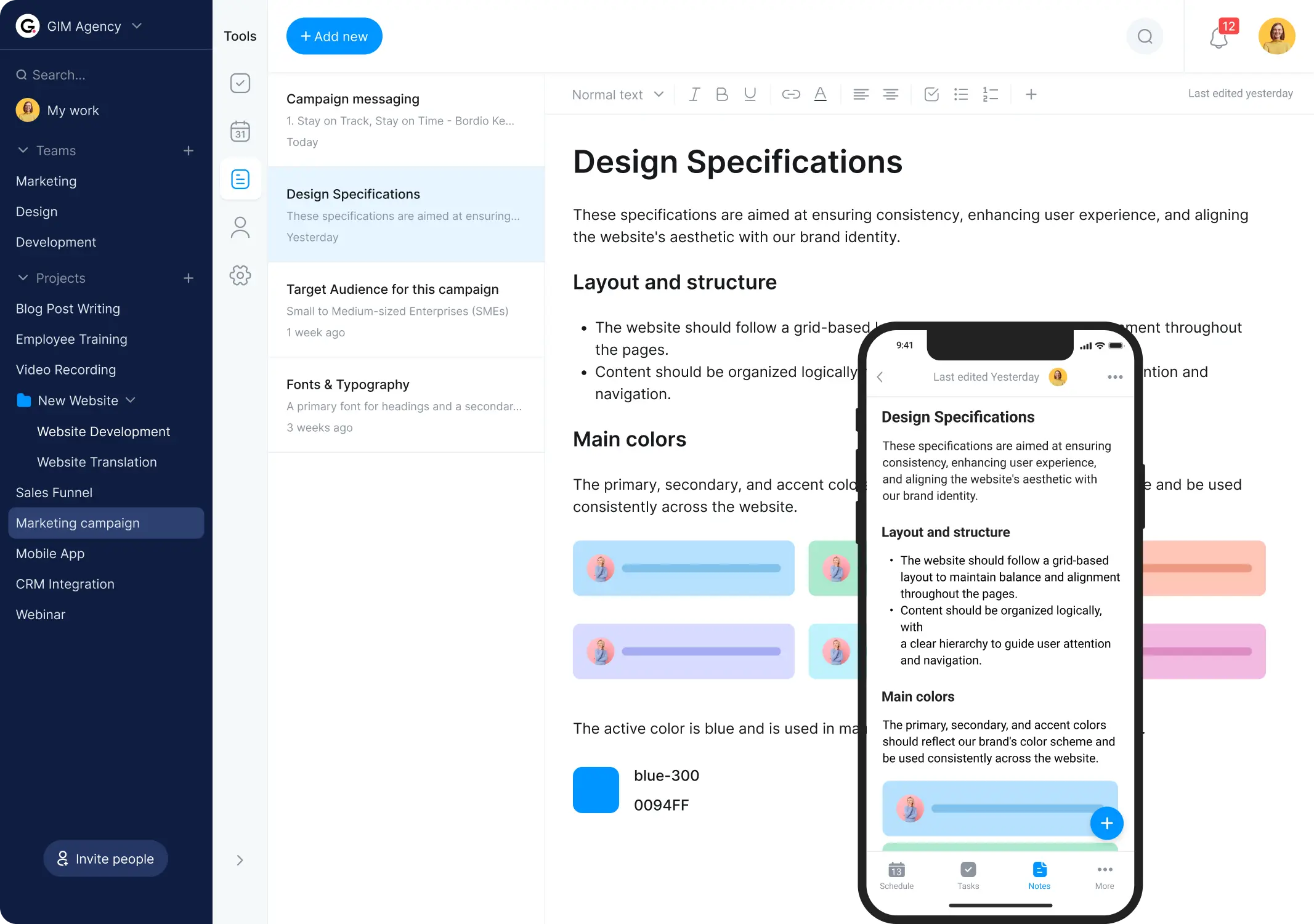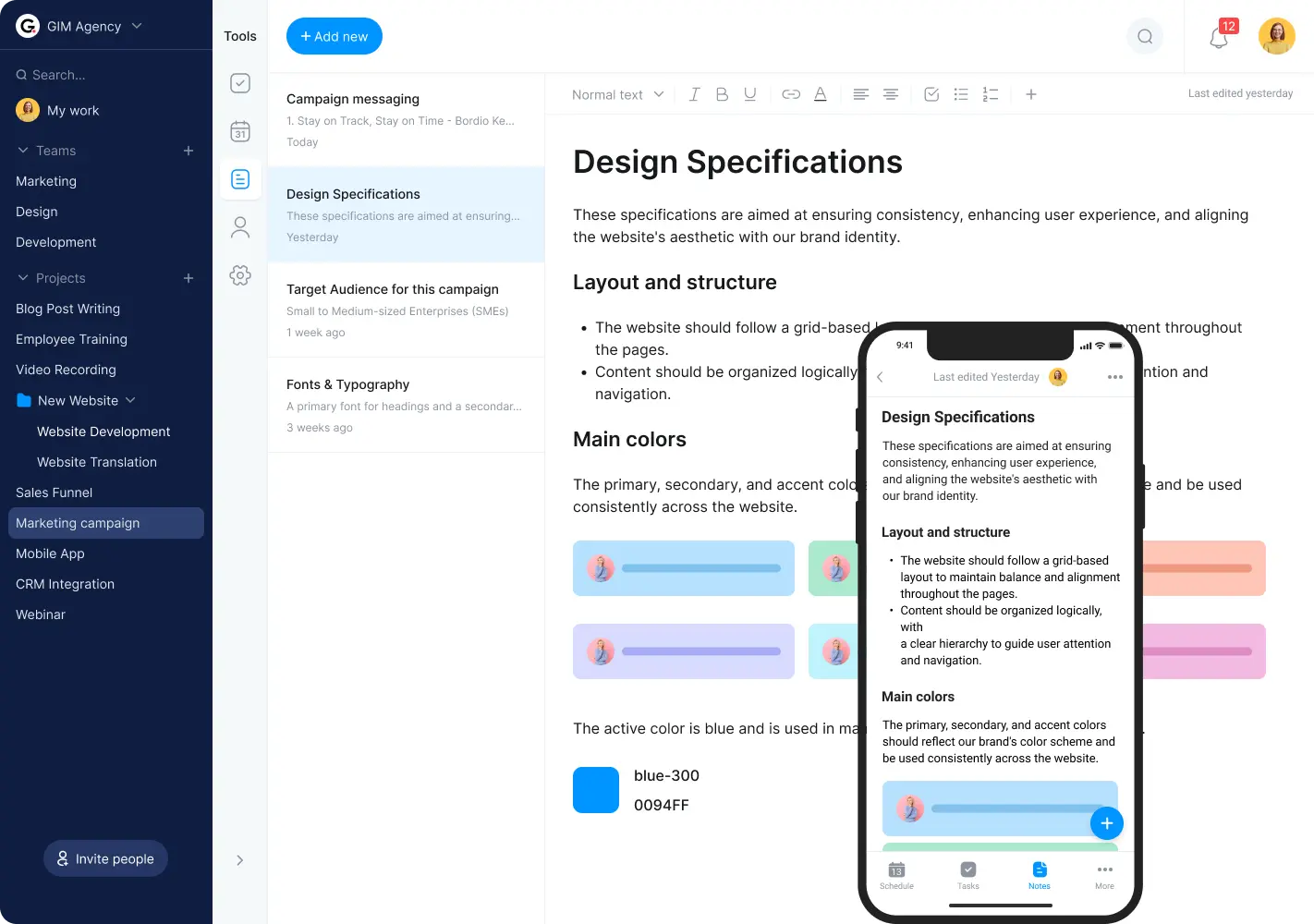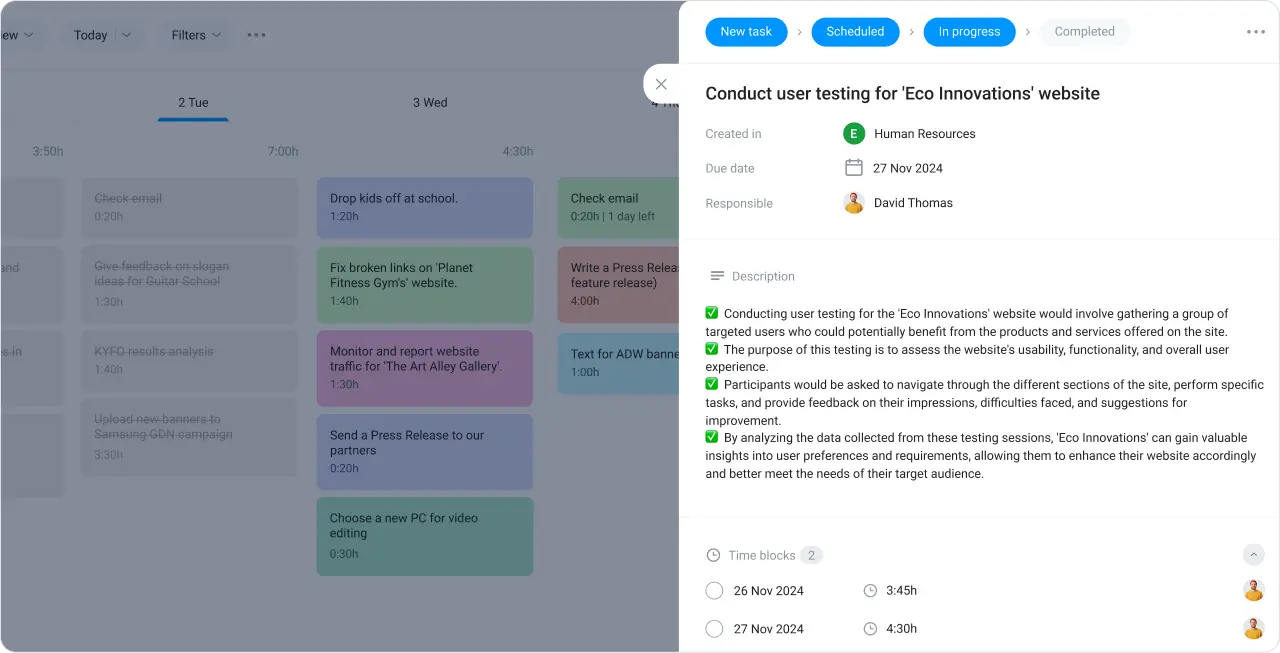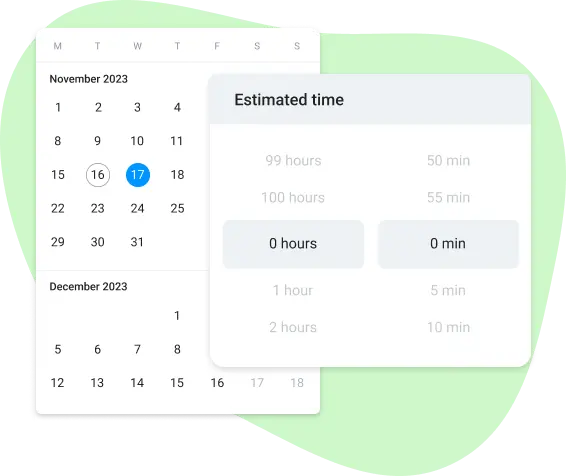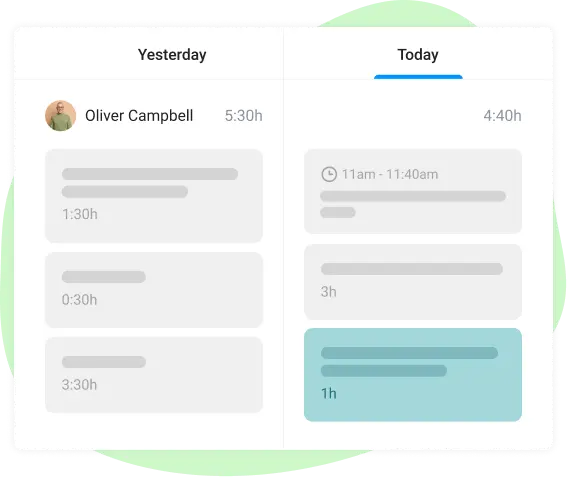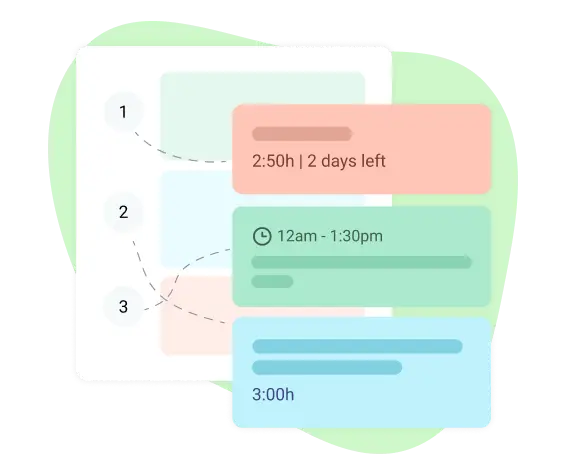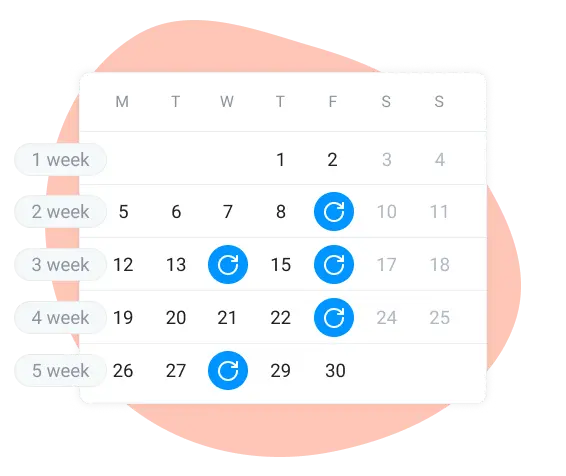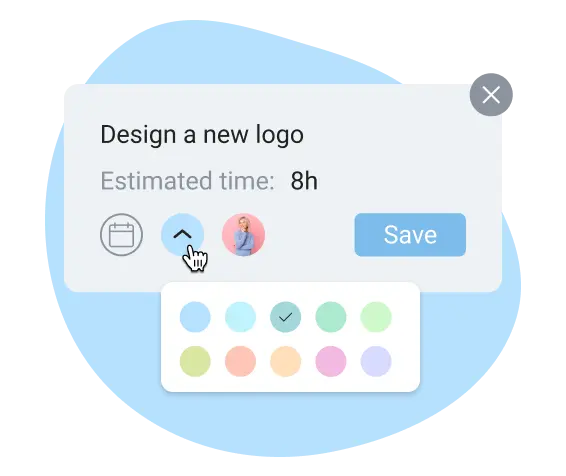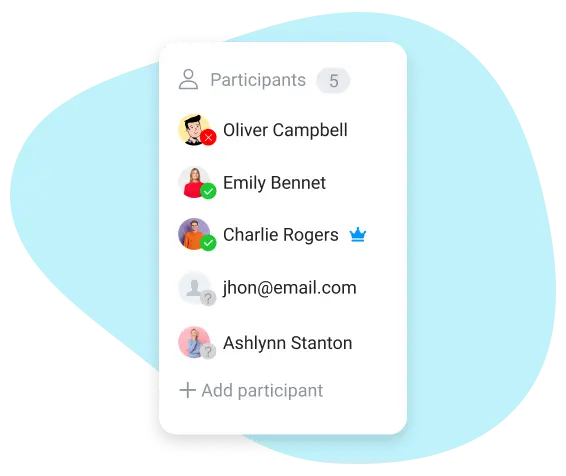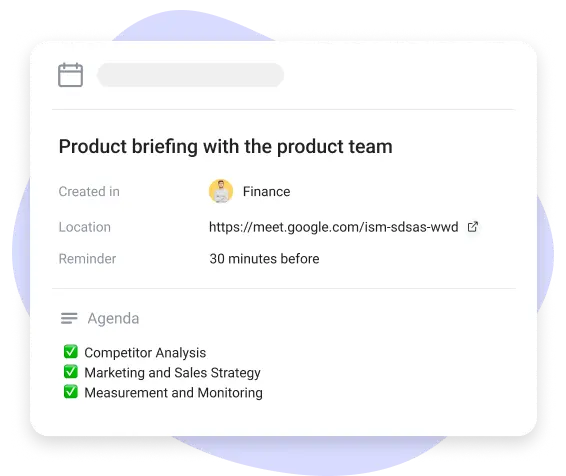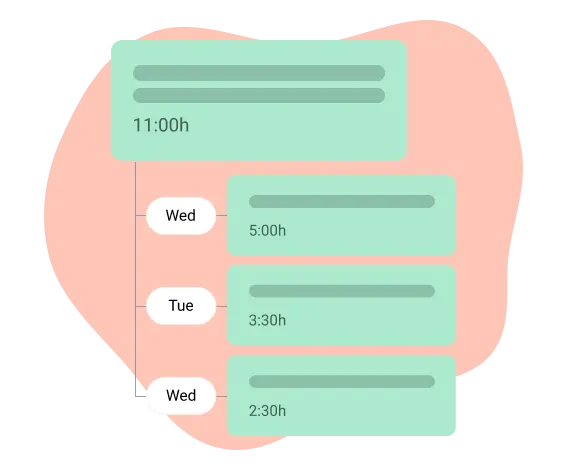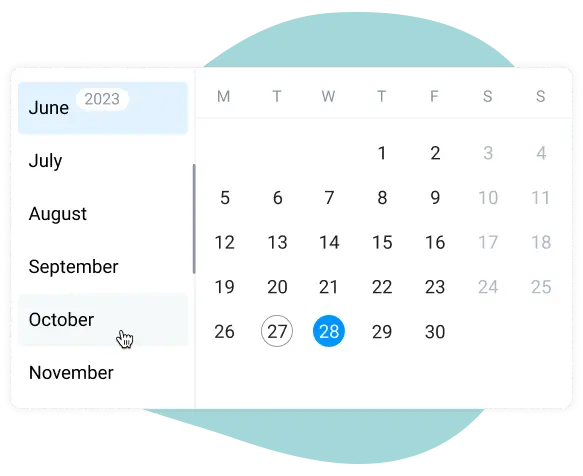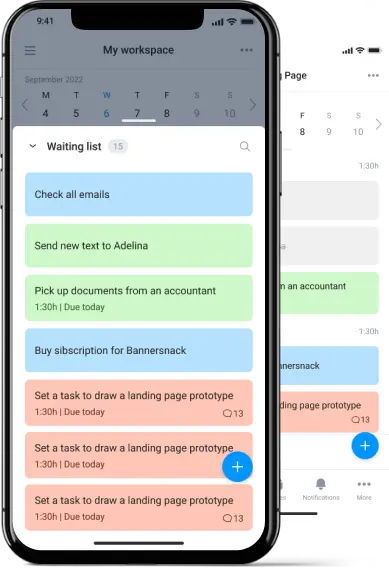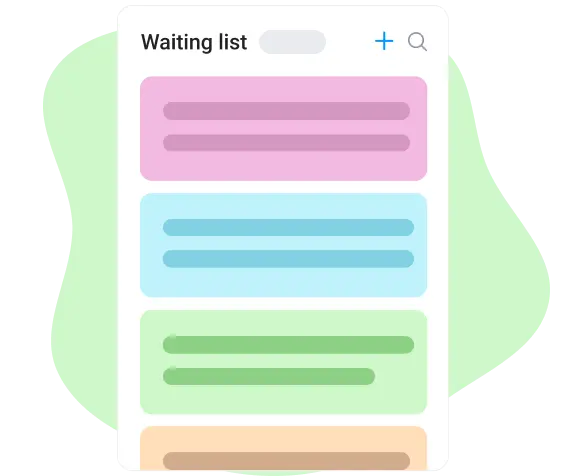
Dump all ideas and plans into the time planner’s waiting list
Think of the waiting list as a to-do list but without commitments or deadlines. Whenever you have an idea or remember something that needs to be done at some point in the future, write it down on the waiting list and review it later. You might not even realize how much those thoughts were cluttering your mind and causing you extra stress, until you start using the waiting list and have your brain clear and focused on the tasks for the specific day or the week. Just don’t forget to have an occasional peek into the waiting list and grab a couple of tasks from there. Otherwise, you’ll end up with a never-ending list that will turn from a blessing into a source of constant worry.
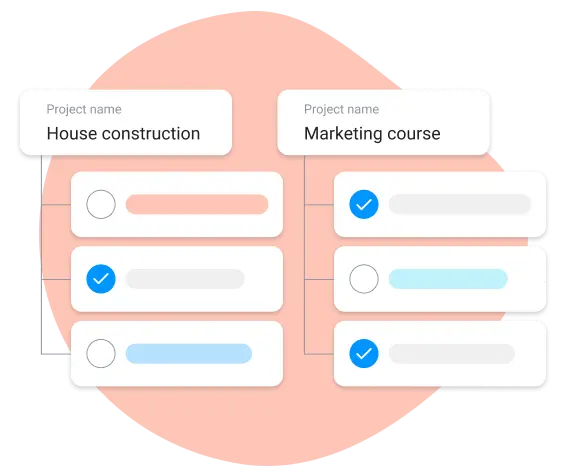
Run private and shared projects in Bordio’s time planner
Project management is tricky by default, so why make it more difficult by using the wrong tools? Bordio’s time planner app is an easy yet powerful solution for running successful projects, whether you do it on your own or with a large group of people.
At Bordio, we are big believers in not overcomplicating things. But sometimes they just are complex, and scheduling a few tasks to get them over with is not enough. That’s why we have projects. With projects, you get to work alone or with a team, schedule tasks for others and get updates if someone changes your tasks, track everyone’s progress with their to-dos, review the project’s completed tasks, and use all that data to optimize future projects’ workflow.
Have all tasks and events shown on a beautiful board
When it comes to time planning and becoming more productive, removing the little inconveniences is far more powerful than we’d like to believe. A common issue that we see is when someone uses a separate time planner app for tasks and works in a calendar that’s not integrated with the app. So, what ends up happening is the user has to constantly go back and forth, comparing their events agenda with the rest of the to-dos, syncing them, and trying not to overbook themselves.
Is this an ideal situation? Absolutely not. Not only do you risk forgetting something, but you are also adding extra anxiety to your already busy days. We don’t want that for our users, that’s why Bordio has one multi-user board where you can manage all your tasks and events. As a result, you’re more efficient, you get to do more within a day, and you are not as stressed while doing it.
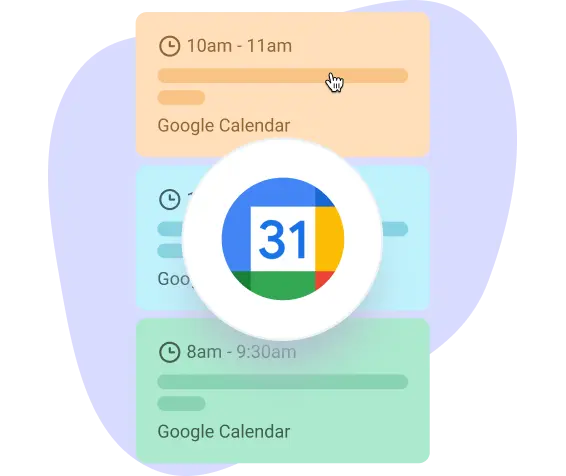
Add Google Calendar to Bordio’s time planner app
One day Bordio will rule the world, but until then you’ll probably be working with people or organizations that are not yet Bordio users. That’s why we’ve integrated Google Calendar with our time planner, to help you see everything through a single console rather than having to go back and forth.
The integration is made to be super easy and only takes a few clicks. Once it’s done, you will see all your Google Calendar events right in the Bordio interface. And just like that – you can continue working via a simple and user-friendly tool, while not compromising any of your commitments.