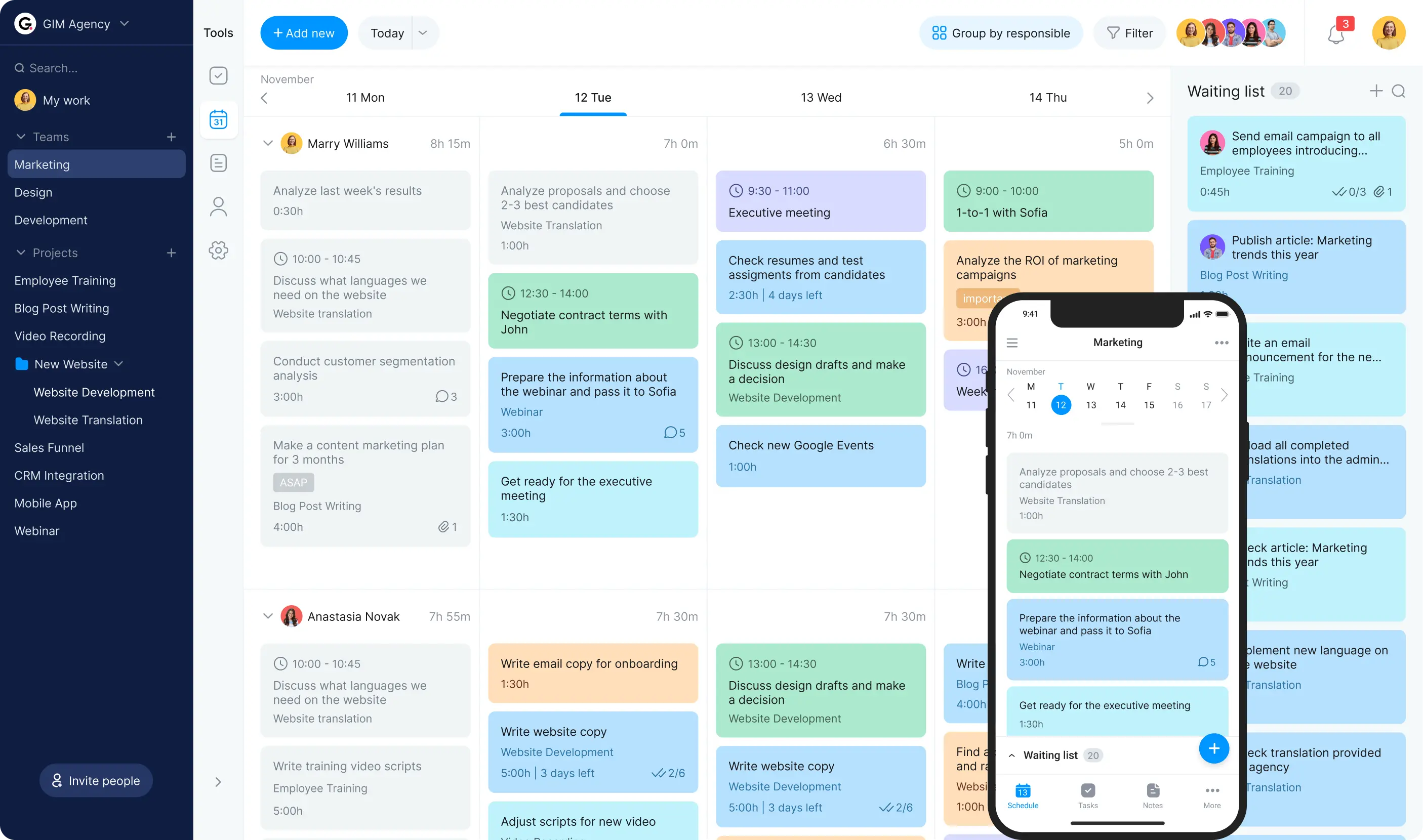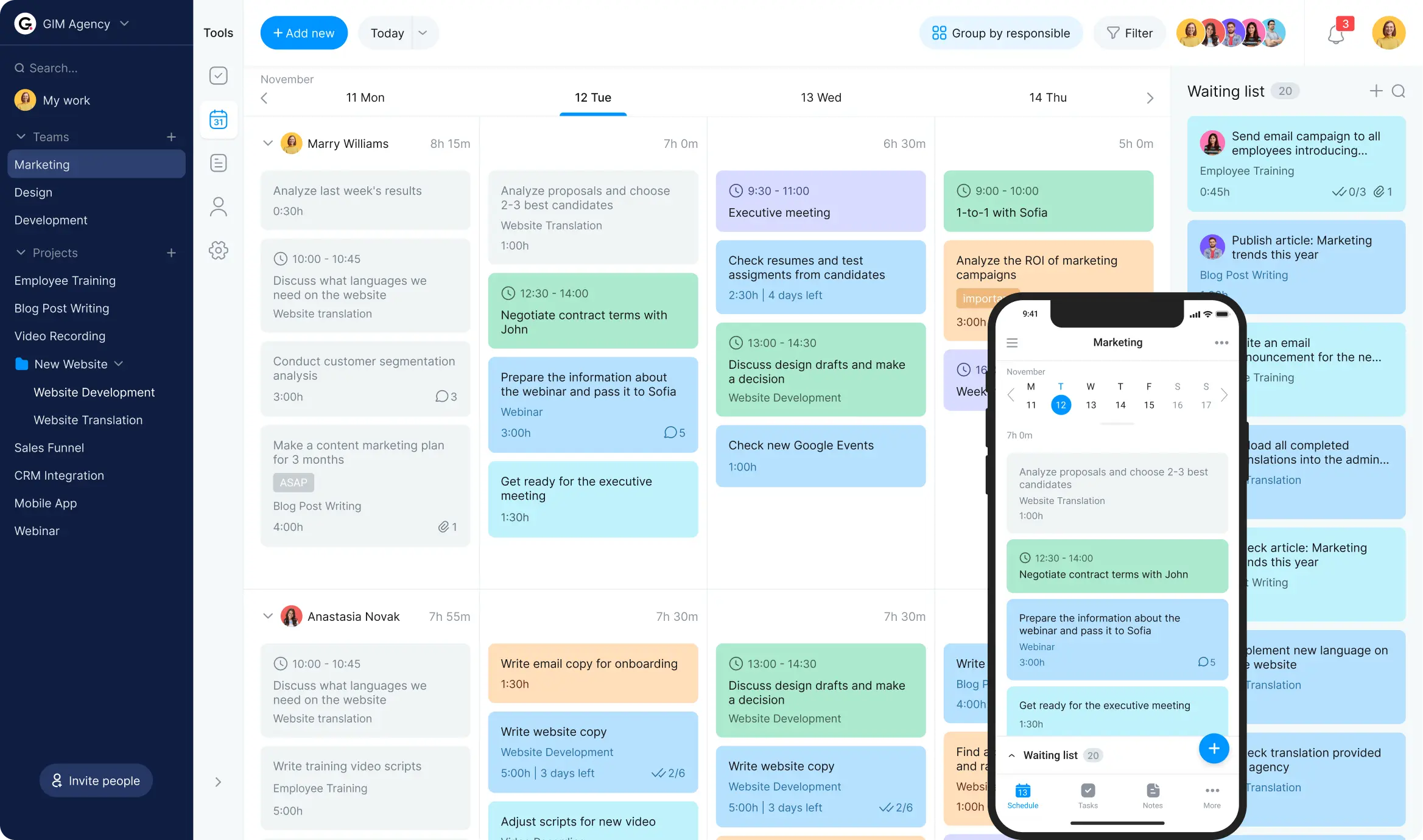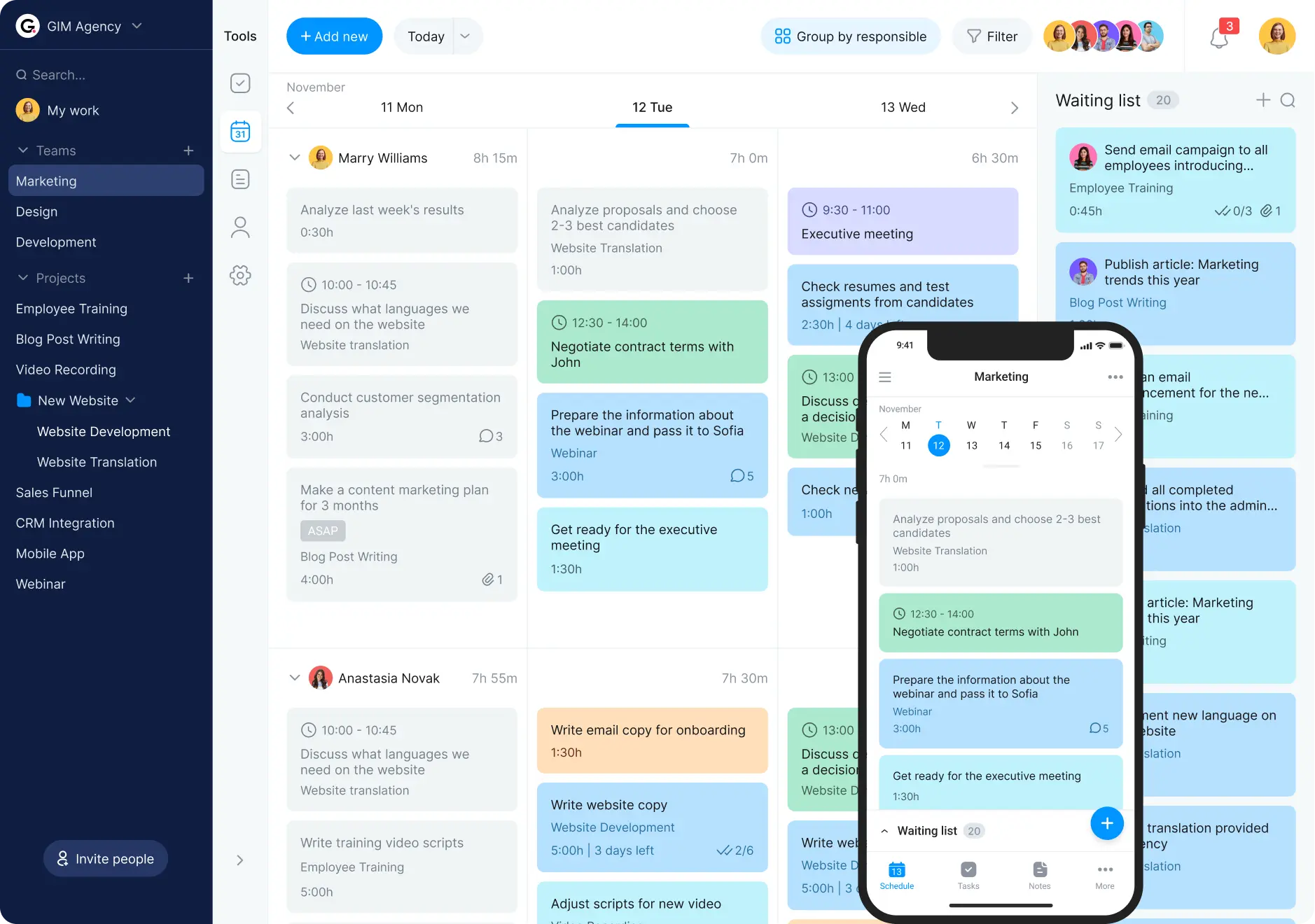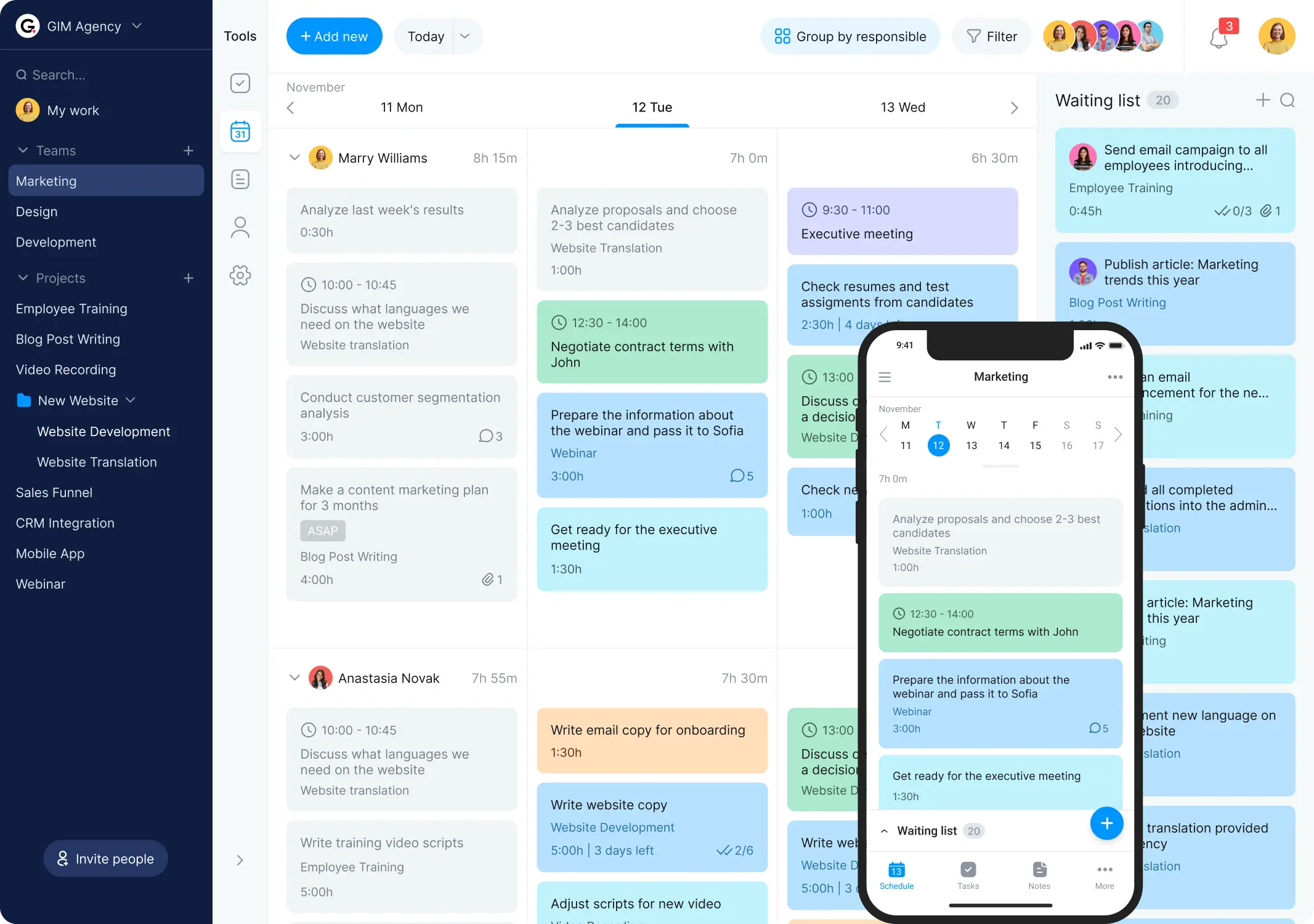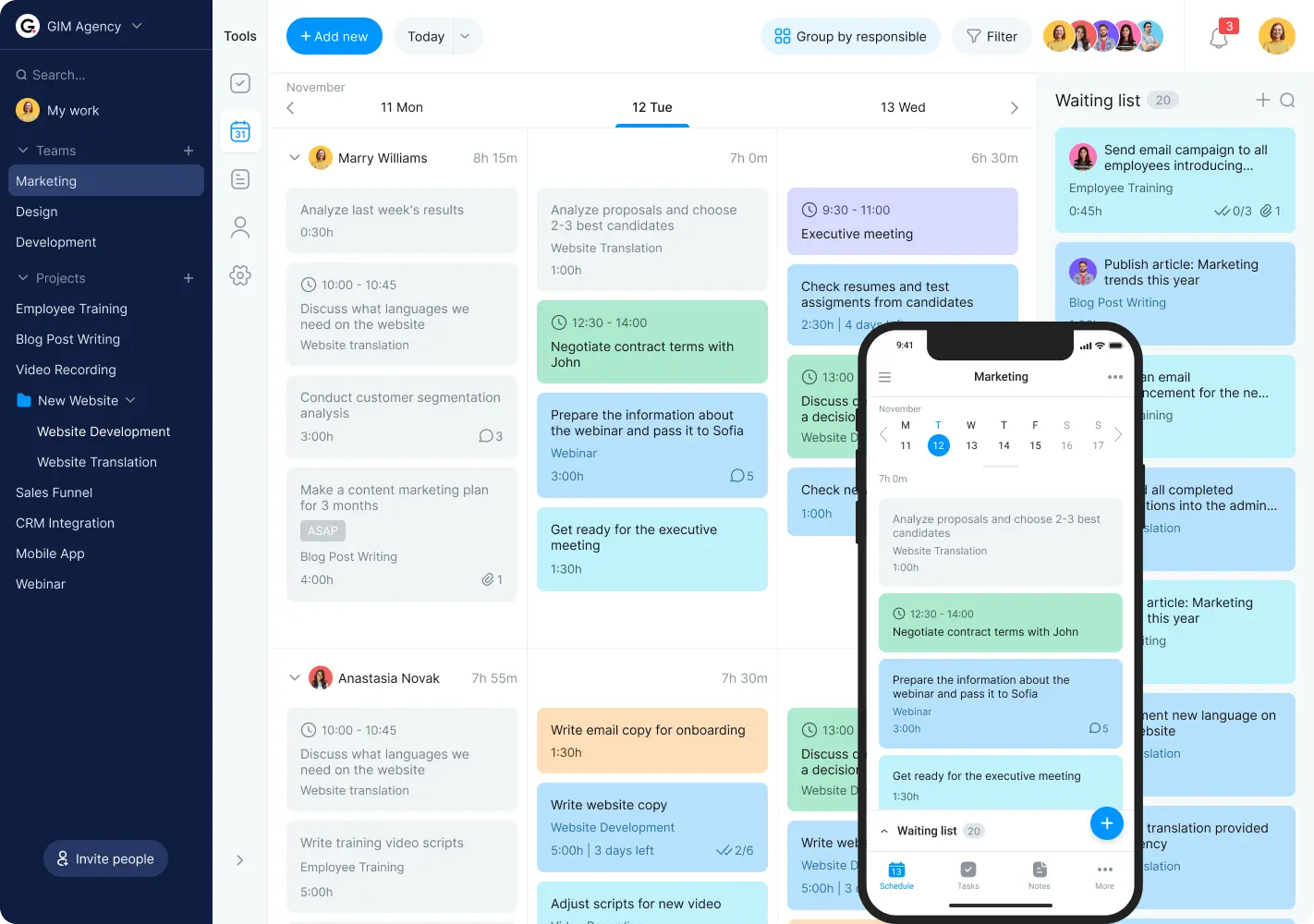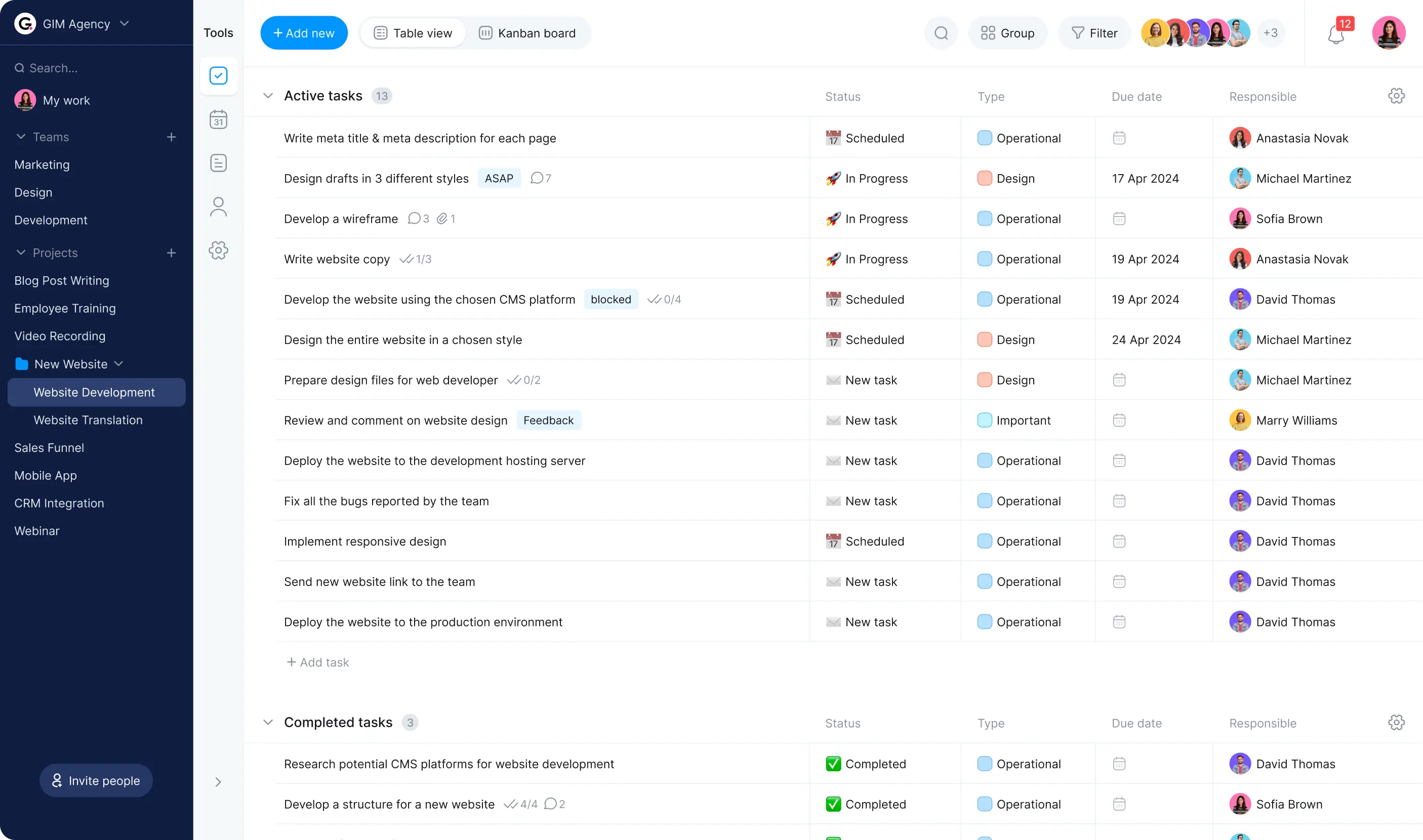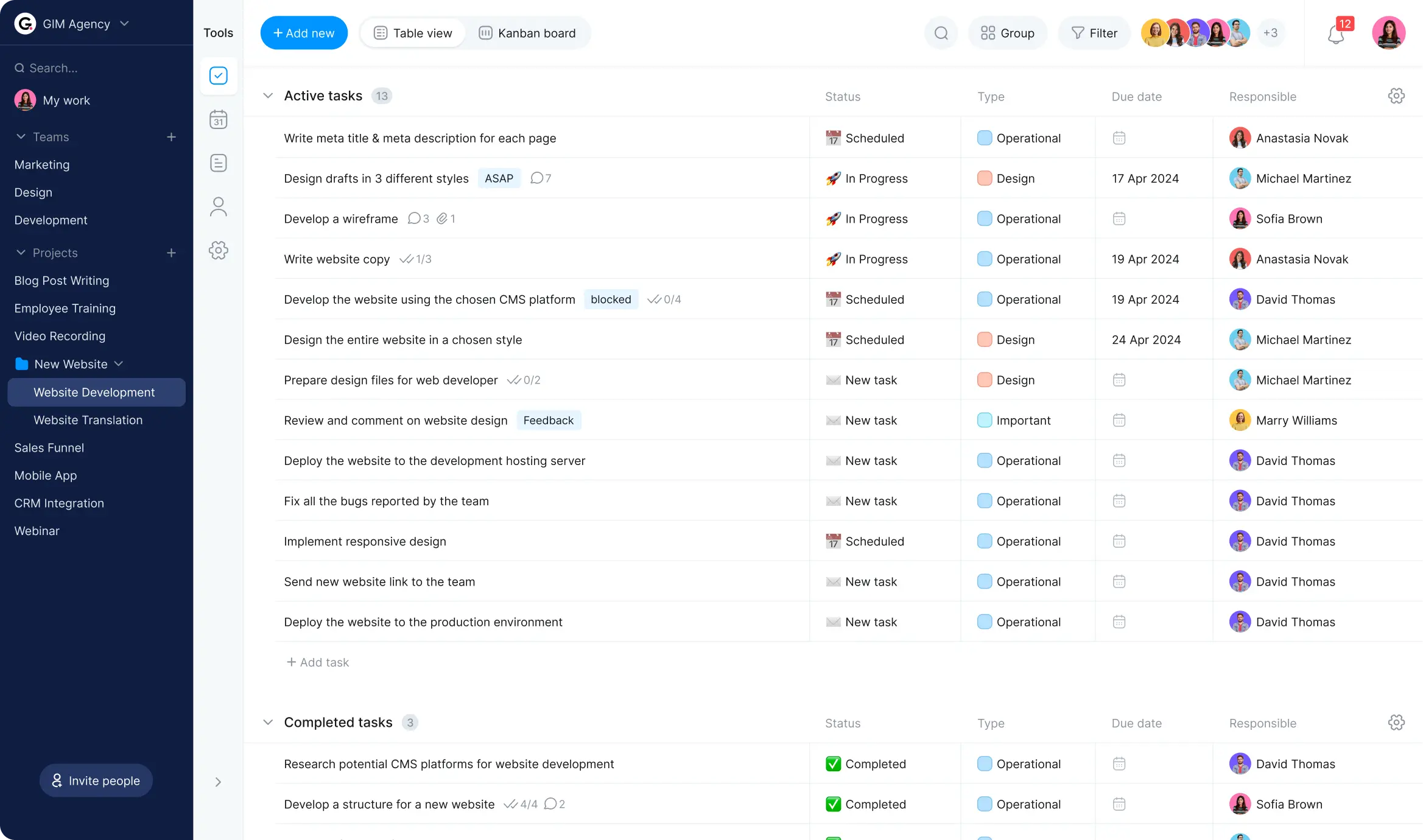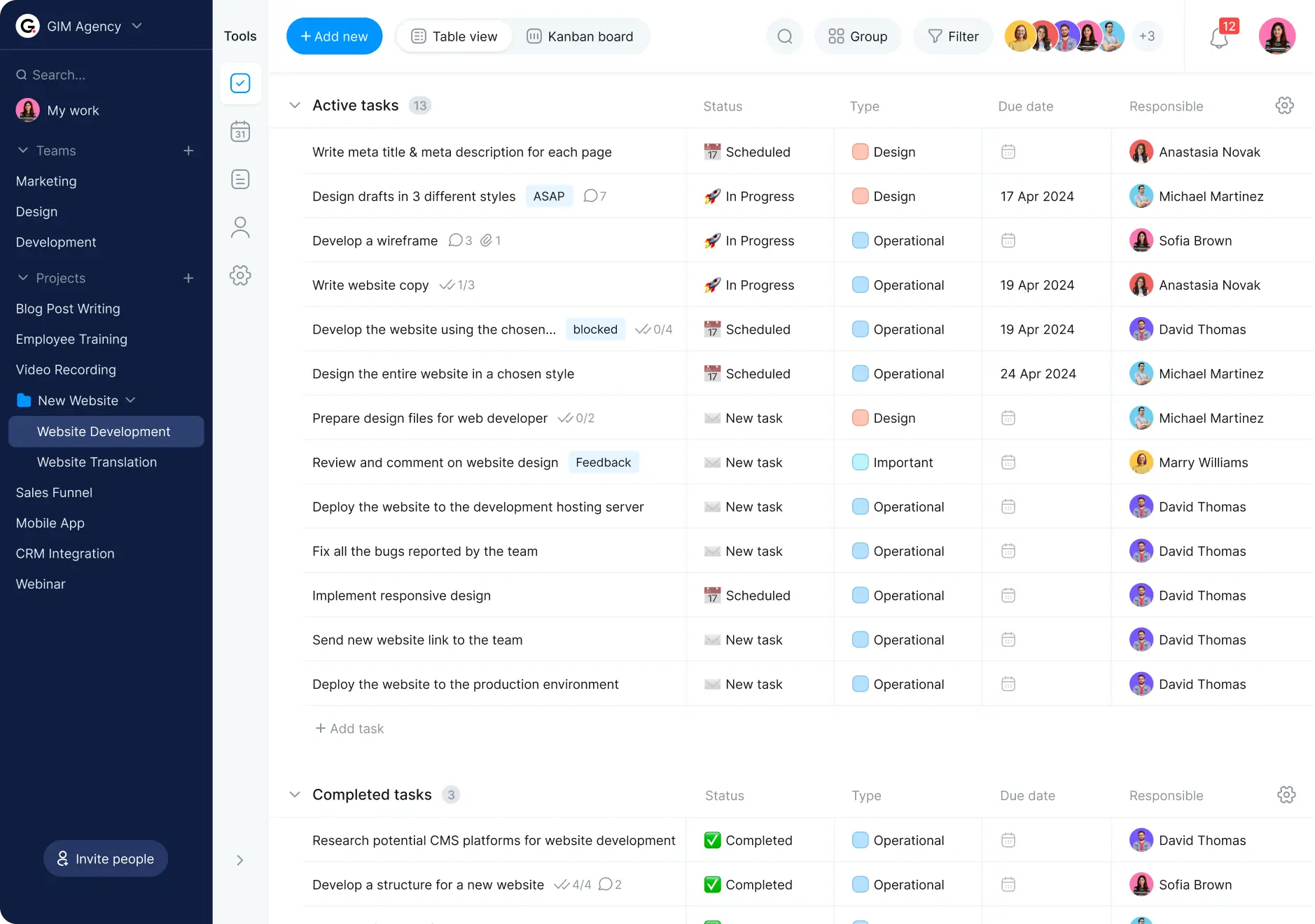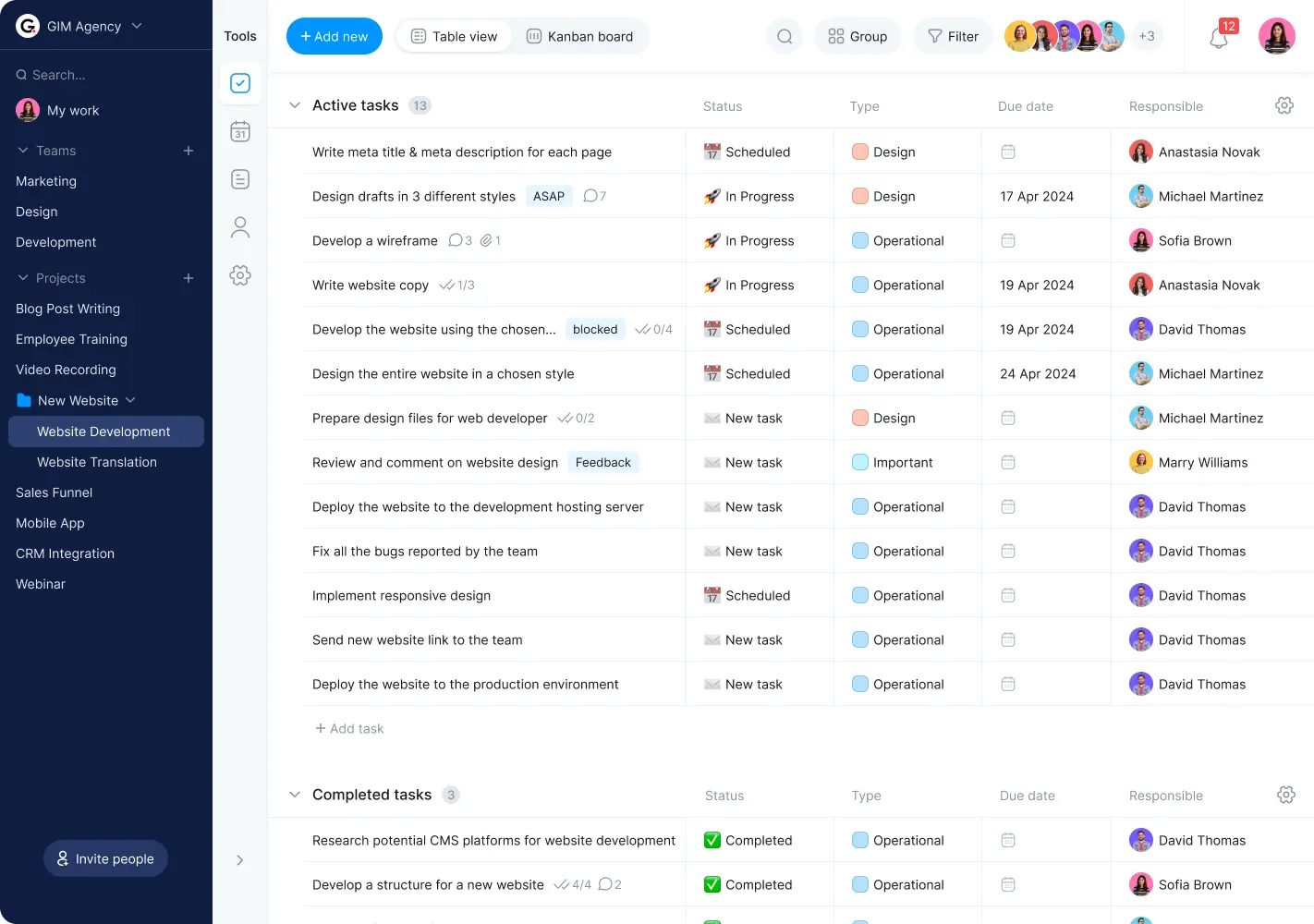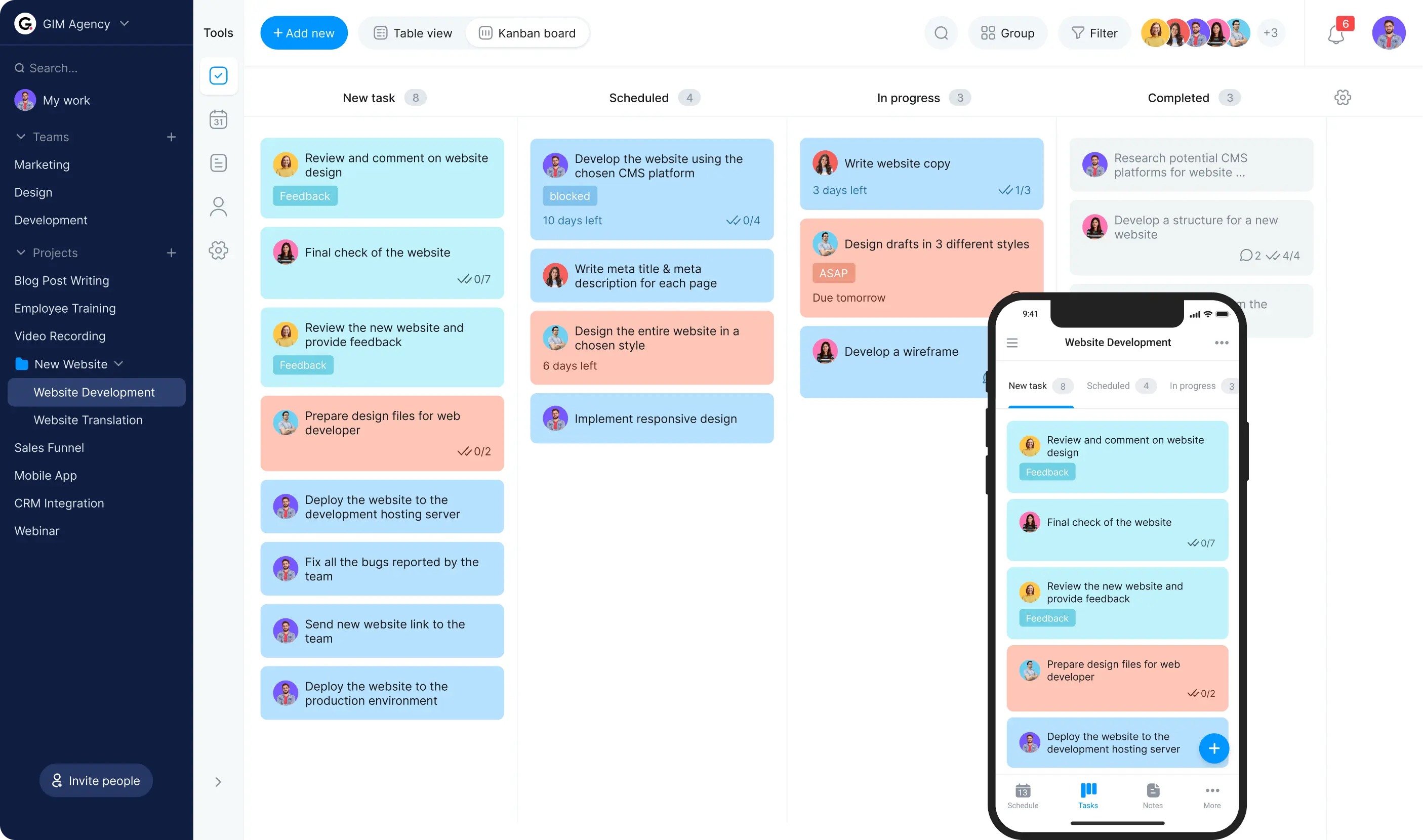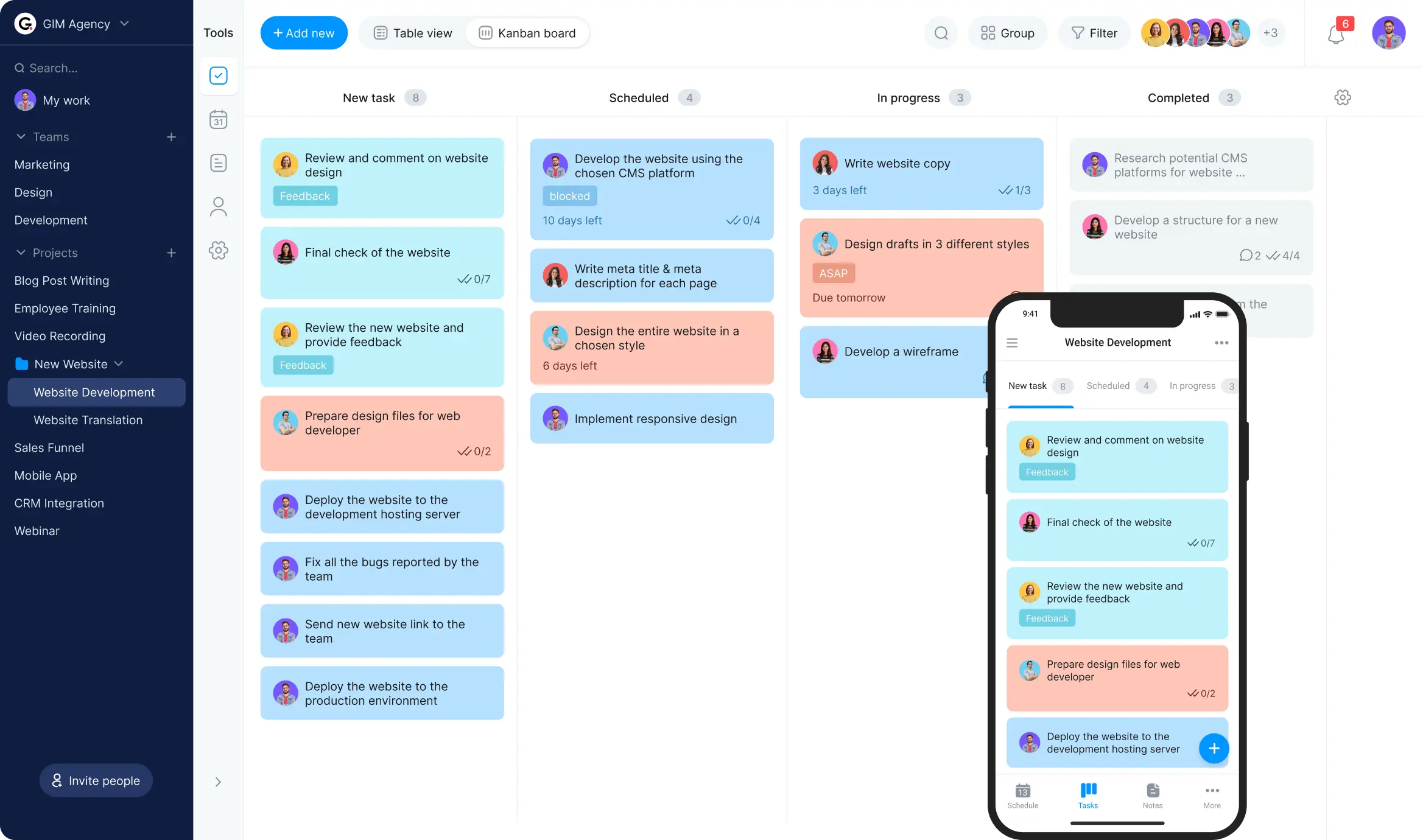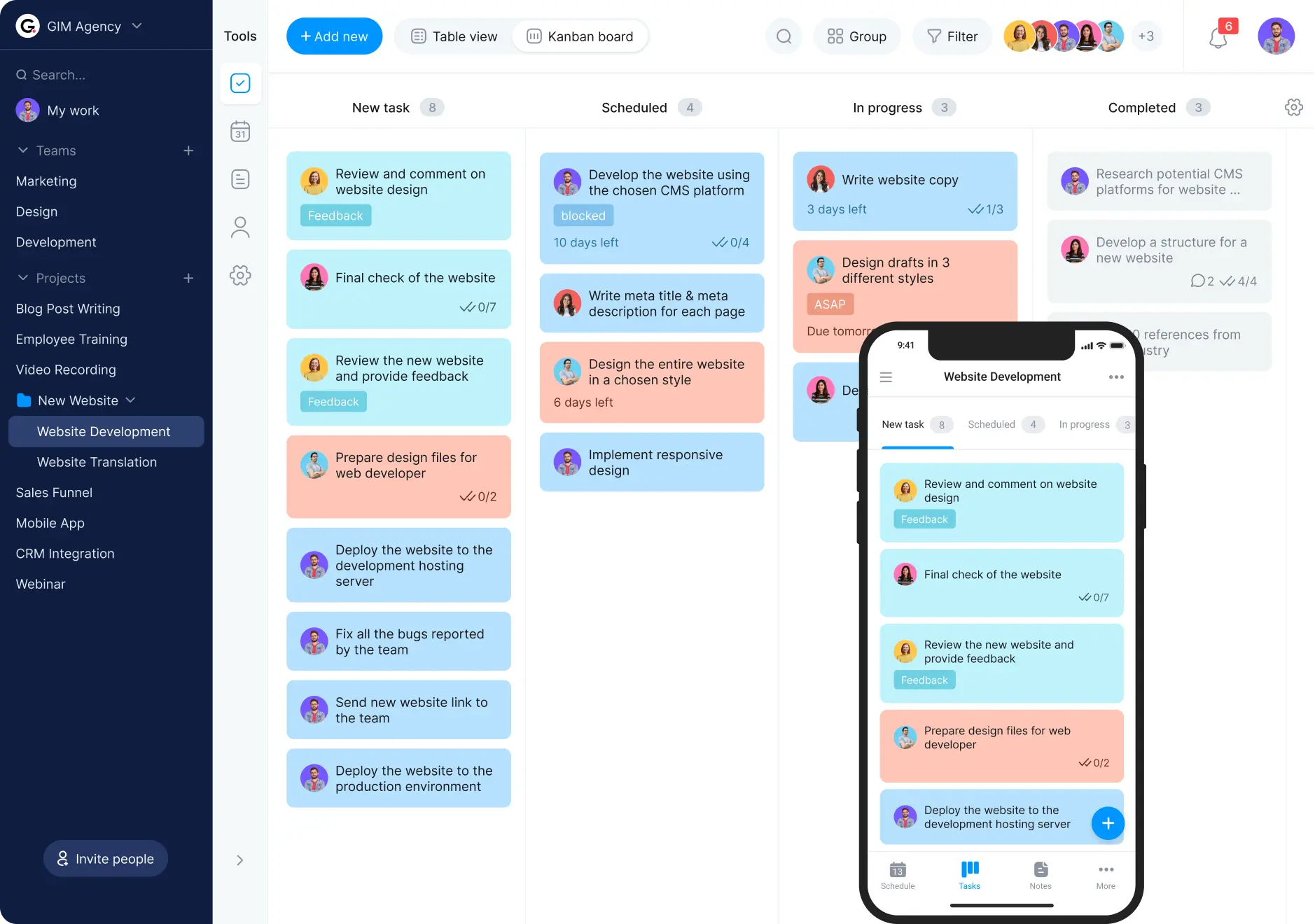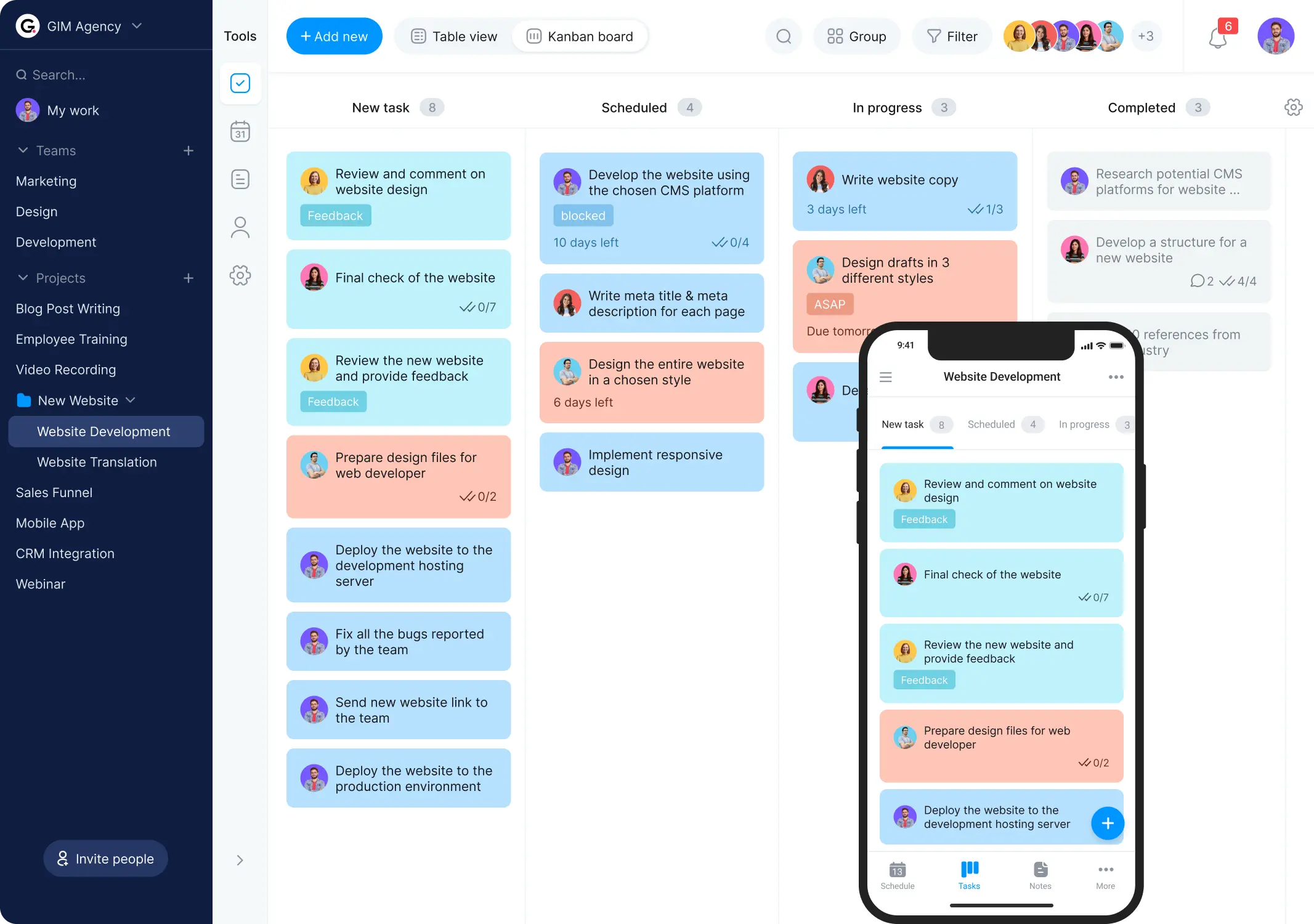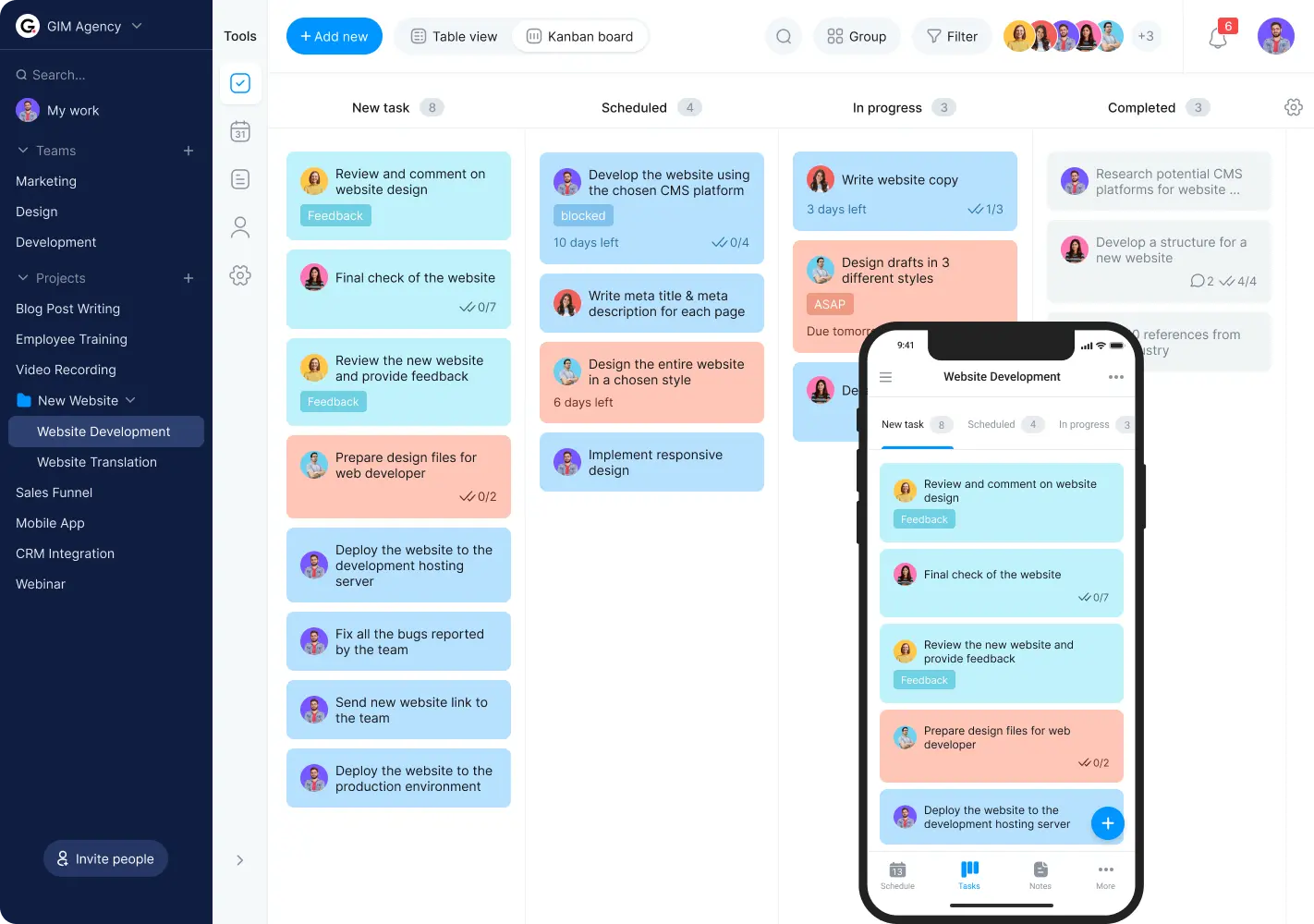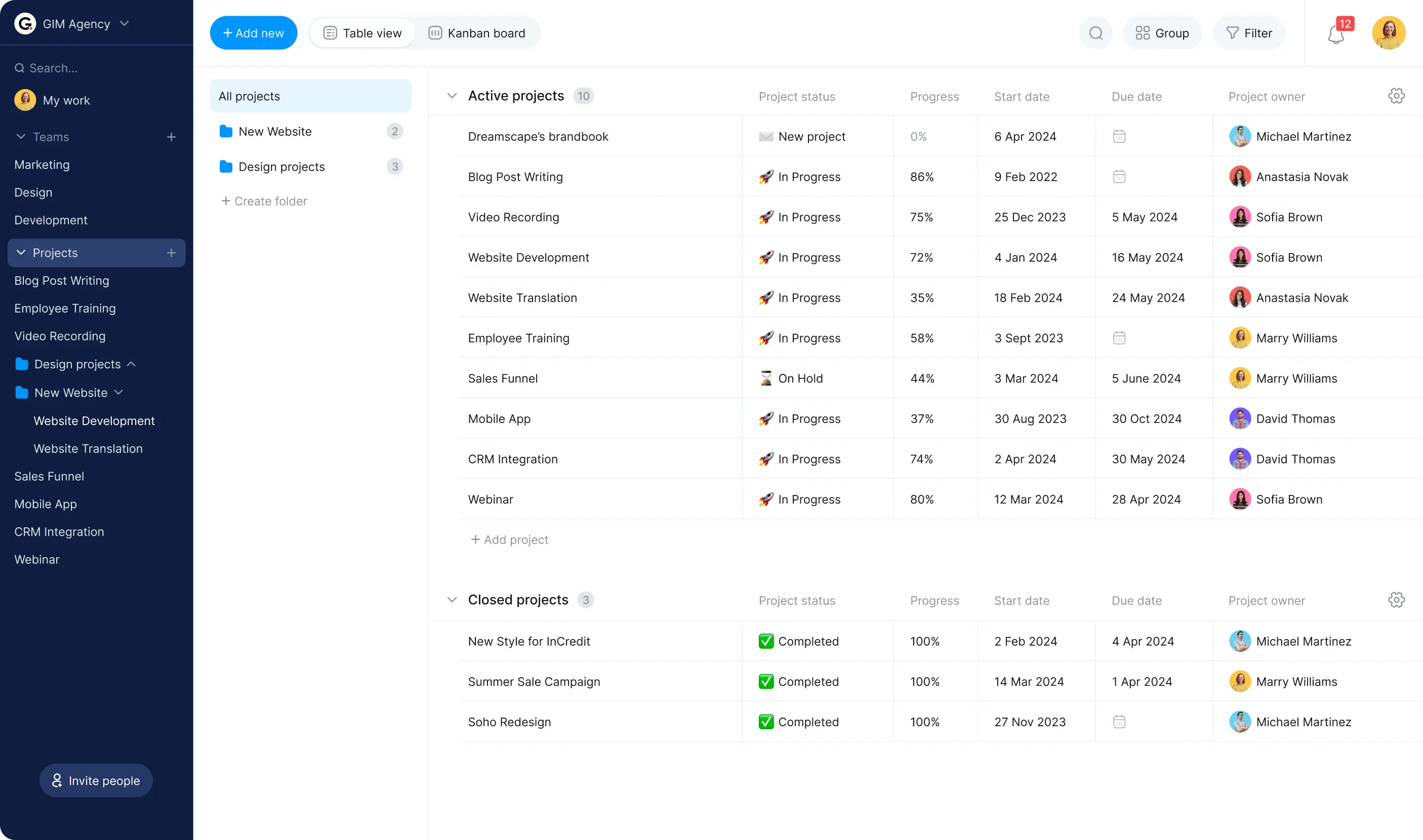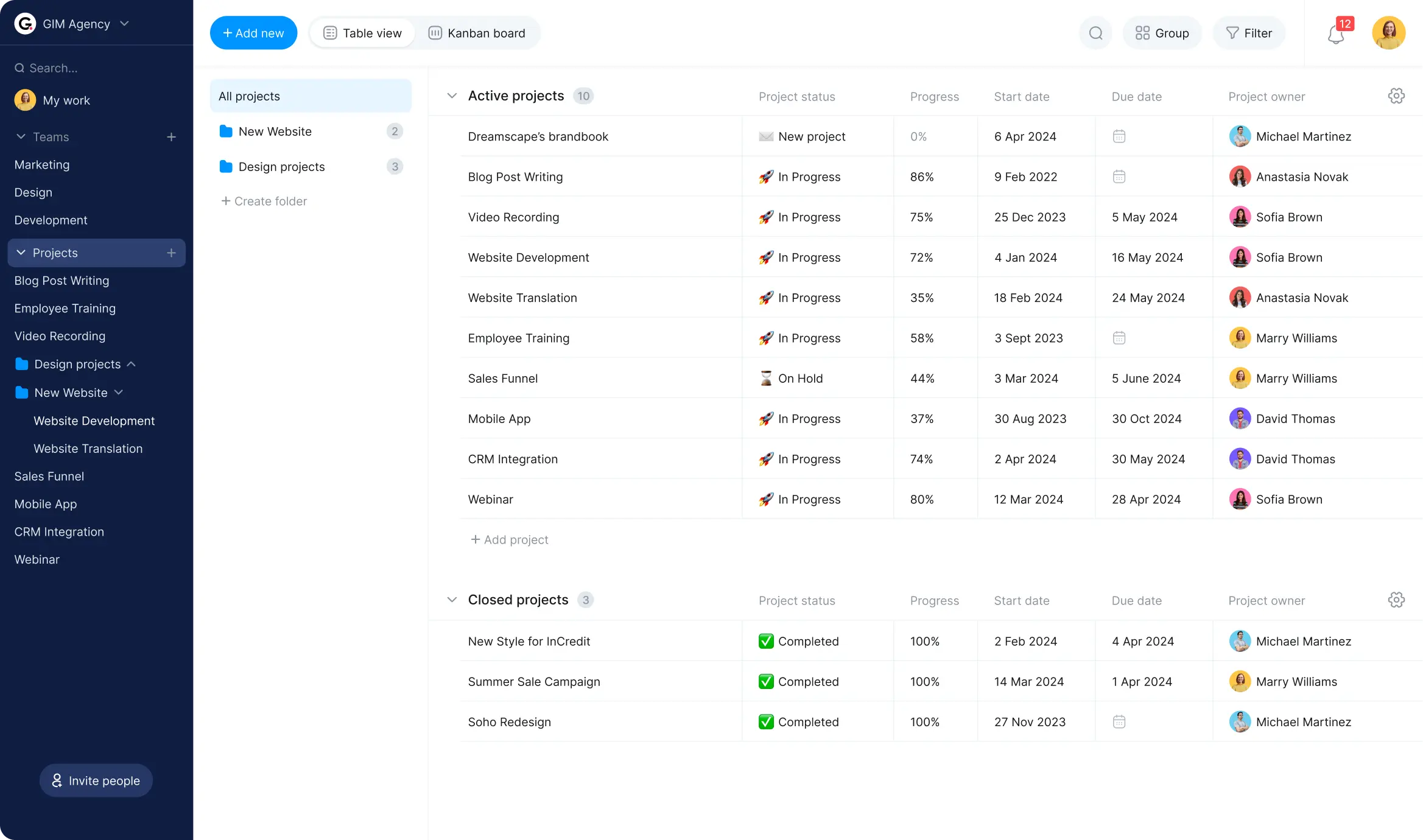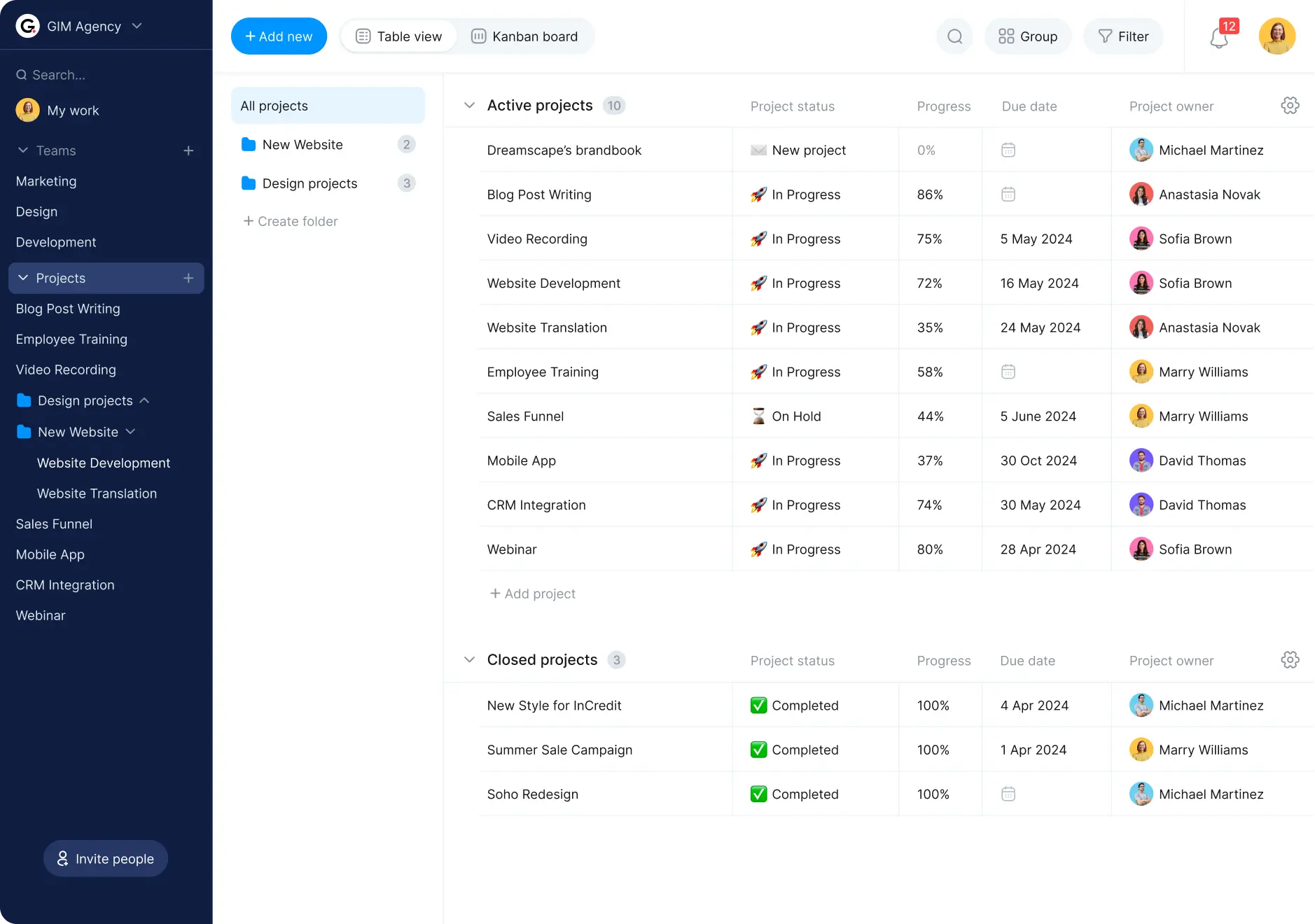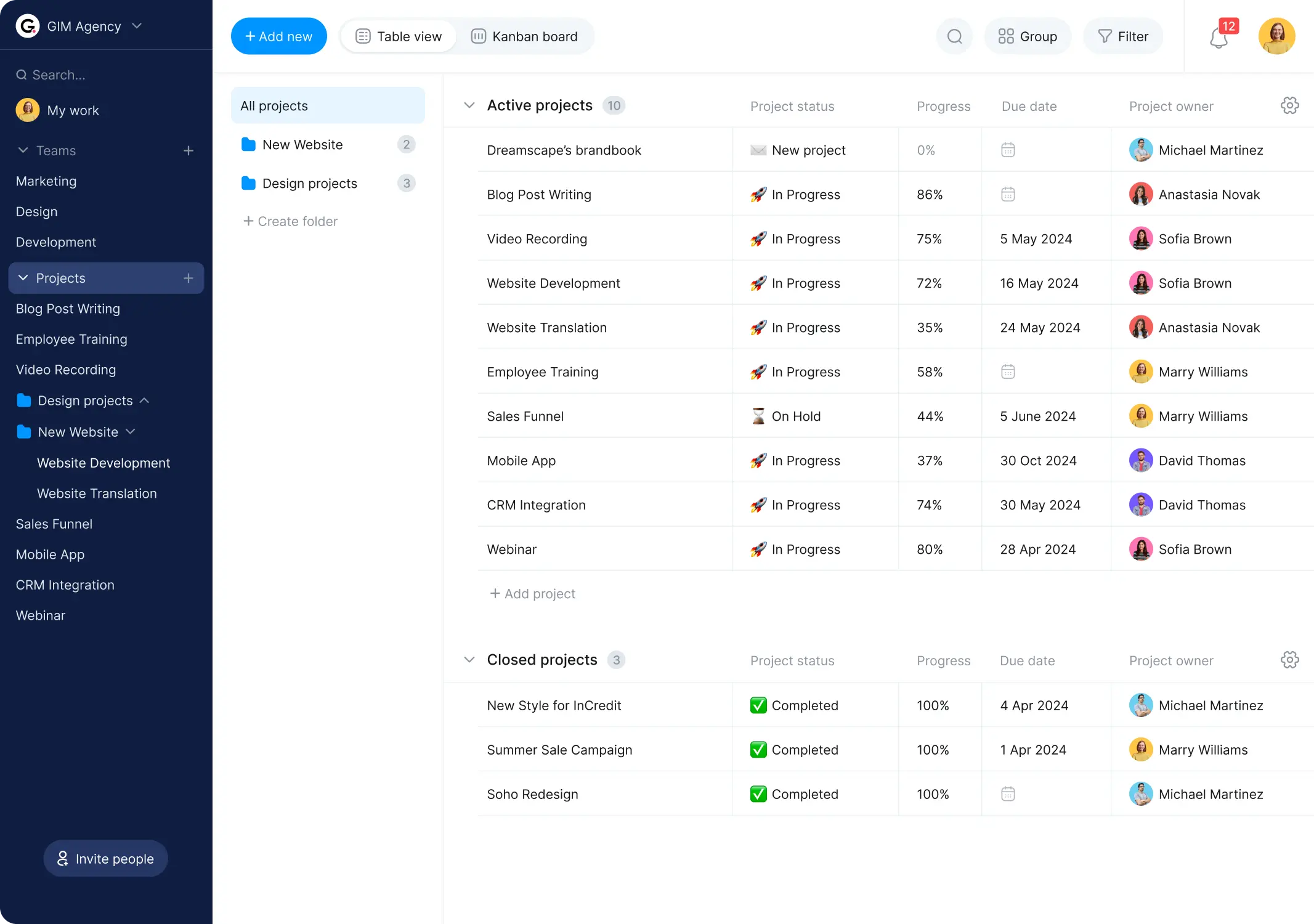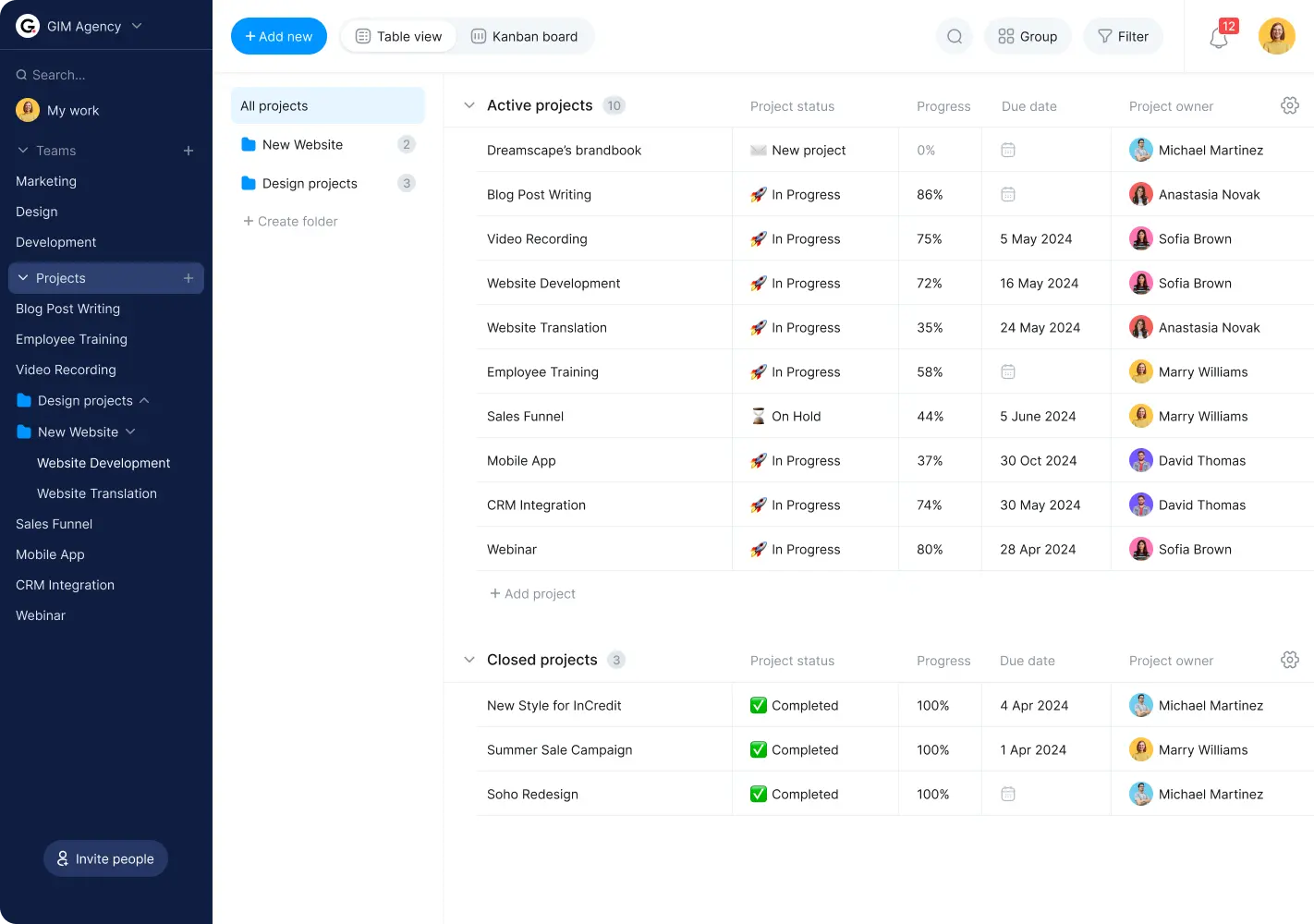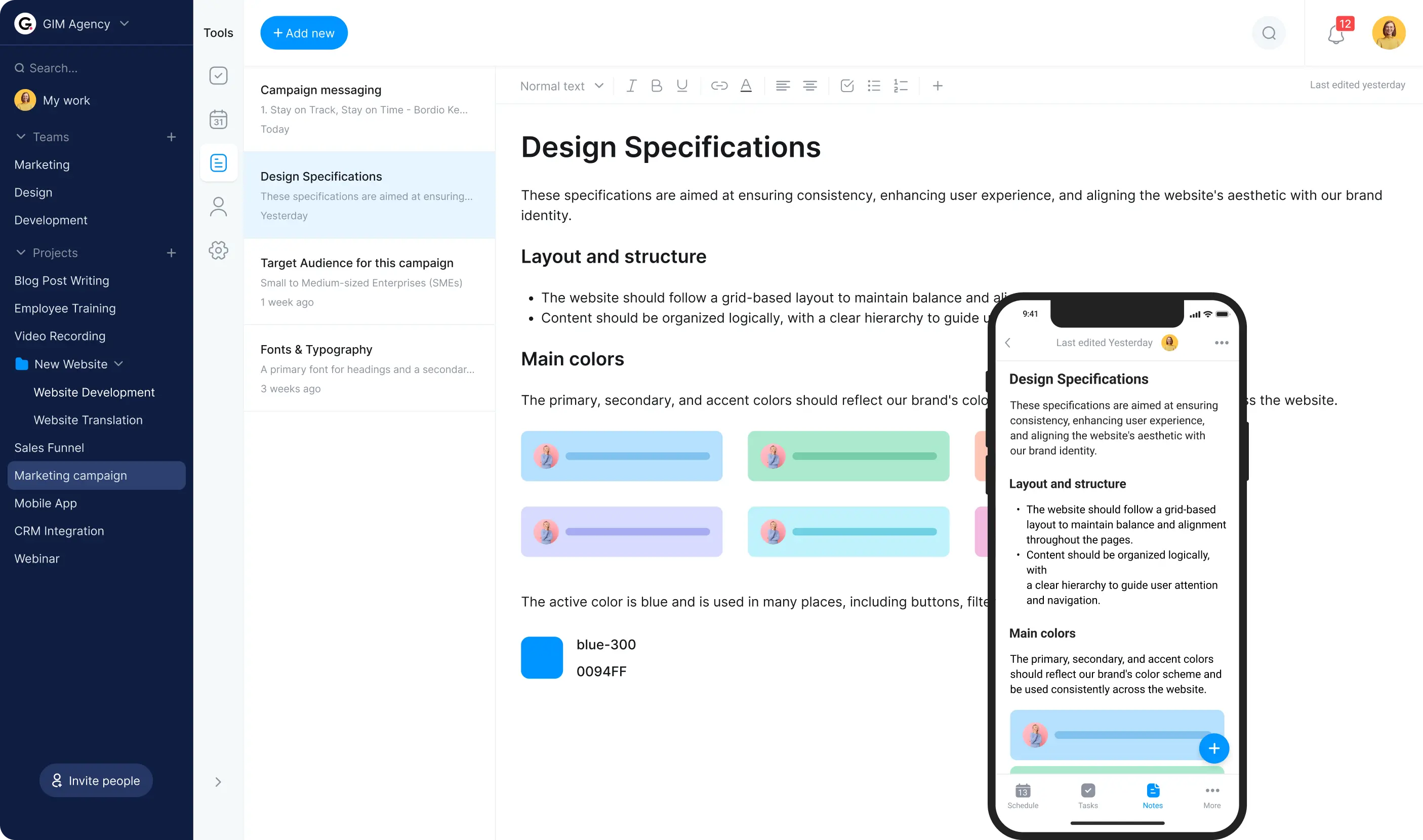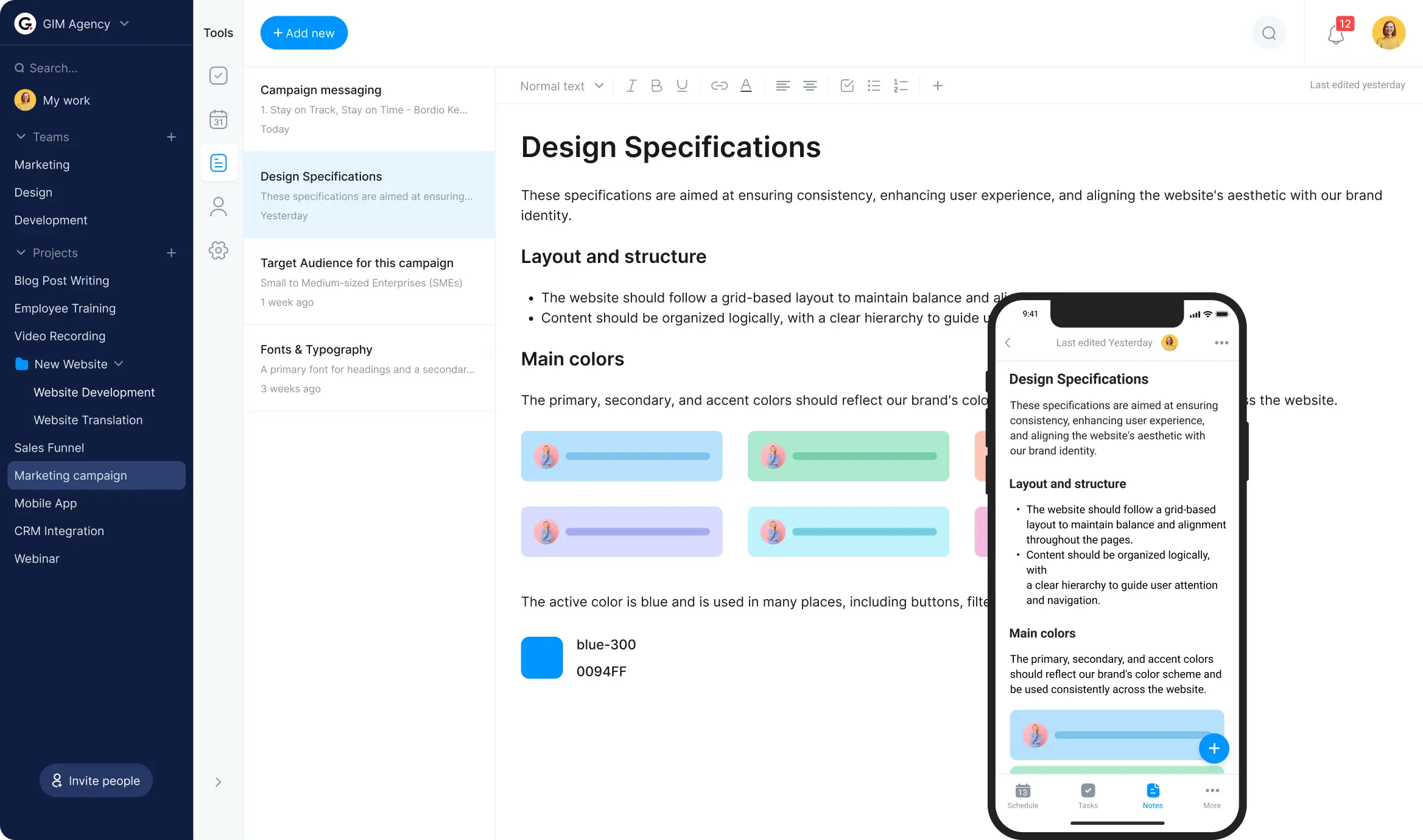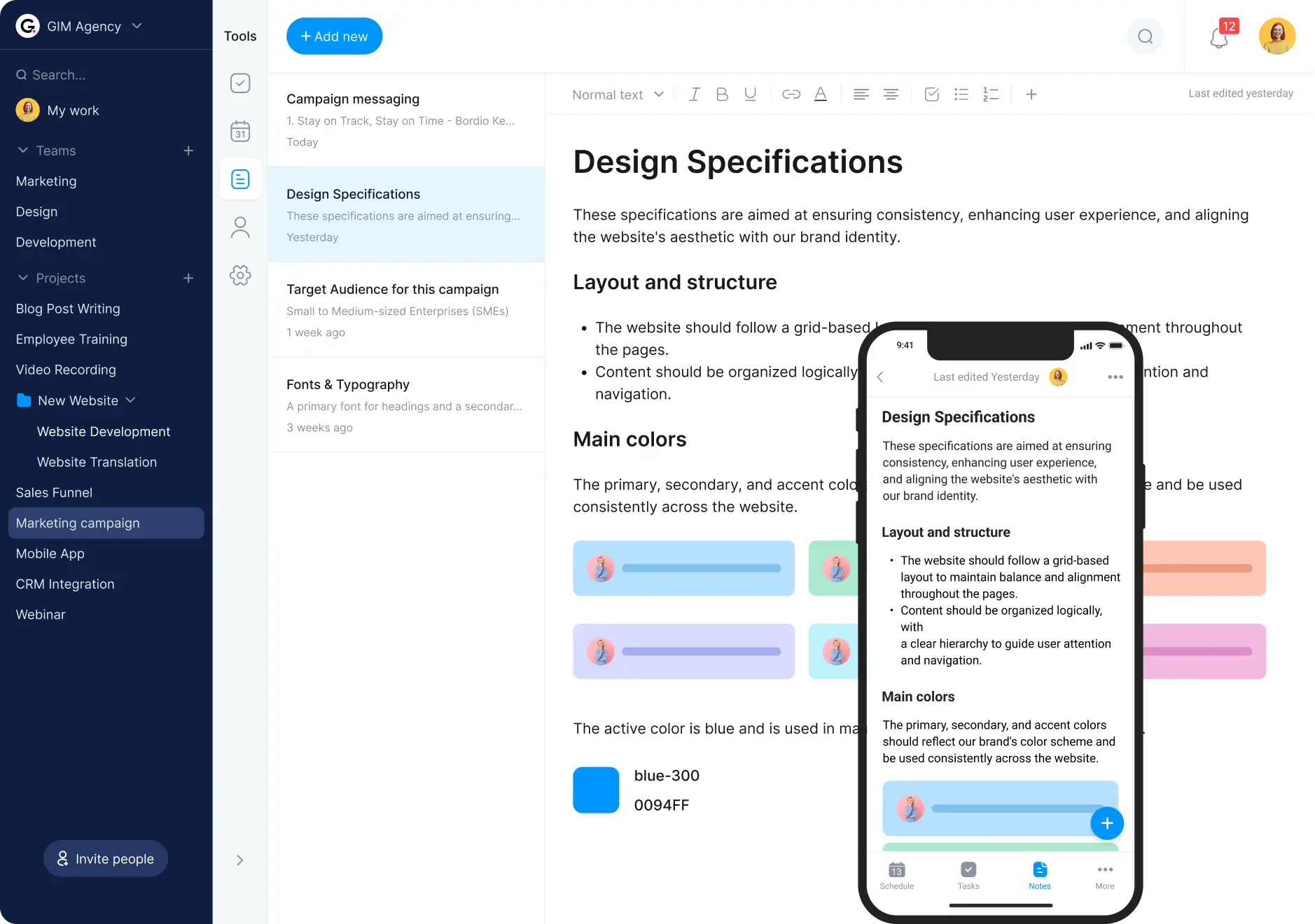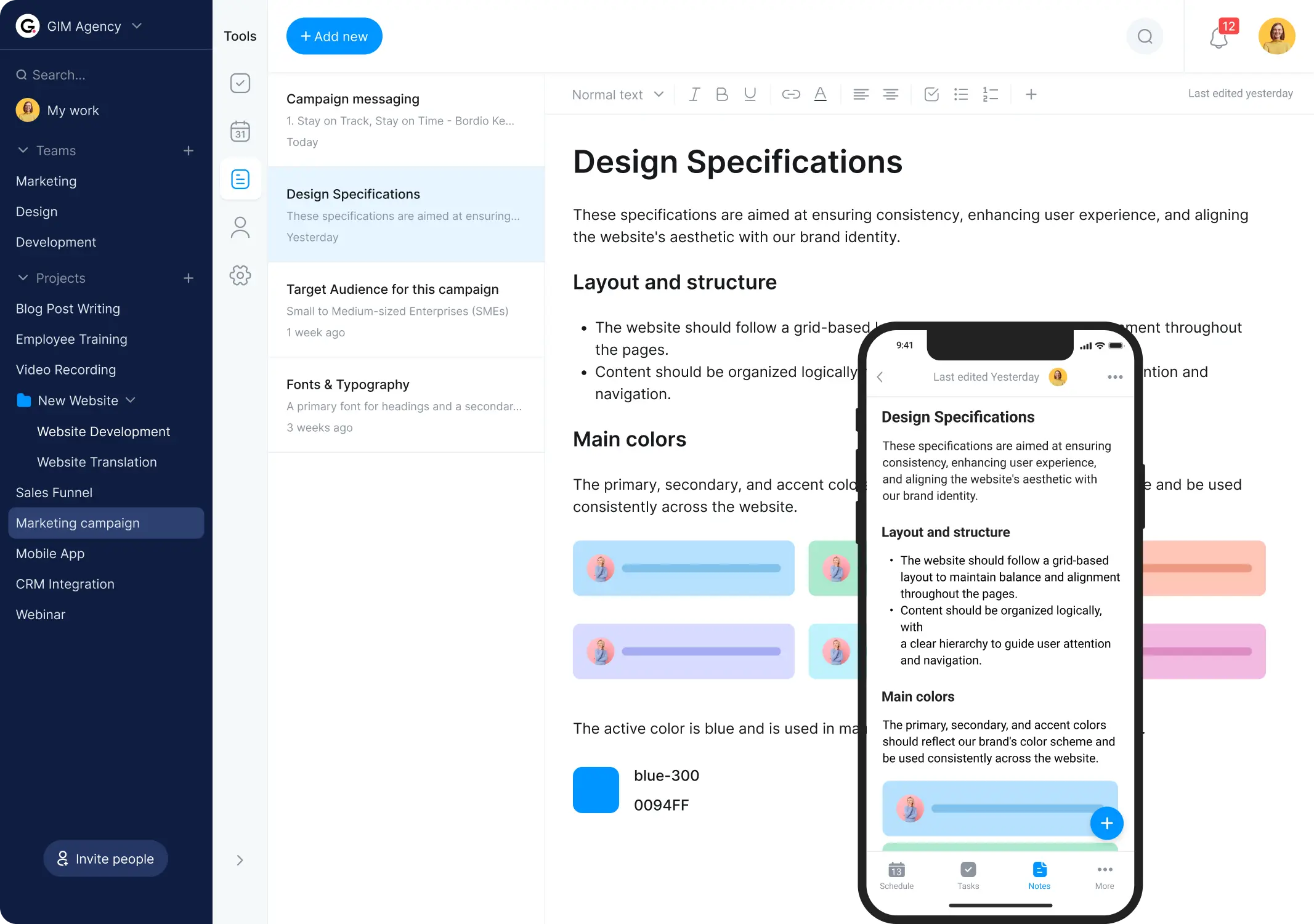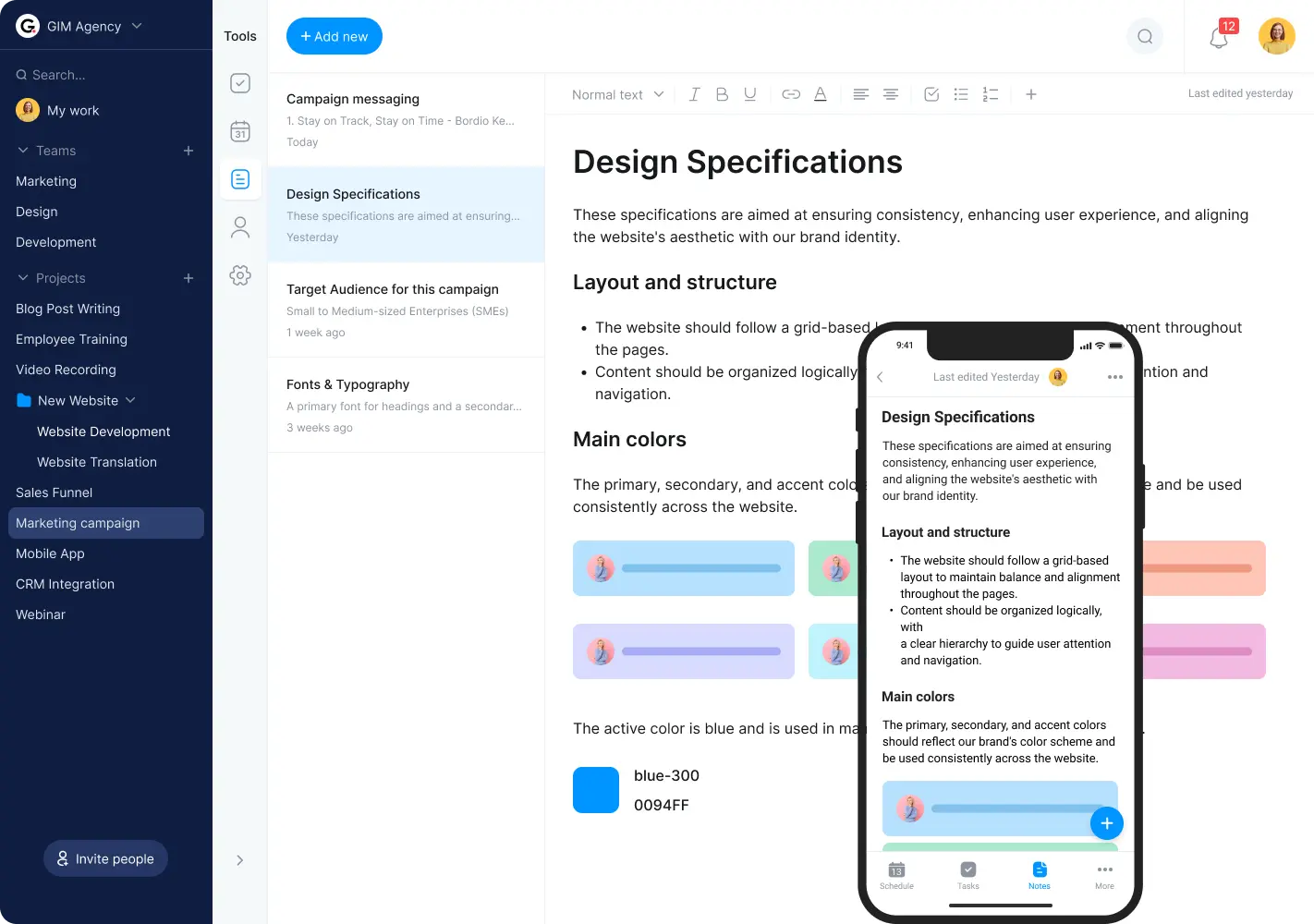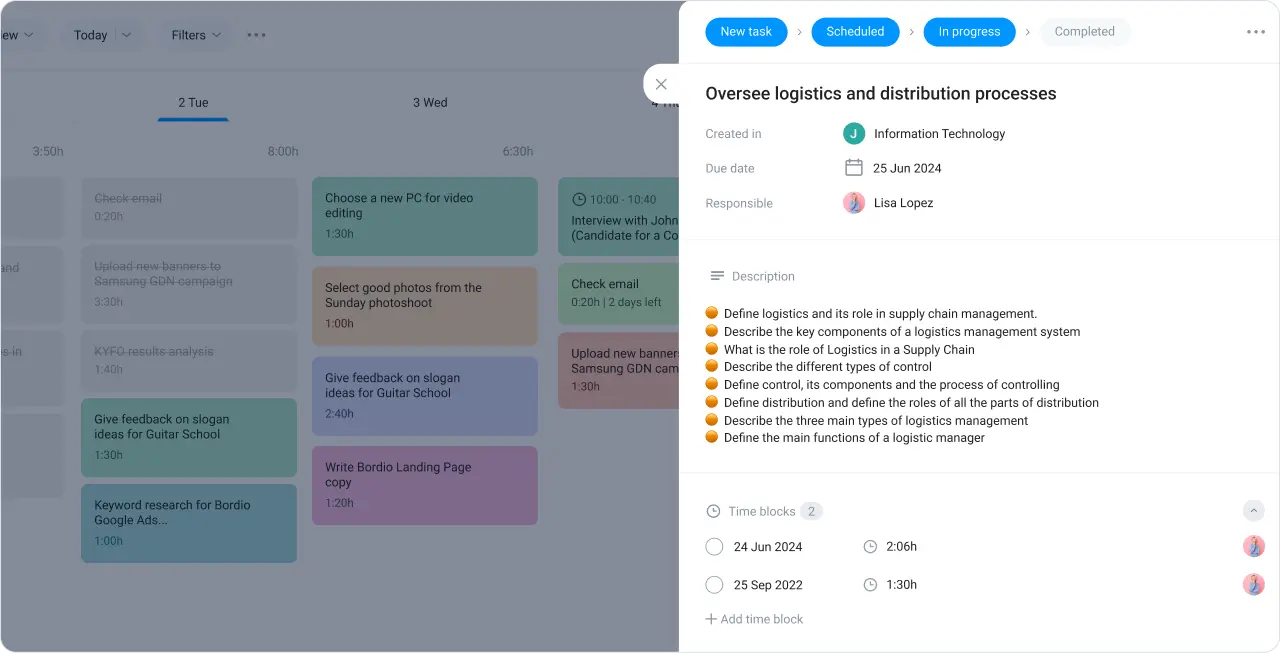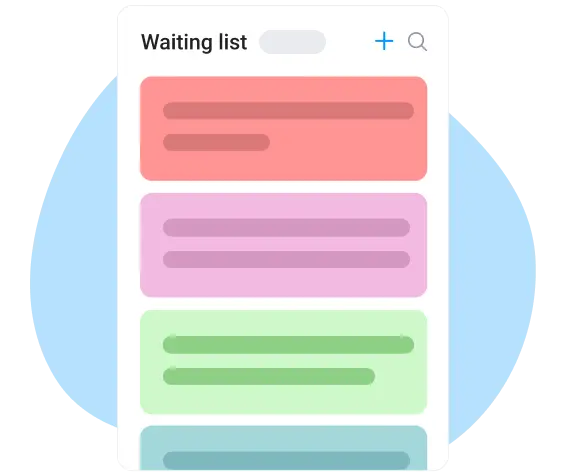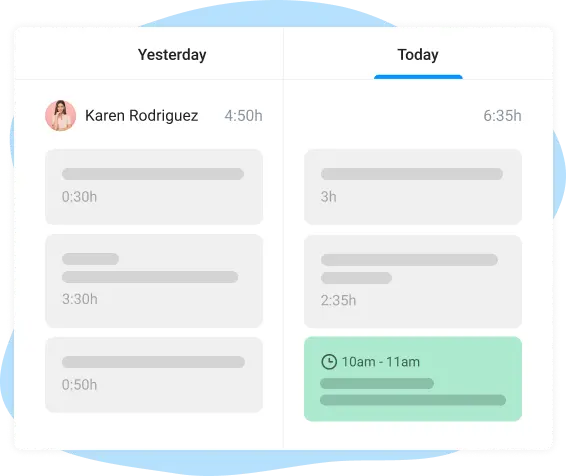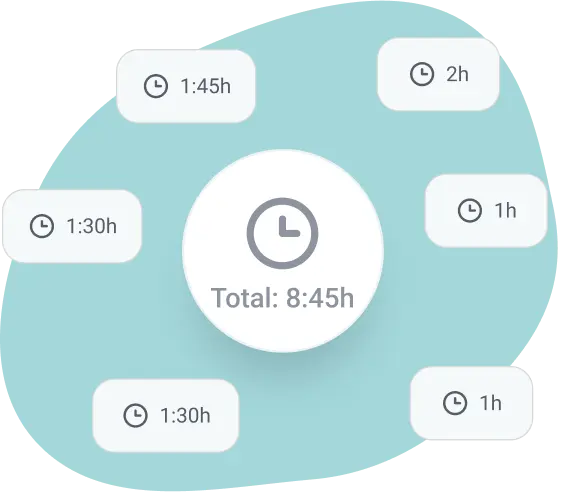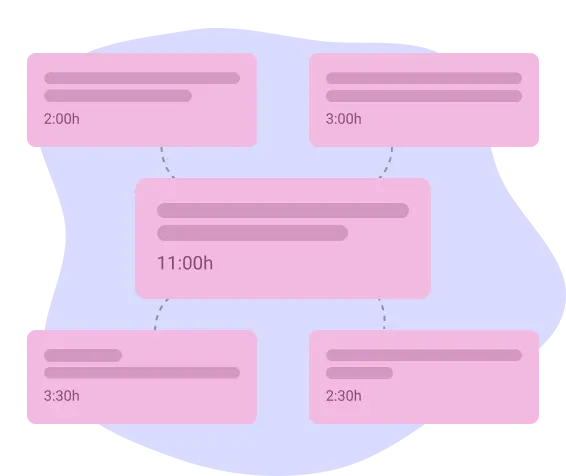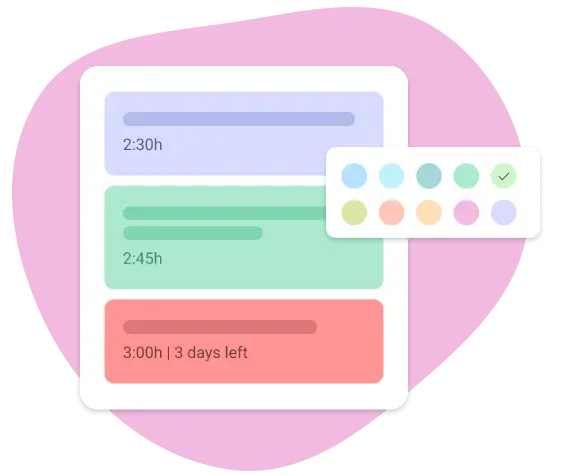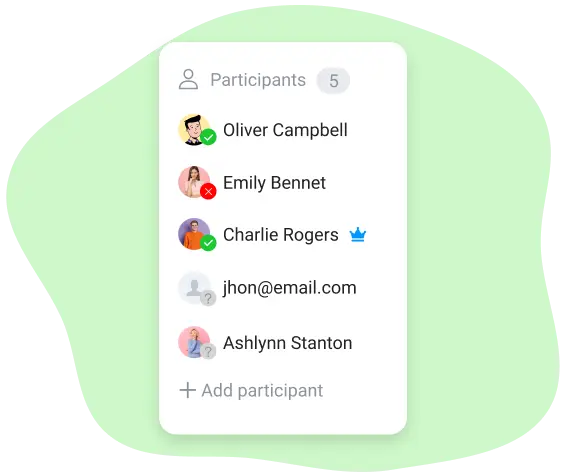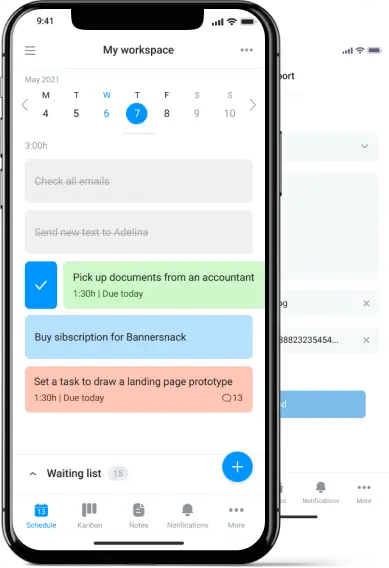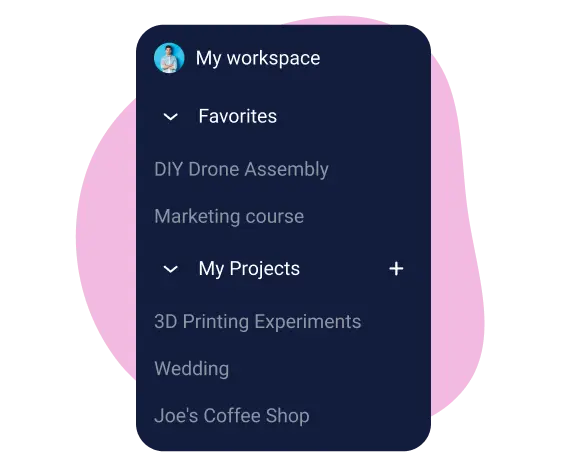
Create and manage private or shared projects in Bordio’s schedule planner
Every little detail matters when it comes to projects, especially the project management software. It needs to be simple yet functional, powerful yet lightweight. Bordio’s schedule planner is all that and more!
There’s nothing easier than running projects with Bordio. Create multiple projects and manage them privately or with a team. Assign and edit tasks for team members and get notified when someone makes a change to your task. Review how everyone is doing via completed tasks and plan the workload better for the upcoming projects.
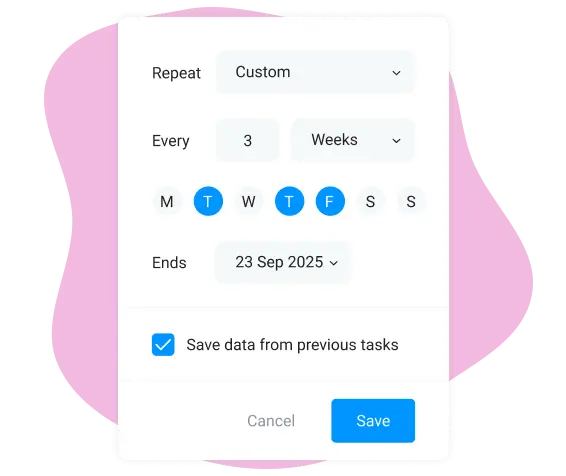
Save time with recurring tasks and events in the schedule planner
Do you notice that you keep on creating similar tasks or events in your task organizer? Stop this time waste now! Bordio helps you be more efficient by creating recurring tasks and events. Set everything up once and have it automatically pop up in your upcoming weeks and months.
Bordio users can choose the frequency that feels right to them. Events and tasks can be run every day of the week or just on weekdays. They can be weekly, monthly, yearly, or fully custom, for example, run on Tuesdays and Wednesdays every other week. You can also make tasks duplicates if you just need them to be repeated once.
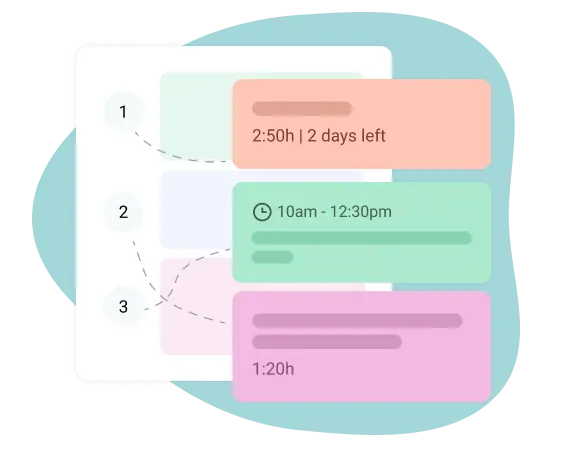
Reorganize tasks and events based on their urgency
Flexibility is very important to us, that’s why we make tasks and events easily movable in Bordio’s schedule maker. Users can drag and drop all items on their schedules within seconds, helping them update their timelines whenever plans change.
We believe that change is inevitable in some way, shape, or form. It’s unrealistic to assume our plans will be set in stone and unfazed. Instead, change should be celebrated, and adjusting to it made easy.
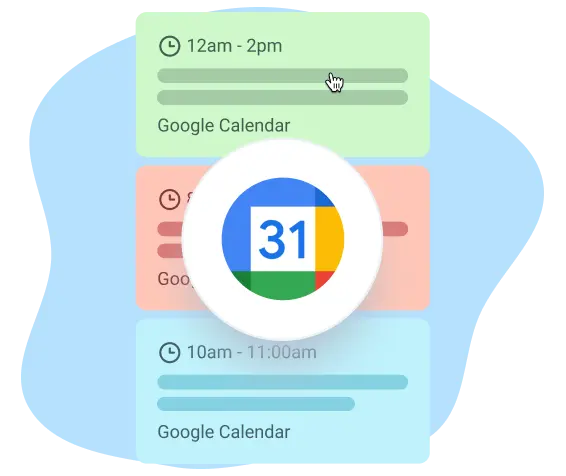
Integrate Google Calendar with Bordio’s e-schedule planner
If personal or work projects require you to use Google Calendar, worry not! We have you covered. Bordio’s e-schedule planner supports integration with Google Calendar which enables you to view all Google’s events right from the familiar interface of our virtual planner.
Alternatively, if you have external users who need to be a part of your Bordio events, you can add them to the meeting, allowing them to see all details via their Google Calendars. To do that, add the user’s email address to the participants’ list and Bordio will generate an auto-invite email. Once the user accepts the invite, they will be able to view the event in their calendar and you will see a green check mark next to their avatar.